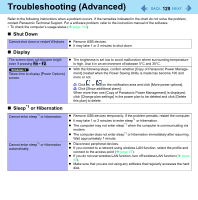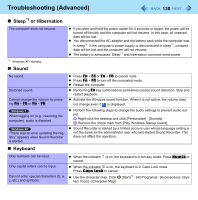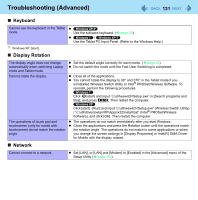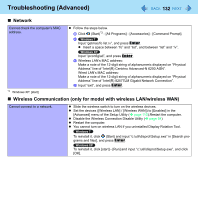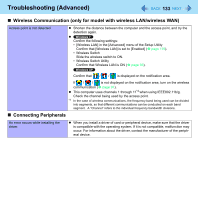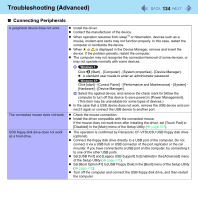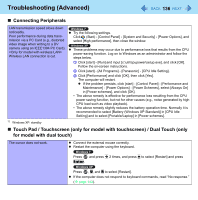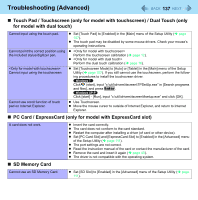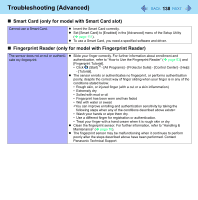Panasonic CF-19CHGACJM Reference Manual - Page 133
Connecting Peripherals, Confirm that Wireless LAN is
 |
UPC - 092281871011
View all Panasonic CF-19CHGACJM manuals
Add to My Manuals
Save this manual to your list of manuals |
Page 133 highlights
Troubleshooting (Advanced) 133 Wireless Communication (only for model with wireless LAN/wireless WAN) Access point is not detected. Shorten the distance between the computer and the access point, and try the detection again. Confirm the following settings: • [Wireless LAN] in the [Advanced] menu of the Setup Utility Confirm that [Wireless LAN] is set to [Enabled] ( page 110). • Wireless Switch Slide the wireless switch to ON. • Wireless Switch Utility Confirm that Wireless LAN is ON ( page 93). Confirm that / / is displayed on the notification area. If / / is not displayed on the notification area, turn on the wireless communication ( page 91). This computer uses channels 1 through 11*4 when using IEEE802.11b/g. Check the channel being used by the access point. *4 In the case of wireless communications, the frequency band being used can be divided into segments, so that different communications can be conducted on each band segment. A "Channel" refers to the individual frequency bandwidth divisions. Connecting Peripherals An error occurs while installing the driver. When you install a driver of card or peripheral device, make sure that the driver is compatible with the operating system. If it is not compatible, malfunction may occur. For information about the driver, contact the manufacturer of the peripheral device.