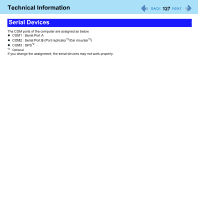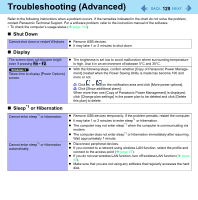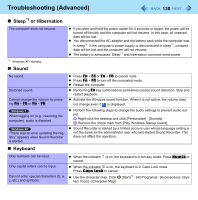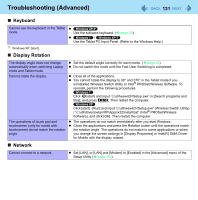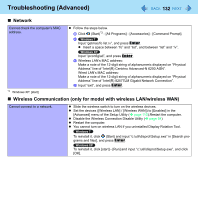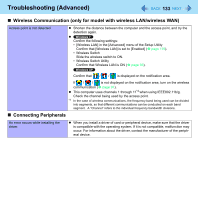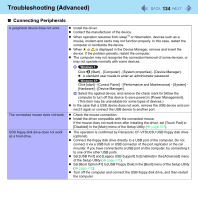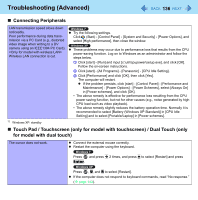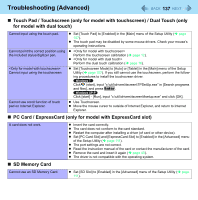Panasonic CF-19CHGACJM Reference Manual - Page 132
Wireless Communication (only for model with wireless LAN/wireless WAN)
 |
UPC - 092281871011
View all Panasonic CF-19CHGACJM manuals
Add to My Manuals
Save this manual to your list of manuals |
Page 132 highlights
Troubleshooting (Advanced) 132 Network Cannot check the computer's MAC address. Follow the steps below. A Click (Start)*3 - [All Programs] - [Accessories] - [Command Prompt]. B Input "getmac/fo list /v", and press Enter. Insert a space between "fo" and "list", and between "list" and "/v". Input "ipconfig/all", and press Enter. C Wireless LAN's MAC address: Make a note of the 12-digit string of alphanumeric displayed on "Physical Address" line of "Intel(R) Centrino Advanced-N 6200 AGN". Wired LAN's MAC address: Make a note of the 12-digit string of alphanumeric displayed on "Physical Address" line of "Intel(R) 82577LM Gigabit Network Connection". D Input "exit", and press Enter. *3 Windows XP: [start] Wireless Communication (only for model with wireless LAN/wireless WAN) Cannot connect to a network. Slide the wireless switch to turn on the wireless devices. Set the devices ([Wireless LAN] / [Wireless WAN]) to [Enabled] in the [Advanced] menu of the Setup Utility ( page 110).Restart the computer. Disable the Wireless Connection Disable Utility ( page 94) Restart the computer. You cannot turn on wireless LAN if you uninstalled Display Rotation Tool. To reinstall it, click (Start) and input "c:\util\disprot\Setup.exe" in [Search programs and files], and press Enter. To reinstall it, click [start] - [Run] and input "c:\util\disprot\Setup.exe", and click [OK].