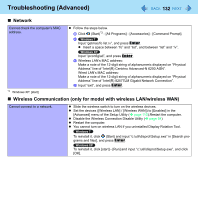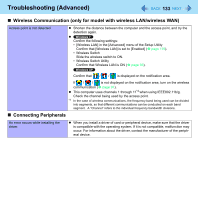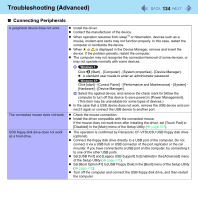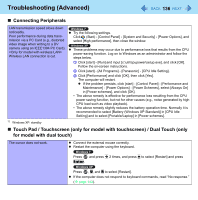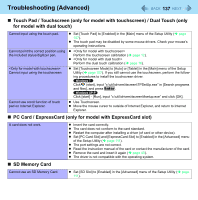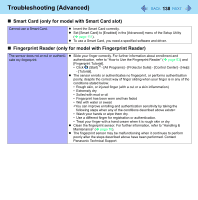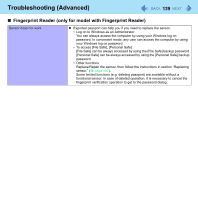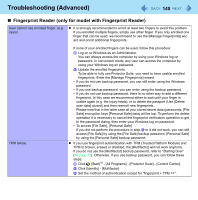Panasonic CF-19CHGACJM Reference Manual - Page 137
PC Card / ExpressCard (only for model with ExpressCard slot), SD Memory Card
 |
UPC - 092281871011
View all Panasonic CF-19CHGACJM manuals
Add to My Manuals
Save this manual to your list of manuals |
Page 137 highlights
Troubleshooting (Advanced) 137 Touch Pad / Touchscreen (only for model with touchscreen) / Dual Touch (only for model with dual touch) Cannot input using the touch pad. Cannot point the correct position using the included stylus/digitizer pen. Cannot input using the touchscreen Set [Touch Pad] to [Enabled] in the [Main] menu of the Setup Utility ( page 107). The touch pad may be disabled by some mouse drivers. Check your mouse's operating instructions. Perform the touchscreen calibration ( page 12). Perform the dual touch calibration ( page 16). Set [Touchscreen Mode] to [Auto] or [Tablet] in the [Main] menu of the Setup Utility ( page 107). If you still cannot use the touchscreen, perform the following procedures to install the touchscreen driver. Click (start), input "c:\util\drivers\tscreen\TPSetUp.exe" in [Search programs and files], and press Enter. Cannot use scroll function of touch pad on Internet Explorer. Click [start] - [Run], input "c:\util\drivers\tscreen\ftsetup.exe" and click [OK]. Use Touchscreen. Move the mouse cursor to outside of Internet Explorer, and return to Internet Explorer. PC Card / ExpressCard (only for model with ExpressCard slot) A card does not work. SD Memory Card Insert the card correctly. The card does not conform to the card standard. Restart the computer after installing a driver (of card or other device). Set [PC Card Slot] and [ExpressCard Slot] to [Enabled] in the [Advanced] menu of the Setup Utility ( page 111). The port settings are not correct. Read the instruction manual of the card or contact the manufacturer of the card. Remove the card and insert it again ( page 43). The driver is not compatible with the operating system. Cannot use an SD Memory Card. Set [SD Slot] to [Enabled] in the [Advanced] menu of the Setup Utility ( page 111).