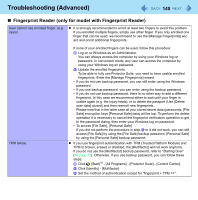Panasonic CF-19CHGACJM Reference Manual - Page 145
Press, When the screen copy message appears, click [OK].
 |
UPC - 092281871011
View all Panasonic CF-19CHGACJM manuals
Add to My Manuals
Save this manual to your list of manuals |
Page 145 highlights
Troubleshooting (Advanced) 145 2 Press Ctrl + Alt + F7. 3 When the screen copy message appears, click [OK]. The screen image is saved in [Documents]*9 folder. Alternatively you can save a copy of the screen in the following procedure. Click (Start)*8 - [All Programs] - [Panasonic] - [PC Information Viewer] - [Screen Copy]. NOTE The image is a bitmap file in 256 colors. When using the extended desktop ( page 57), a copy of the primary device screen is saved. The default key combination to copy is Ctrl + Alt + F7. You can change it in the following procedure. A Log on to Windows as an administrator. B Click (Start)*8 - [All Programs] - [Panasonic] - [PC Information Viewer]. C Right-click [Screen Copy] and click [Properties] - [Shortcut]. D Move the cursor to [Shortcut key] and press the key(s) you want to use for the shortcut. E Click [OK]. *7 Windows XP: If you log in not as an administrator *8 Windows XP: [start] *9 Windows XP: [My Documents]