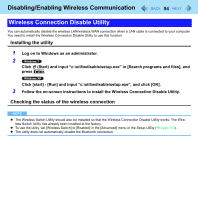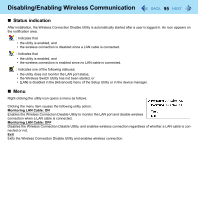Panasonic CF-19CHGACJM Reference Manual - Page 98
Setting the Profiles
 |
UPC - 092281871011
View all Panasonic CF-19CHGACJM manuals
Add to My Manuals
Save this manual to your list of manuals |
Page 98 highlights
Wireless LAN 98 A Click , or on the notification area, click [Open Network and Sharing Center] - [Set up a connection or network] - [Manually connect to a wireless network] and click [Next]. B Input necessary information and add check marks for [Start this connection automatically] and [Connect even if the network is not broadcasting] and click [Next]. Setting the Profiles 1 Double-click / / on the notification area. The [Intel® PROSet/Wireless] screen appears. When or is displayed, skip step 2. 2 When you double-clicked in step 1, slide the wireless switch to turn on. 3 Click [Profiles...] at the lower right corner of the window, and click [Add...]. 4 Enter the profile name and wireless network name (SSID), and make other necessary changes, then click [Next]. 5 Make necessary settings and click [OK]. 6 Select the profile you set and click [Connect]. 7 Click [Close]. NOTE You need to set the profile for each user. The settings depend on the network environment. For further information, ask the system administrator or the person in charge of the network. For further information of Intel® PROSet/Wireless Software, refer to [Help] in the menu bar.