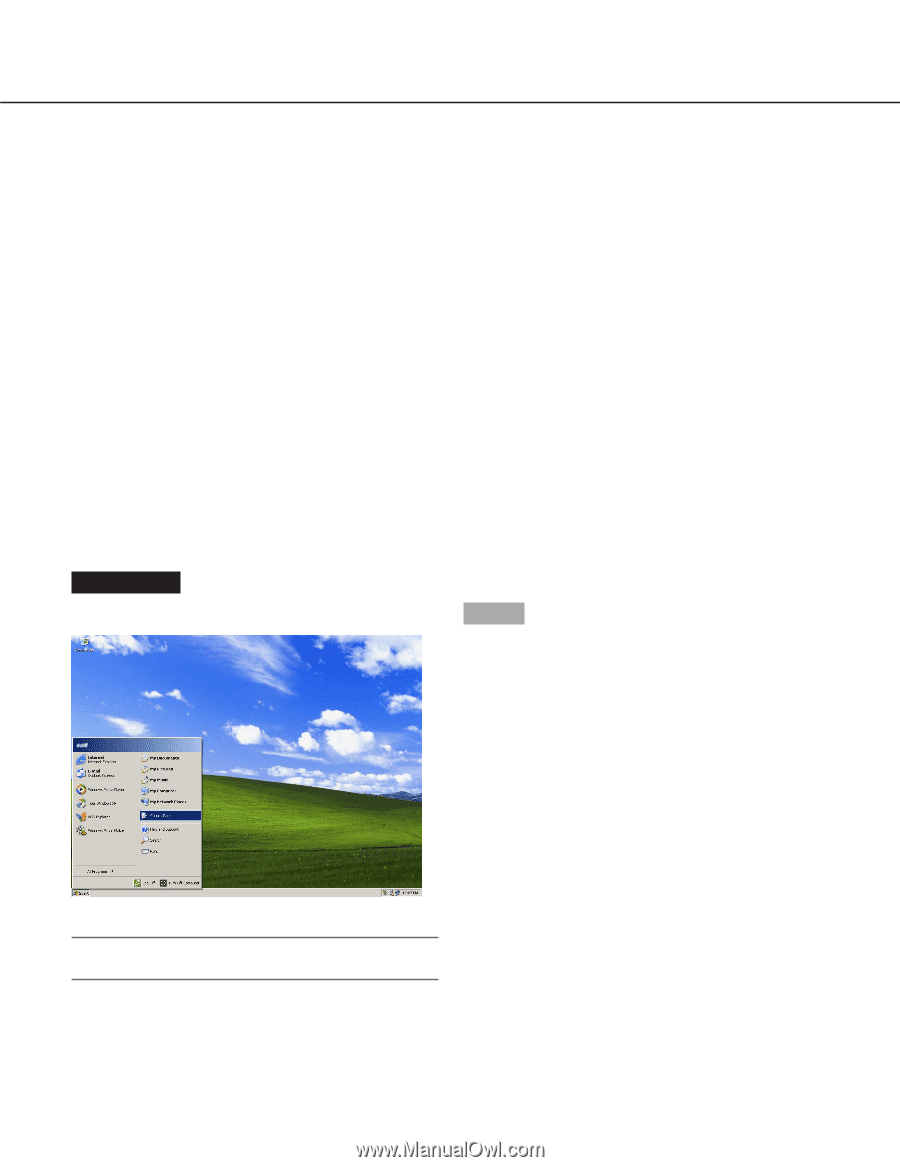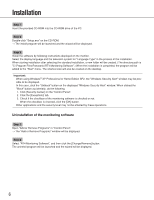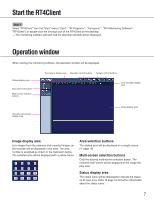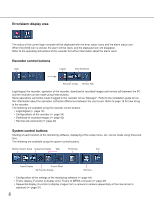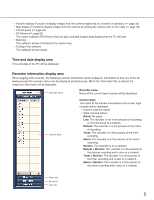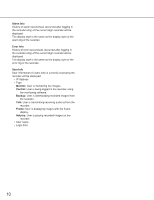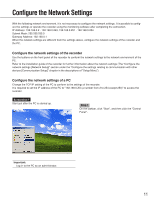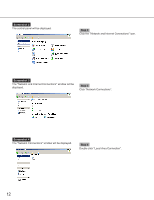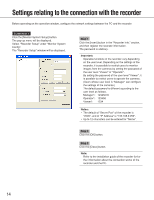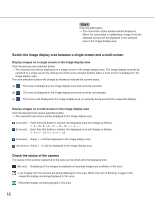Panasonic WJRT416 WJRT416 User Guide - Page 11
Con the Network Settings, Con the network settings of the recorder, Con
 |
View all Panasonic WJRT416 manuals
Add to My Manuals
Save this manual to your list of manuals |
Page 11 highlights
Configure the Network Settings With the following network environment, it is not necessary to configure the network settings. It is possible to configure the settings or operate the recorder using the monitoring software after completing the connection. IP Address: 192.168.0.2 - 192.168.0.249, 192.168.0.251 - 192.168.0.254 Subnet Mask: 255.255.255.0 Gateway Address: 192.168.0.1 When the network settings are different from the settings above, configure the network settings of the recorder and the PC. Configure the network settings of the recorder Use the buttons on the front panel of the recorder to conform the network settings to the network environment of the PC. Refer to the installation guide of the recorder for further information about the network settings (The "Configure the network settings [Network Setup]" section under the "Configure the settings relating to communication with other devices [Communication Setup]" chapter in the descriptions of "Setup Menu"). Configure the network settings of a PC Change the TCP/IP setting of the PC to conform to the settings of the recorder. It is required to set the IP address of the PC to "192.168.0.XX (a number from 2 to 254 except 250)" to access the recorder. Screenshot 1 Start just after the PC is started up. Step 1 On the taskbar, click "Start", and then click the "Control Panel". Important: Log in to the PC as an administrator. 11