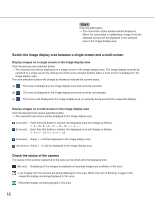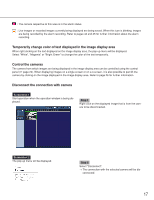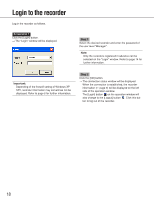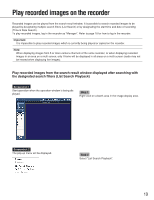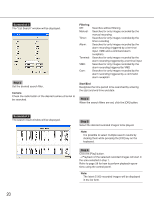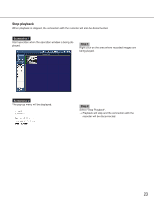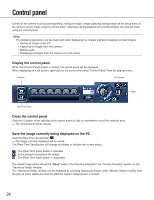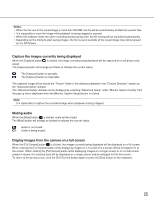Panasonic WJRT416 WJRT416 User Guide - Page 20
Screenshot 3, Step 3, Camera, Filtering, Start/End
 |
View all Panasonic WJRT416 manuals
Add to My Manuals
Save this manual to your list of manuals |
Page 20 highlights
Screenshot 3 The "List Search" window will be displayed. Step 3 Set the desired search filter. Camera Check the radio button of the desired camera channel to be searched. Filtering Off: Manual: Timer: Alarm: Terminal: VMD: Com: Searches without filtering Searches for only images recorded by the manual recording Searches for only images recorded by the timer recording Searches for only images recorded by the alarm recording (triggered by a terminal input, VMD and a command alarm reception) Searches for only images recorded by the alarm recording triggered by a terminal input Searches for only images recorded by the alarm recording triggered by VMD Searches for only images recorded by the alarm recording triggered by a command alarm reception Start/End Designate the time period to be searched by entering the start and end time and date. Step 4 When the search filters are set, click the [OK] button. Screenshot 4 The search result window will be displayed. Step 5 Select the desired recorded images to be played. Note: It is possible to select multiple search results by clicking them while pressing the [Ctrl] key on the keyboard. Step 6 Click the [Play] button. → Playback of the selected recorded images will start in the area selected in step 1. Refer to page 28 for how to perform playback operations using the control panel. Note: The latest 5 000 recorded images will be displayed in the list form. 20