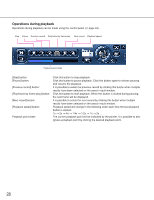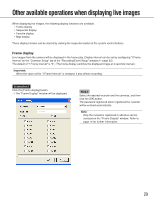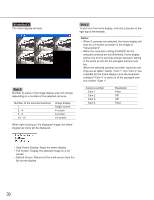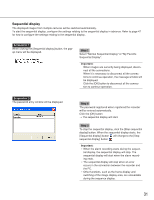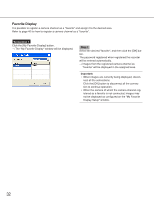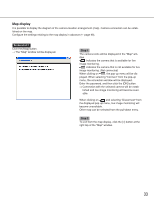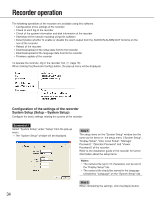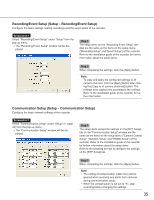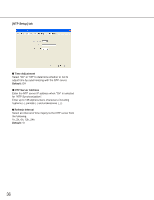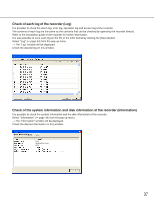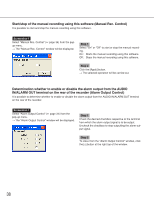Panasonic WJRT416 WJRT416 User Guide - Page 33
Map display, Step 1
 |
View all Panasonic WJRT416 manuals
Add to My Manuals
Save this manual to your list of manuals |
Page 33 highlights
Map display It is possible to display the diagram of the camera location arrangement (map). Camera connection can be established on the map. Configure the settings relating to the map display in advance ( page 48). Screenshot 1 Click the [Map] button. → The "Map" window will be displayed. Step 1 The camera icons will be displayed in the "Map" win- dow. indicates the camera that is available for live image monitoring. indicates the camera that is not available for live image monitoring. (Not connected) When clicking on , the pop-up menu will be dis- played. When selecting "Connect" from the pop-up menu, the connection window will be displayed. Enter the password, and then click the [OK] button. → Connection with the selected camera will be estab- lished and live image monitoring will become avail- able. When clicking on and selecting "Disconnect" from the displayed pop-up menu, live image monitoring will become unavailable. Other map can be selected from the pull-down menu. Step 2 To exit from the map display, click the [×] button at the right top of the "Map" window. 33