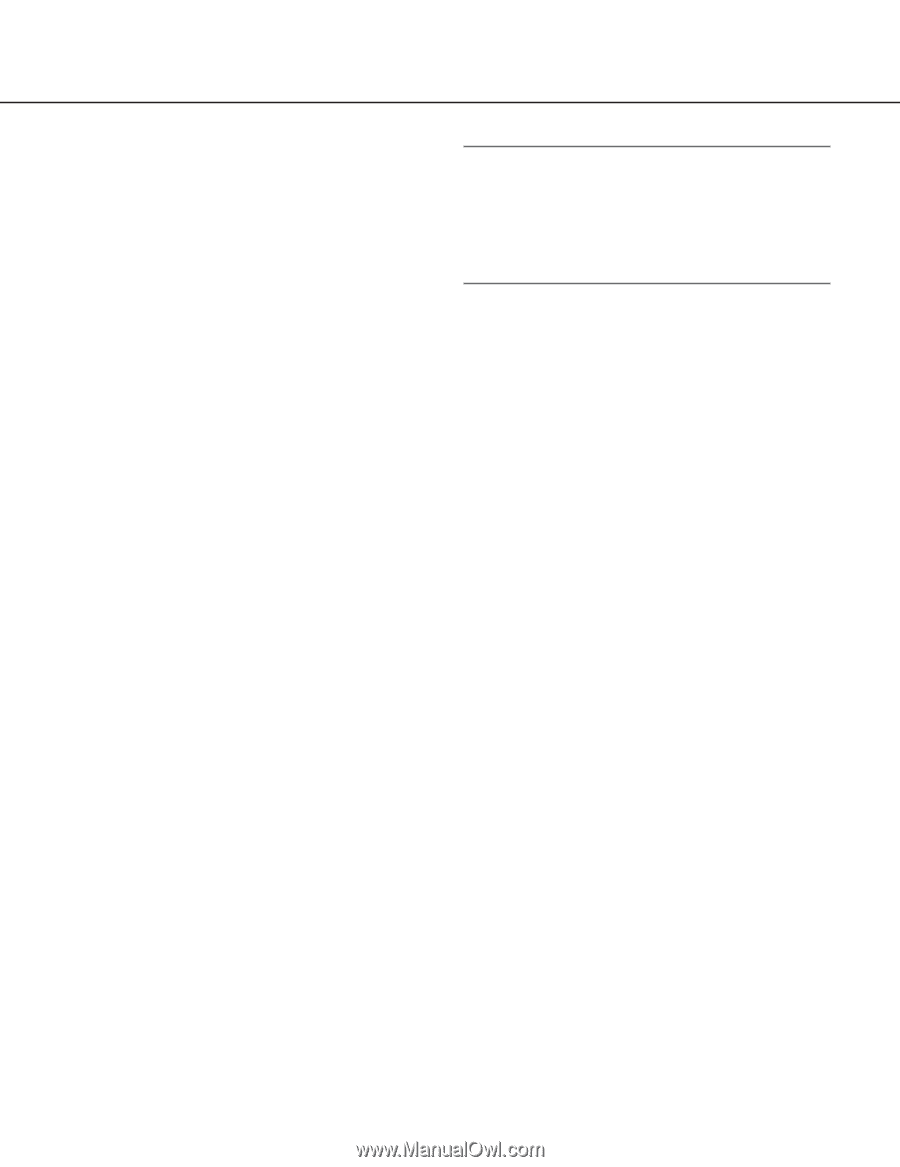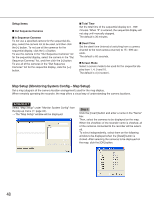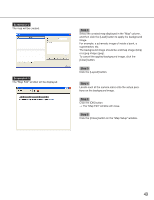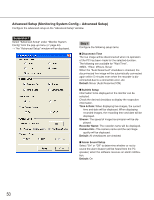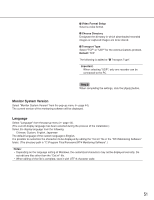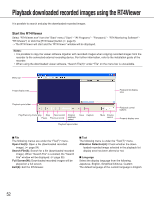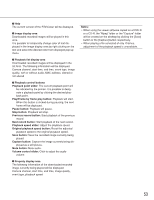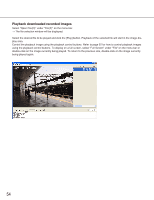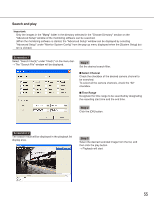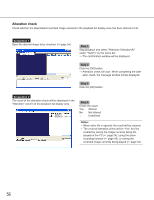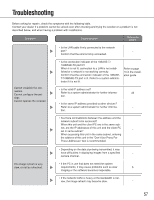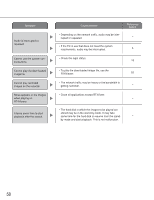Panasonic WJRT416 WJRT416 User Guide - Page 53
Playback speed slider, Next record button
 |
View all Panasonic WJRT416 manuals
Add to My Manuals
Save this manual to your list of manuals |
Page 53 highlights
Help The current version of the RT4Viewer will be displayed. Image display area Downloaded recorded images will be played in this area. It is possible to temporarily change color of text displayed in the image display area by right-clicking on the text and select the desired color from displayed pop-up menu. Playback list display area Downloaded recorded images will be displayed in the list form. The following information will be displayed. Camera channel, start time, end time, event type, image quality, with or without audio, MAC address, altered or not altered Playback control buttons Playback point slider: The current playback point will be indicated by the pointer. It is possible to designate a playback point by clicking the desired playback point. Play/Frame by frame play button: Playback will start. When this button is clicked during pausing, the next frame will be displayed. Pause button: Playback will pause. Stop button: Playback will stop. Previous record button: Start playback of the previous record. Next record button: Start playback of the next record. Playback speed slider: Adjust the playback speed. Original playback speed button: Reset the adjusted playback speed to the original playback speed. Save button: Save the recorded image currently being played. Capture button: Capture the image currently being displayed as a still picture. Mute button: Mute audio. Volume control slider: Click to adjust the audio volume. Property display area The following information of the downloaded recorded image currently being played will be displayed. Camera channel, start time, end time, image quality, event type, playback speed Notes: • When using the viewer software copied on a DVD-R or a CD-R, the "Mpeg" folder or the "Capture" folder will be created on the desktop by clicking the [Save] button or the [Capture] button respectively. • When playing a file consisted of only I-frames, adjustment of the playback speed is unavailable. 53