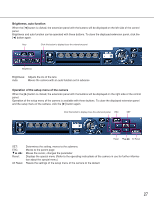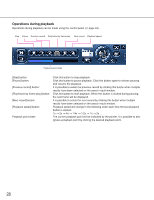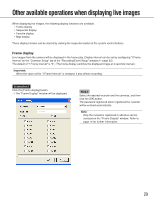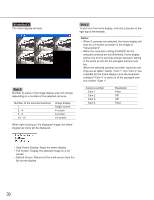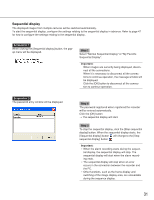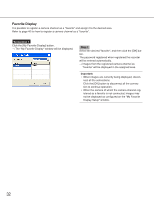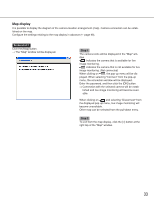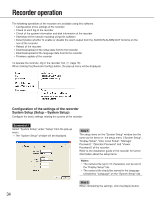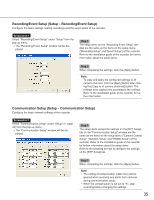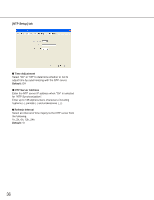Panasonic WJRT416 WJRT416 User Guide - Page 31
Sequential display
 |
View all Panasonic WJRT416 manuals
Add to My Manuals
Save this manual to your list of manuals |
Page 31 highlights
Sequential display The displayed images from multiple cameras will be switched automatically. To start the sequential display, configure the settings relating to the sequential display in advance. Refer to page 47 for how to configure the settings relating to the sequential display. Screenshot 1 When clicking the [Sequential display] button, the popup menu will be displayed. Step 1 Select "Normal Sequential Display" or "My Favorite Sequential Display". Important: When images are currently being displayed, disconnect all the connections. When it is necessary to disconnect all the connections to continue operation, the message window will be displayed. Click the [OK] button to disconnect all the connection to continue operation. Screenshot 2 The password entry window will be displayed. Step 2 The password registered when registered the recorder will be entered automatically. Click the [OK] button. → The sequential display will start. Step 3 To stop the sequential display, click the [Stop sequential display] button. When the sequential display starts, the [Sequential display] button will change to the [Stop sequential display] button . Important: • When the alarm recording starts during the sequen- tial display, the sequential display will stop. The sequential display will start when the alarm recording ends. • The sequential display will stop when an error occurs in the connection between the recorder and the PC. • Other functions, such as the frame display and switching of the image display area, are unavailable during the sequence display. 31