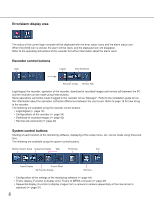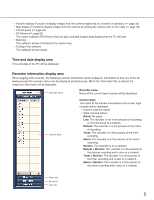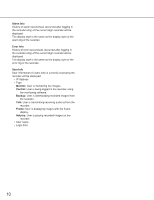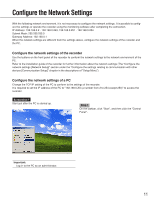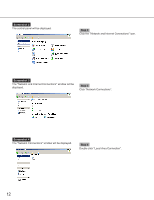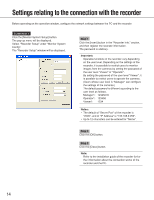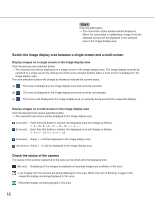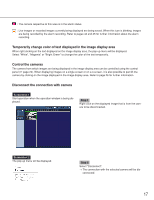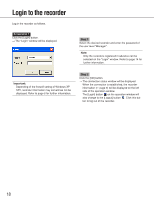Panasonic WJRT416 WJRT416 User Guide - Page 13
Screenshot 5, Step 5
 |
View all Panasonic WJRT416 manuals
Add to My Manuals
Save this manual to your list of manuals |
Page 13 highlights
Screenshot 5 The "Local Area Connection Status" window will be displayed. Step 5 Click "Properties". Screenshot 6 The "Local Area Connection Properties" window will be displayed. Step 6 Click "Internet Protocol (TCP/IP)", and then click "Properties". Screenshot 7 The "Properties" window of "Internet Protocol (TCP/IP)" will be displayed. Step 7 Click "Use the following IP address" and enter the IP address and the subnet mask as follows; • IP Address: 192.168.0.9 • Subnet Mask: 255.255.255.0 Step 8 Click the "OK" button and close the window. 13
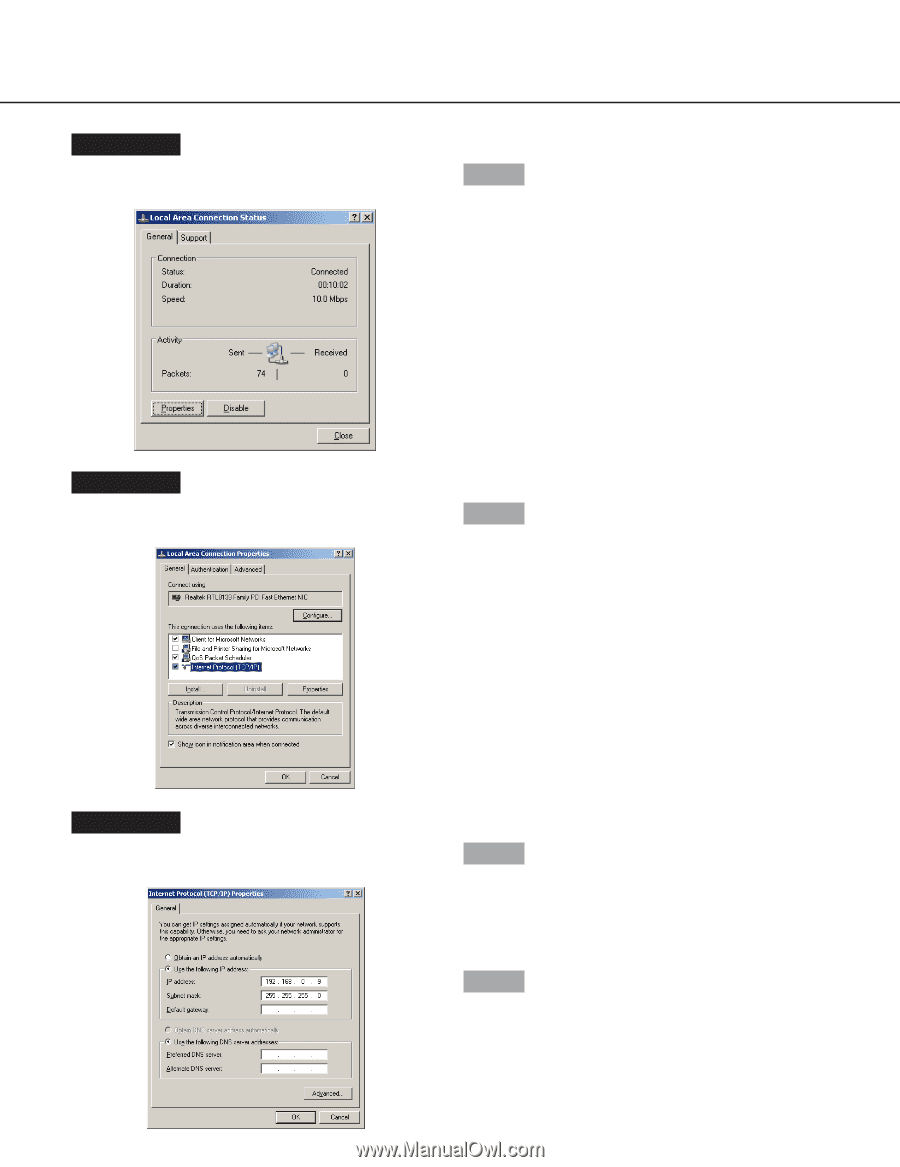
13
Screenshot 5
The "Local Area Connection Status" window will be dis-
played.
Step 5
Click "Properties".
Screenshot 6
The "Local Area Connection Properties" window will be
displayed.
Step 6
Click "Internet Protocol (TCP/IP)", and then click
"Properties".
Screenshot 7
The "Properties" window of "Internet Protocol (TCP/IP)"
will be displayed.
Step 7
Click "Use the following IP address" and enter the IP
address and the subnet mask as follows;
•
IP Address: 192.168.0.9
•
Subnet Mask: 255.255.255.0
Step 8
Click the "OK" button and close the window.