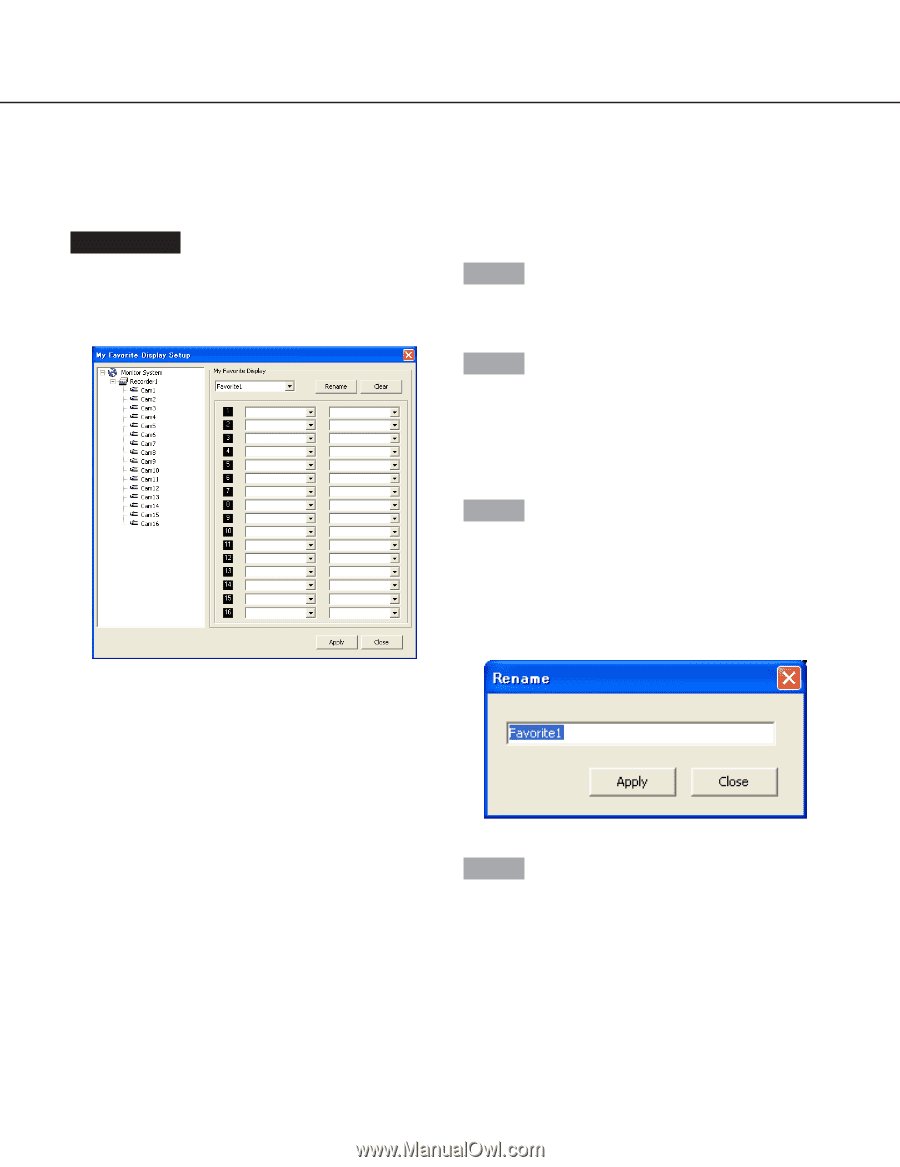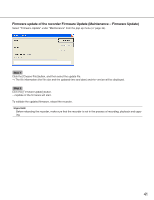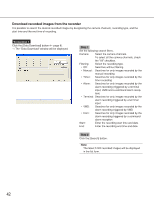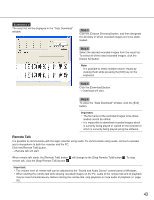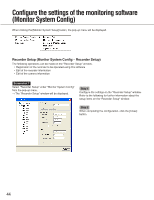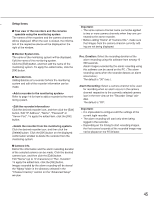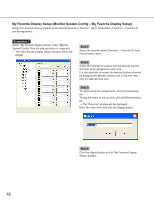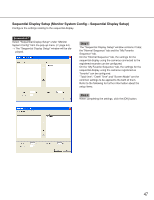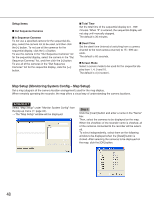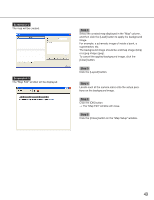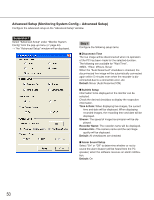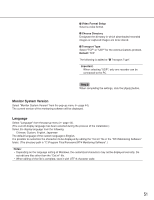Panasonic WJRT416 WJRT416 User Guide - Page 46
My Favorite Display Setup (Monitor System Config – My Favorite Display Setup), Step 1
 |
View all Panasonic WJRT416 manuals
Add to My Manuals
Save this manual to your list of manuals |
Page 46 highlights
My Favorite Display Setup (Monitor System Config - My Favorite Display Setup) Assign the desired camera channel to the desired area as a "favorite". Up to 10 favorites (Favorite1 - Favorite10) can be registered. Screenshot 1 Select "My Favorite Display Setup" under "Monitor System Config" from the pop-up menu ( page 44). → The "My Favorite Display Setup" window will be dis- played. Step 1 Select the favorite name (Favorite1 - Favorite10) from the pull-down menu. Step 2 Select the recorder to access and the desired camera channels to be assigned to each area. It is also possible to assign the desired camera channel by dragging the desired camera icon in the tree view onto the desired area icon. Step 3 To cancel all of the assignments, click the [Clear] button. To edit the name of the favorite, click the [Rename] button. → The "Rename" window will be displayed. Enter the new name and click the [Apply] button. Step 4 Click the [Apply] button on the "My Favorite Display Setup" window. 46