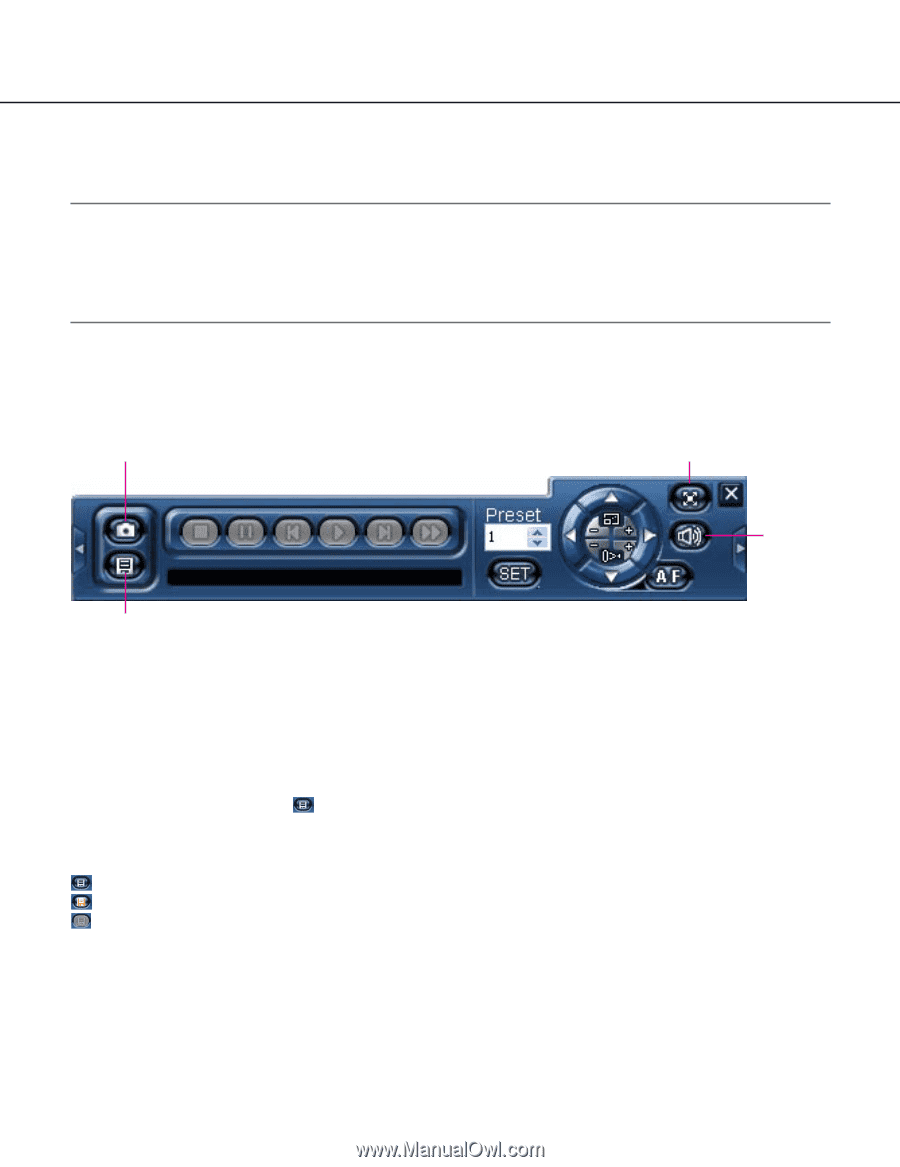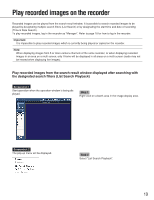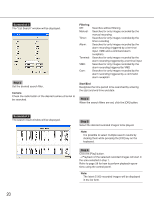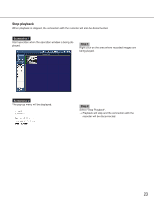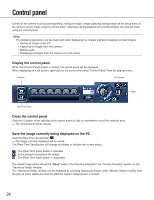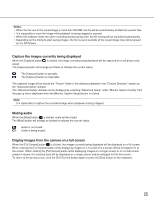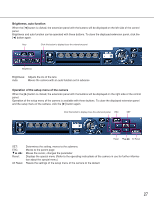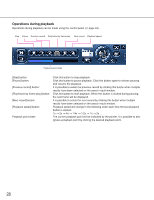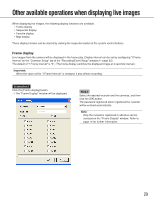Panasonic WJRT416 WJRT416 User Guide - Page 24
Stop playback, Display the control panel, Close the control panel, Save the image currently being
 |
View all Panasonic WJRT416 manuals
Add to My Manuals
Save this manual to your list of manuals |
Page 24 highlights
Control panel Control of the camera such as panning/tilting, saving an image, image capturing and operation of the setup menu of the camera can be made using the control panel. Operation during playback of recorded images can also be made using the control panel. Note: The following operations can be made both when displaying live images and when playing recorded images. • Saving an image on the PC • Capturing of images from the camera • Muting audio • Displaying of images from the camera on a full screen Display the control panel When the [Control Panel] button is clicked, the control panel will be displayed. When displaying on a full screen, right-click on the screen and select "Control Panel" from the pop-up menu. Capture Full Screen Mute Real Time Save Close the control panel Click the [×] button at the right top of the control panel or click on somewhere out of the selected area. → The control panel will be closed. Save the image currently being displayed on the PC Click the [Real Time Save] button . → The image currently displayed will be saved. The [Real Time Save] button will change as follows to indicate the current status. : The [Real Time Save] button is operable. : In the process of saving of the image. : The [Real Time Save] button is inoperable. The saved image will be stored the "Mpeg" folder in the directory selected in the "Choose Directory" section on the "Advanced Setup" window. The "Advanced Setup" window can be displayed by selecting "Advanced Setup" under "Monitor System Config" from the pop-up menu displayed when the [Monitor System Setup] button is clicked. 24