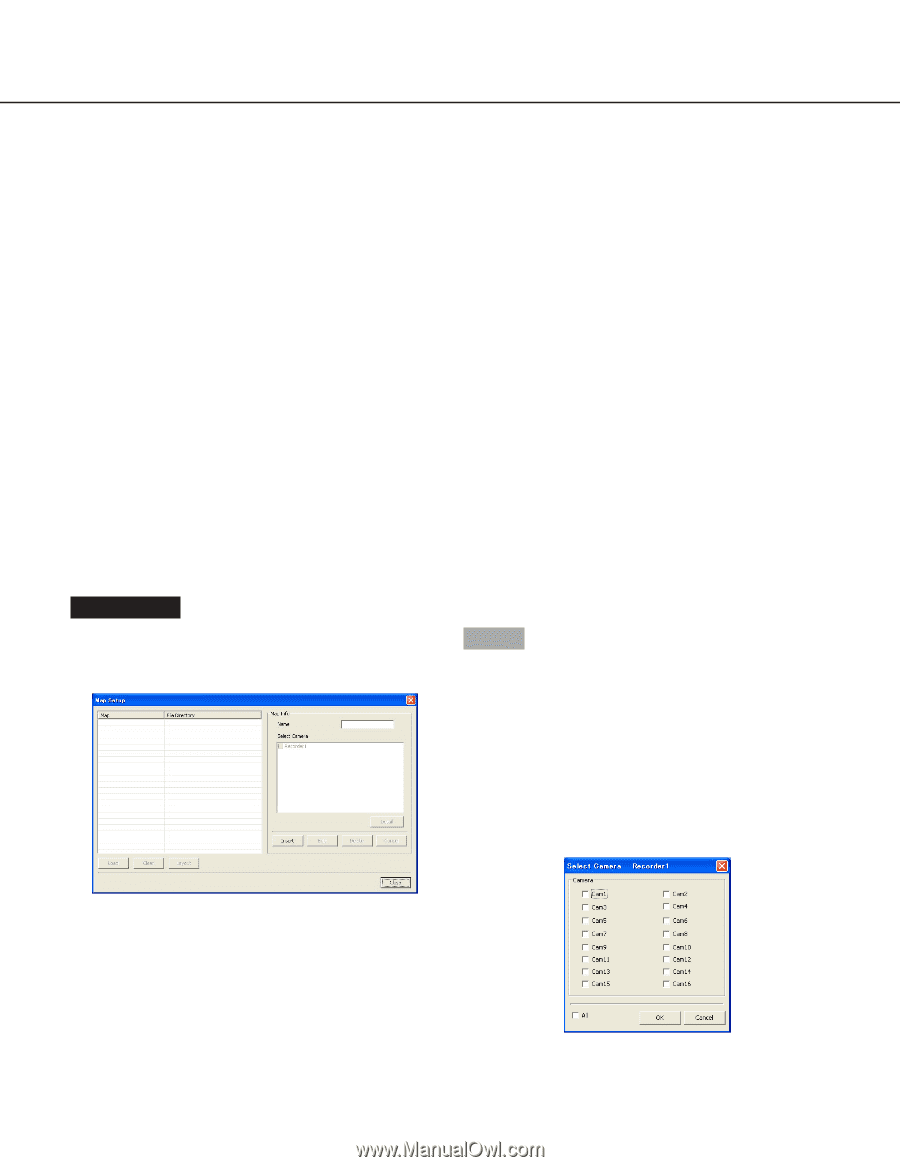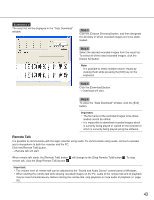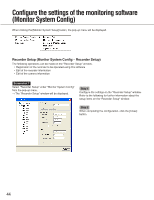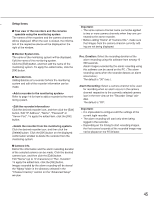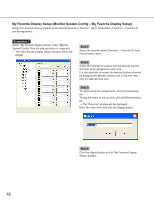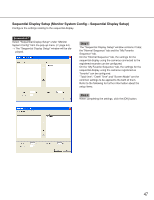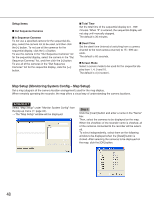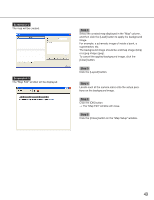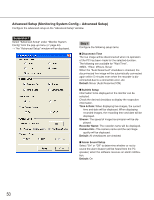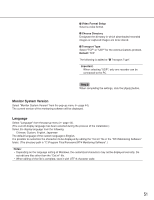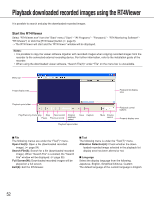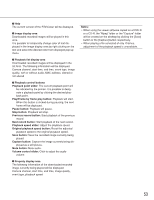Panasonic WJRT416 WJRT416 User Guide - Page 48
Map Setup (Monitoring System Config – Map Setup), Out Sequence Cameras, Total Time, Dwell Time
 |
View all Panasonic WJRT416 manuals
Add to My Manuals
Save this manual to your list of manuals |
Page 48 highlights
Setup items Out Sequence Cameras In Sequence Cameras To not use a specified camera for the sequential display, select the camera not to be used, and then click the [] button. Total Time Set the total time of the sequential display to 0 - 999 minutes. When "0" is entered, the sequential display will not stop until manually stopped. The default is 30 minutes. Dwell Time Set the dwell time (interval of switching from a camera channel to the next camera channel) to 15 - 999 seconds. The default is 60 seconds. Screen Mode Select a screen mode to be used for the sequential display from 1, 4, 9 and 16. The default is 4 (4-screen). Map Setup (Monitoring System Config - Map Setup) Set a map (diagram of the camera location arrangement) used for the map display. When remotely operating the recorder, the map offers a visual way of understanding the camera locations. Screenshot 1 Select "Map Setup" under "Monitor System Config" from the pop-up menu ( page 44). → The "Map Setup" window will be displayed. Step 1 Click the [Insert] button and enter a name in the "Name" box. Then, select the cameras to be displayed on the map. When the checkbox of the recorder name is checked, all of the cameras connected to the recorder will be selected. To select independently, select them on the following window to be displayed when the [Detail] button is clicked. After selecting the cameras to be displayed on the map, click the [OK] button. 48