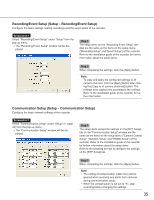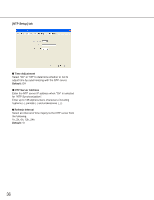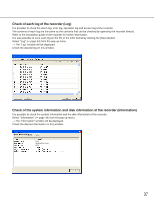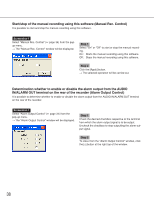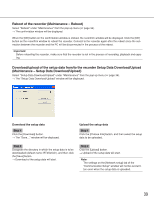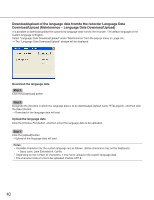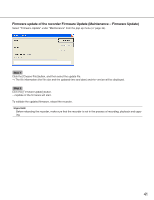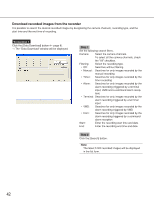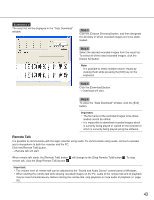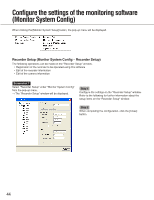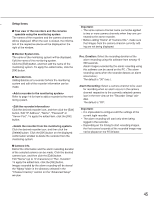Panasonic WJRT416 WJRT416 User Guide - Page 40
Download/upload of the language data from/to the recorder Language Data Download/Upload (Maintenance – Language Data Download/Upload)
 |
View all Panasonic WJRT416 manuals
Add to My Manuals
Save this manual to your list of manuals |
Page 40 highlights
Download/upload of the language data from/to the recorder Language Data Download/Upload (Maintenance - Language Data Download/Upload) It is possible to download/upload the customized language data from/to the recorder. The default language of the custom language is English. Select "Language Data Download/Upload" under "Maintenance" from the pop-up menu ( page 34). → The "Language Data Download/Upload" window will be displayed. Download the language data Step 1 Click the [Download] button. Step 2 Designate the directory in which the language data is to be downloaded (default name: RT4Lang.txt), and then click the [Save] button. → Download of the language data will start. Upload the language data Click the [Choose File] button, and then select the language data to be uploaded. Step 1 Click the [Upload] button. → Upload of the language data will start. Notes: • Available characters for the custom language are as follows. (Some characters may not be displayed.) • Basic Latin, Latin Extended-A, Cyrillic • Depending on the number of characters, it may fail to upload of the custom language data. • The character code of a file to be uploaded shall be UTF-8. 40