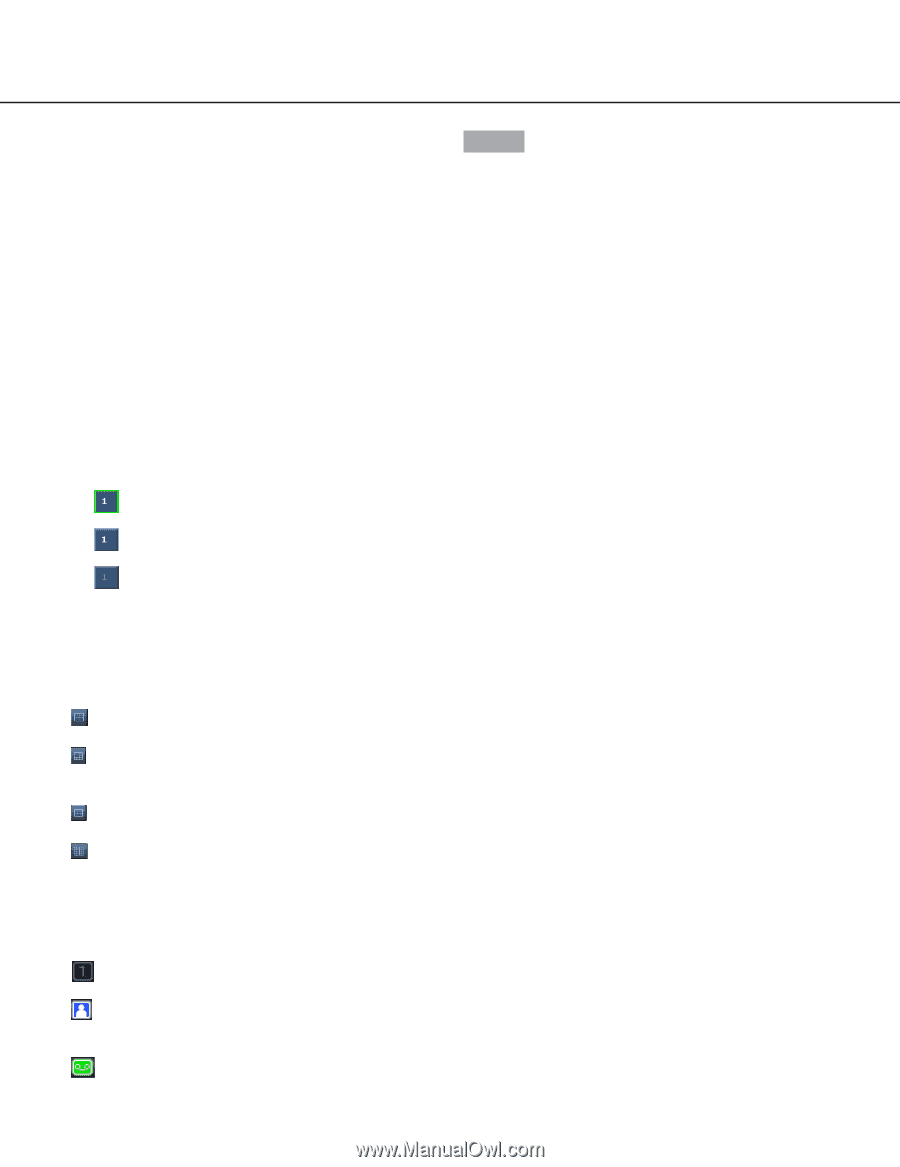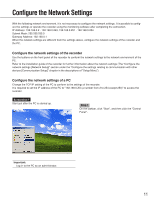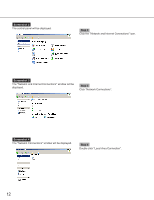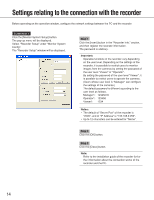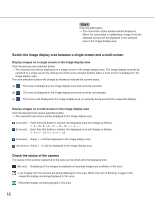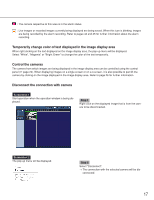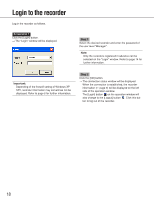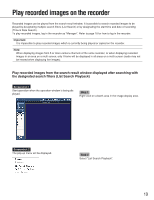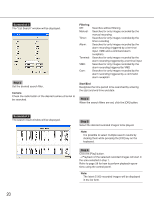Panasonic WJRT416 WJRT416 User Guide - Page 16
Switch the image display area between a single screen and a multi-screen
 |
View all Panasonic WJRT416 manuals
Add to My Manuals
Save this manual to your list of manuals |
Page 16 highlights
Step 4 Click the [OK] button. → The connection status window will be displayed. When the connection is established, images from the selected camera will be displayed in the selected area in the image display area. Switch the image display area between a single screen and a multi-screen Display images on a single screen in the image display area Click the desired area selection button. → The selected area will be displayed on a single screen in the image display area. The image display area will be switched to a single screen by clicking one of the area selection buttons when a multi-screen is displayed in the image display area. The area selection buttons will change as follows to indicate the current status. (a) : This area is displayed in the image display area and currently selected. (b) : This area is displayed in the image display area and currently not selected. (c) : This area is not displayed in the image display area, or currently being used for the sequential display. Display images on a multi-screen in the image display area Click the desired multi-screen selection button. → The selected multi-screen will be displayed in the image display area. (4-screen): (6-screen): Each time this button is clicked, the displayed area will change as follows. 1 - 4 → 5 - 8 → 9 - 12 → 13 - 16 → 1 - 4 → ··· Each time this button is clicked, the displayed area will change as follows. 1 - 6 → 7 - 12 → 1 - 6 → 7 - 12··· (9-screen): Areas 1 - 9 will be displayed in the image display area. (16-screen): Areas 1 - 16 will be displayed in the image display area. Check the status of the camera The status of the camera respective to the area can be check with the displayed icon. (No icon): Displaying of live images or playback of recorded images are available in this area. : Live images from the camera are being displayed in this area. When this icon is blinking, images in the sequential display are being displayed in this area. : Recorded images are being played in this area. 16