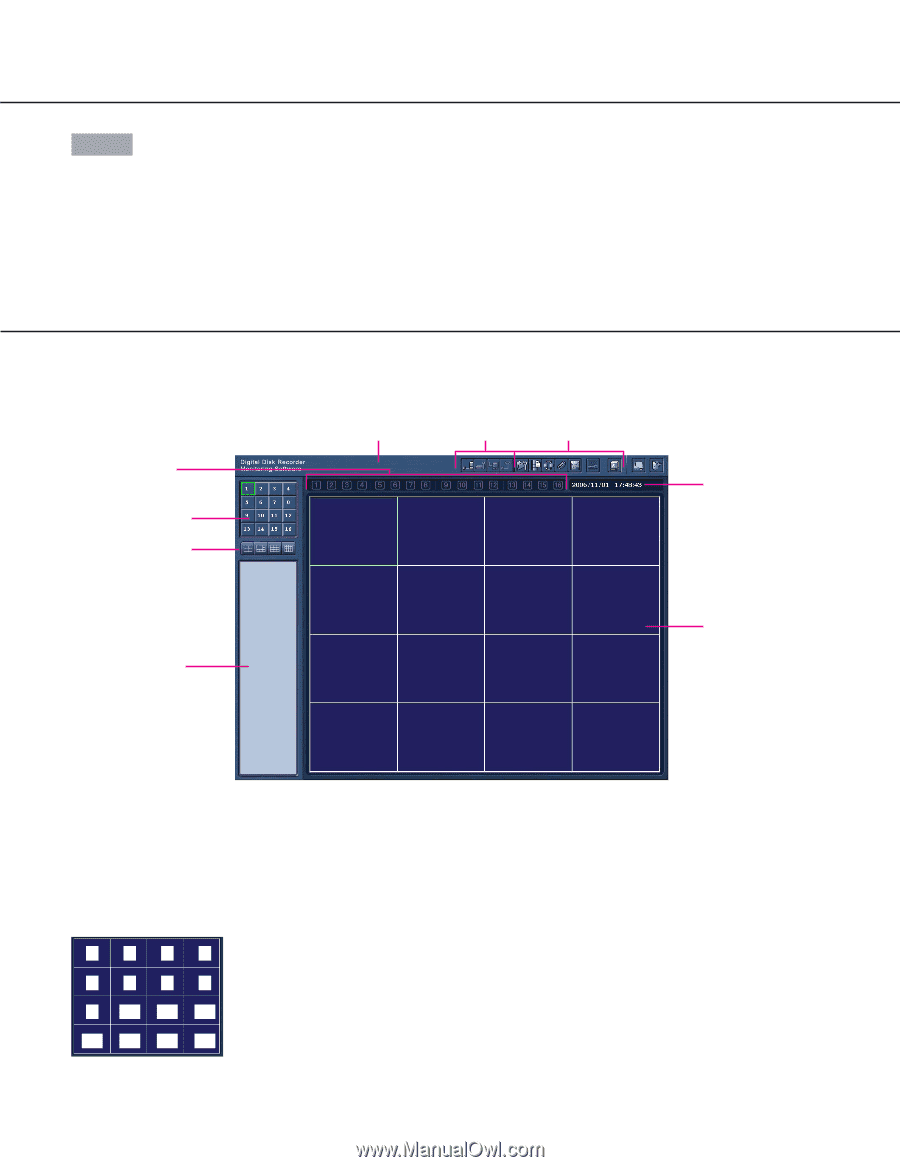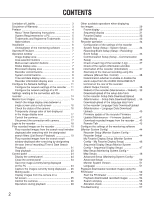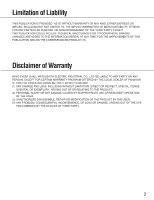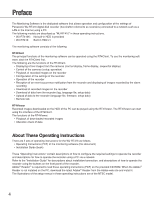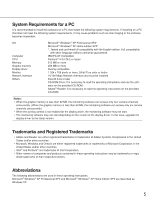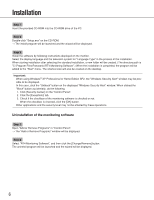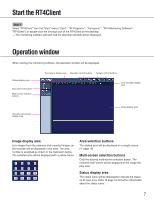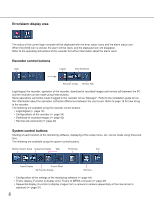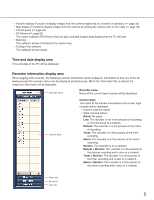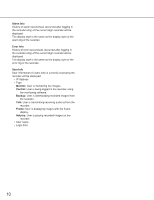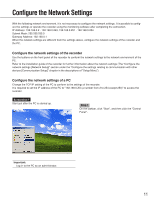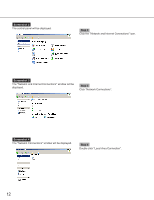Panasonic WJRT416 WJRT416 User Guide - Page 7
Start the RT4Client, Operation window, Image display area, Area selection buttons, Multi-screen
 |
View all Panasonic WJRT416 manuals
Add to My Manuals
Save this manual to your list of manuals |
Page 7 highlights
Start the RT4Client Step 1 Select "RT4Client" from the "Start" menu ("Start" - "All Programs" - "Panasonic" - "RT4 Monitoring Software" "RT4Client") or double-click the shortcut icon of the RT4Client on the desktop. → The monitoring software will start and the operation window will be displayed. Operation window When starting the monitoring software, the operation window will be displayed. Status display area Area selection buttons Multi-screen selection buttons Error/alarm display area Recorder control buttons System control buttons Time and date display area Recorder information display area Image display area Image display area Live images from the cameras and recorded images on the recorder will be displayed in this area. The area number is assigned as shown in the illustration below. The selected area will be displayed with a yellow frame. 1 2 3 4 5 6 7 8 9 10 11 12 13 14 15 16 Area selection buttons The clicked area will be displayed on a single screen. ( page 16) Multi-screen selection buttons Click the desired multi-screen selection button. The selected multi-screen will be displayed in the image display area. Status display area The status icons will be displayed to indicate the statuses of each area. Refer to page 16 for further information about the status icons. 7