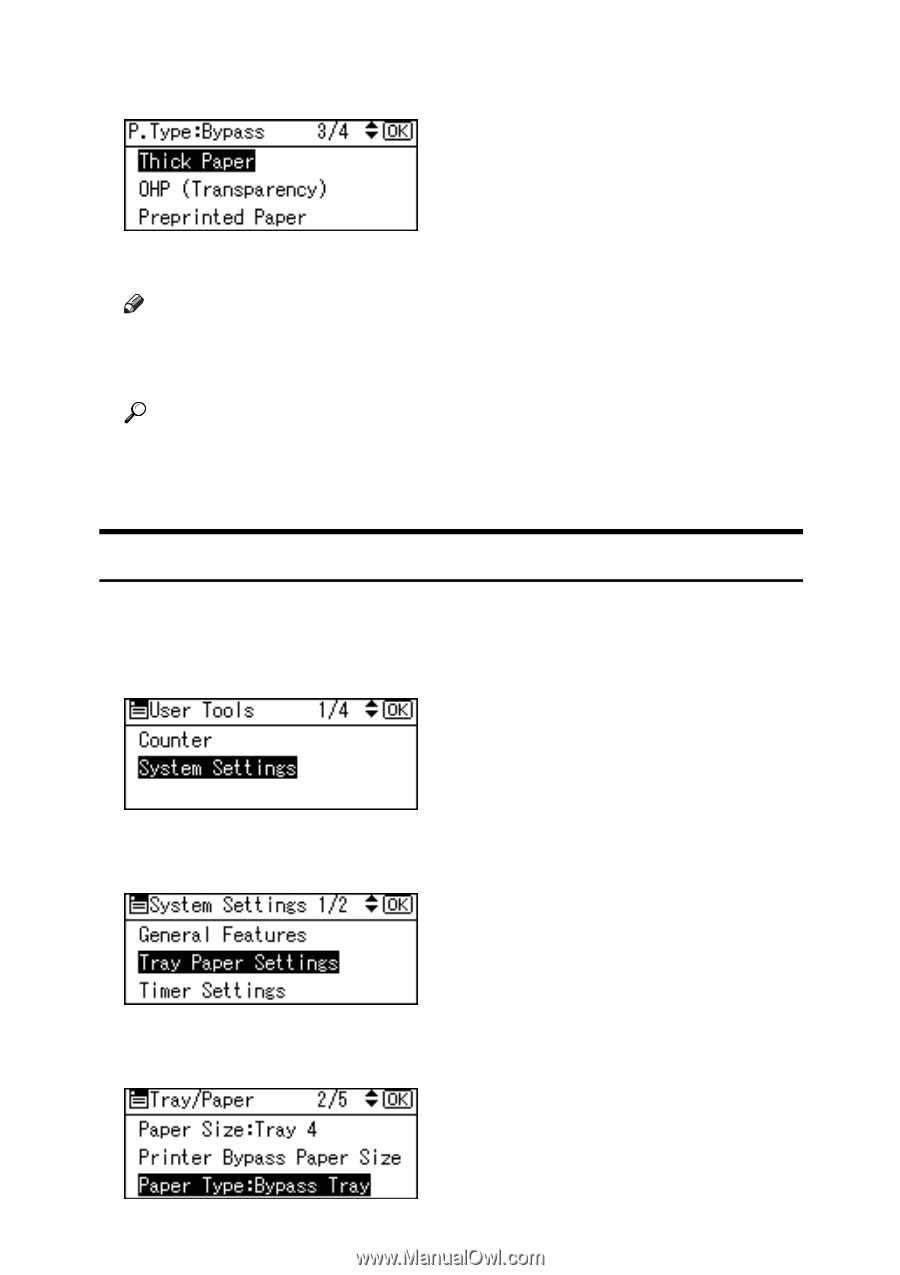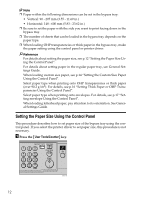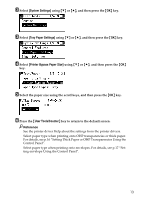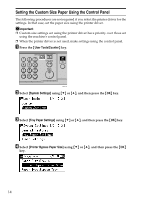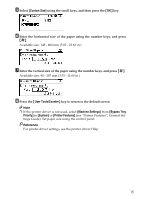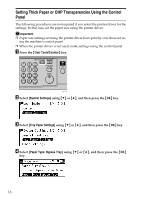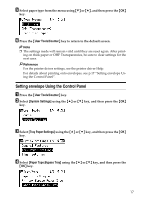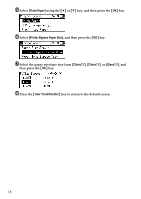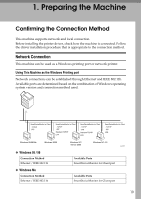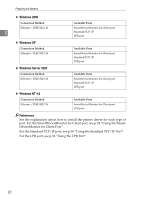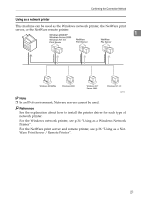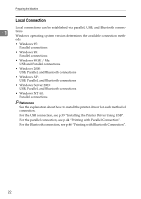Ricoh Aficio MP 1600 Printer Reference - Page 23
Setting envelope Using the Control Panel, User Tools/Counter, System Settings, Tray Paper Settings
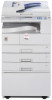 |
View all Ricoh Aficio MP 1600 manuals
Add to My Manuals
Save this manual to your list of manuals |
Page 23 highlights
E Select paper type from the menu using {T} or {U}, and then press the {OK} key. F Press the {User Tools/Counter} key to return to the default screen. Note ❒ The settings made will remain valid until they are reset again. After print- ing on thick paper or OHP Transparencies, be sure to clear settings for the next user. Reference For the printer driver settings, see the printer driver Help. For details about printing onto envelopes, see p.17 "Setting envelope Using the Control Panel". Setting envelope Using the Control Panel A Press the {User Tools/Counter} key. B Select [System Settings] using the {U} or {T} key, and then press the {OK} key. C Select [Tray Paper Settings] using the {U} or {T} key, and then press the {OK} key. D Select [Paper Type:Bypass Tray] using the {U} or {T} key, and then press the {OK} key. 17