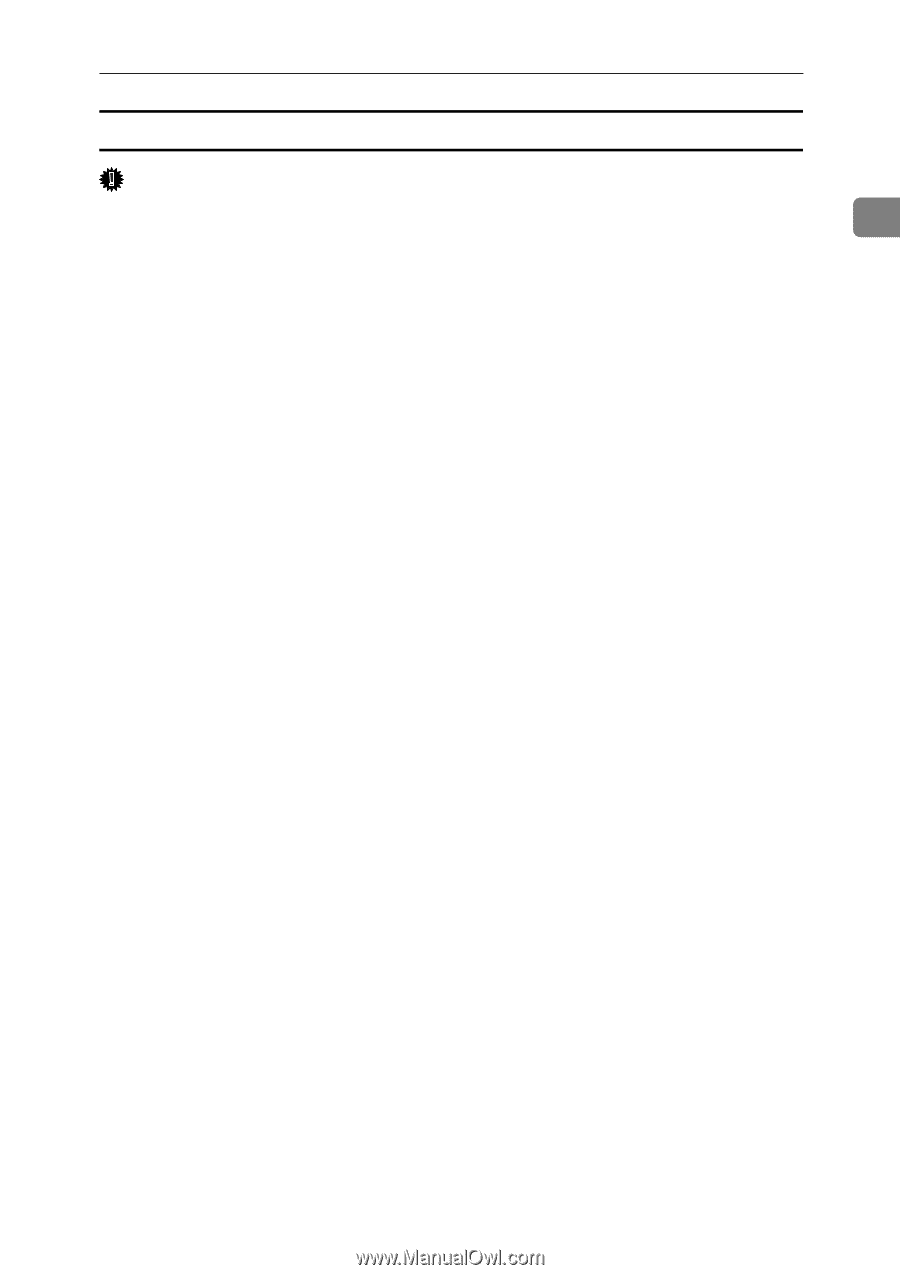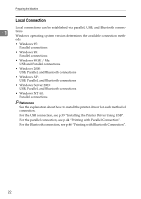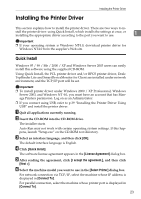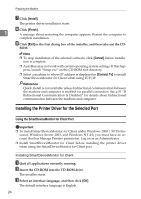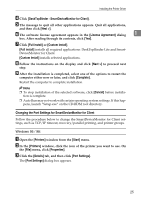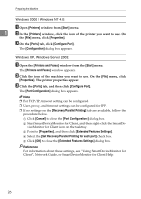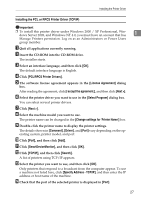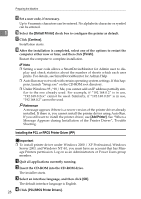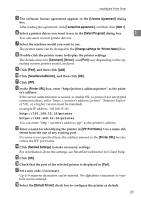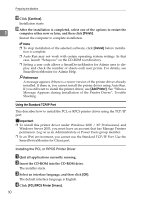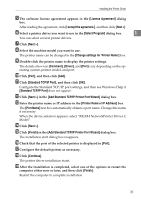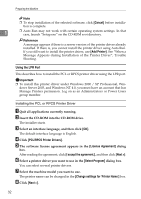Ricoh Aficio MP 1600 Printer Reference - Page 33
Installing the PCL or RPCS Printer Driver (TCP/IP), Specify Address - TCP/IP - rpcs driver
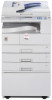 |
View all Ricoh Aficio MP 1600 manuals
Add to My Manuals
Save this manual to your list of manuals |
Page 33 highlights
Installing the Printer Driver Installing the PCL or RPCS Printer Driver (TCP/IP) Important ❒ To install this printer driver under Windows 2000 / XP Professional, Windows Server 2003, and Windows NT 4.0, you must have an account that has 1 Manage Printers permission. Log on as an Administrators or Power Users group member. A Quit all applications currently running. B Insert the CD-ROM into the CD-ROM drive. The installer starts. C Select an interface language, and then click [OK]. The default interface language is English. D Click [PCL/RPCS Printer Drivers]. E The software license agreement appears in the [License Agreement] dialog box. After reading the agreement, click [I accept the agreement.], and then click [Next >]. F Select the printer driver you want to use in the [Select Program] dialog box. You can select several printer drivers. G Click [Next >]. H Select the machine model you want to use. The printer name can be changed in the [Change settings for 'Printer Name'] box. I Double-click the printer name to display the printer settings. The details shown in [Comment], [Driver], and [Port] vary depending on the operating system, printer model, and port. J Click [Port], and then click [Add]. K Click [SmartDeviceMonitor], and then click [OK]. L Click [TCP/IP], and then click [Search]. A list of printers using TCP/IP appears. M Select the printer you want to use, and then click [OK]. Only printers that respond to a broadcast from the computer appear. To use a machine not listed here, click [Specify Address - TCP/IP], and then enter the IP address or host name of the machine. N Check that the port of the selected printer is displayed in [Port]. 27