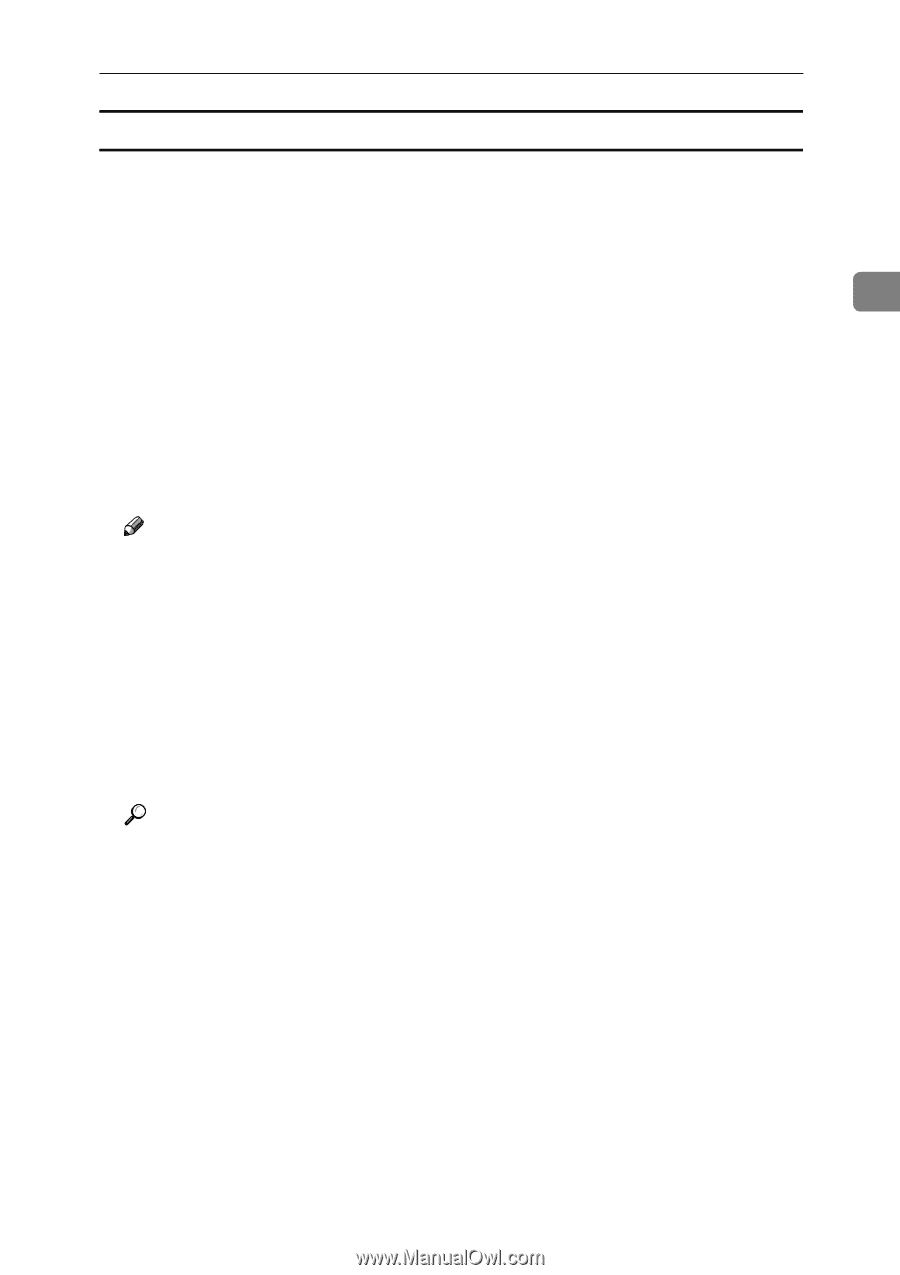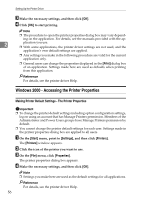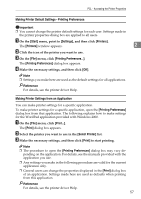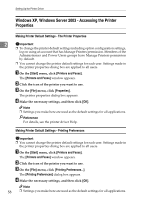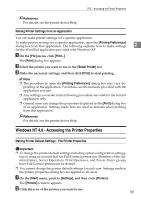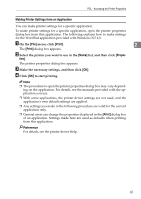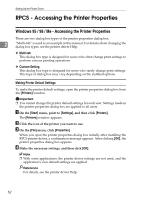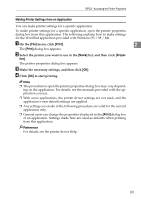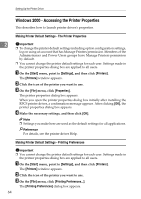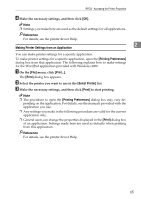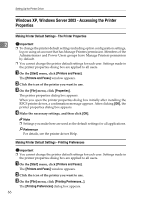Ricoh Aficio MP 1600 Printer Reference - Page 67
Making Printer Settings from an Application, Print, Proper
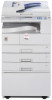 |
View all Ricoh Aficio MP 1600 manuals
Add to My Manuals
Save this manual to your list of manuals |
Page 67 highlights
PCL - Accessing the Printer Properties Making Printer Settings from an Application You can make printer settings for a specific application. To make printer settings for a specific application, open the printer properties dialog box from that application. The following explains how to make settings for the WordPad application provided with Windows NT 4.0. A On the [File] menu, click [Print]. 2 The [Print] dialog box appears. B Select the printer you want to use in the [Name] list, and then click [Proper- ties]. The printer properties dialog box appears. C Make the necessary settings, and then click [OK]. D Click [OK] to start printing. Note ❒ The procedure to open the printer properties dialog box may vary depending on the application. For details, see the manuals provided with the application you use. ❒ With some applications, the printer driver settings are not used, and the application's own default settings are applied. ❒ Any settings you make in the following procedure are valid for the current application only. ❒ General users can change the properties displayed in the [Print] dialog box of an application. Settings made here are used as defaults when printing from this application. Reference For details, see the printer driver Help. 61