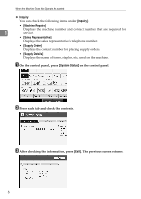Ricoh Aficio MP 7500 S/P Troubleshooting - Page 14
When an Indicator to the Right of a Function Key is Lit
 |
View all Ricoh Aficio MP 7500 S/P manuals
Add to My Manuals
Save this manual to your list of manuals |
Page 14 highlights
When the Machine Does Not Operate As wanted When an Indicator to the Right of a Function Key is Lit 1 When an indicator to the right of a function key lights up, press the correspond- ing function key. Then, follow the instructions displayed on the control panel. Problem Cause Solution Documents and reports The paper output tray is Remove the paper from the tray. do not print out. full. Documents and reports There is no copy paper do not print out. left. Add more paper. See p.65 "Loading Paper". An error has occurred. The function whose indicator is lit is defective. Record the code number shown in the display and contact your service representative. See "When a Message Appears" of each chapter. You can use other functions normally. The machine is unable to A network error has occonnect to the network. curred. • Check the displayed message and take an appropriate action. See "When a Message Appears" of each chapter. • Check that the machine is correctly connected to the network, and that the machine is correctly set. See "Network Settings", General Settings Guide. • Contact the administrator. • When the function key is still lit, even if you take the measures above, contact your service representative. Note ❒ If an error occurs in the function you are using, check the message that ap- pears on the control panel, and then refer to "When a Message is Displayed" for the relevant function. Reference p.19 "Troubleshooting When Using the Copy Function". p.35 "Troubleshooting When Using the Printer Function". p.51 "Troubleshooting When Using the Scanner Function". 8