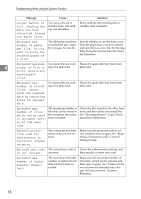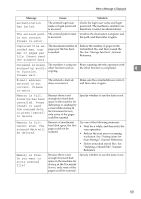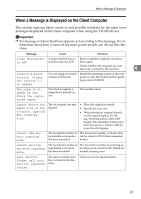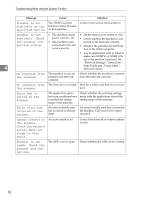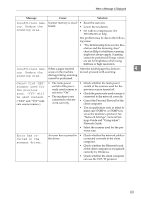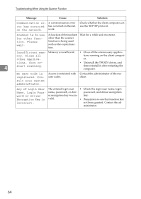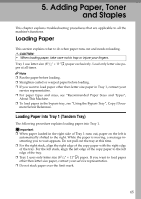Ricoh Aficio MP 7500 S/P Troubleshooting - Page 66
No paper. Load, Start Printing].
 |
View all Ricoh Aficio MP 7500 S/P manuals
Add to My Manuals
Save this manual to your list of manuals |
Page 66 highlights
Troubleshooting When Using the Scanner Function Message Cause Solution No paper. Load paper of one of No paper is set in the specified paper tray. the following sizes, then press [Start Printing]. Load paper of the sizes listed in the message. Exceeded max. data capacity.Check the scanning resolution, then reset original(s). The scanned original exceeded maximum data capacity. Specify the scan size and resolution again. Note that it may not be possible to scan very large originals at a high resolution. See "Relationship between Resolution and File Size", Scanner Reference. Exceeded max. The scanned data exceed- Specify the scan size and resolution 4 data capaci- ed maximum data capac- again. Note that it may not be possible ty.Check scanning ity. to scan very large originals at a high resolution, then press Start key again. resolution. See "Relationship between Resolution and File Size", Scanner Reference. Exceeded max. page capacity per file. Press [Send] to send the scanned data, or press [Cancel] to delete. The number of scanned pages exceeded maximum page capacity. Select whether to send the data so far. 60