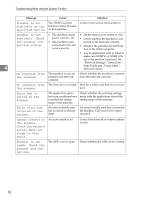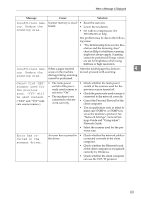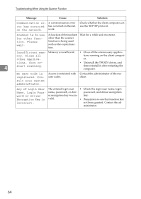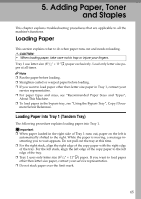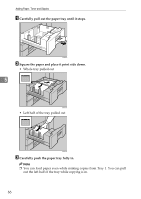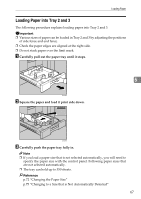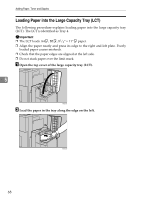Ricoh Aficio MP 7500 S/P Troubleshooting - Page 73
Loading Paper into Tray 2 and 3, Carefully pull out the paper tray until it stops.
 |
View all Ricoh Aficio MP 7500 S/P manuals
Add to My Manuals
Save this manual to your list of manuals |
Page 73 highlights
Loading Paper Loading Paper into Tray 2 and 3 The following procedure explains loading paper into Tray 2 and 3. Important ❒ Various sizes of paper can be loaded in Tray 2 and 3 by adjusting the positions of side fence and end fence. ❒ Check the paper edges are aligned at the right side. ❒ Do not stack paper over the limit mark. A Carefully pull out the paper tray until it stops. 5 ANS054S B Square the paper and load it print side down. ANS055S C Carefully push the paper tray fully in. Note ❒ If you load a paper size that is not selected automatically, you will need to specify the paper size with the control panel. Following paper sizes that are not selected automatically. ❒ The tray can hold up to 550 sheets. Reference p.72 "Changing the Paper Size" p.75 "Changing to a Size that is Not Automatically Detected" 67