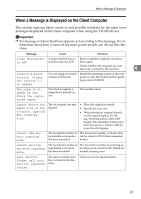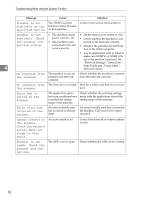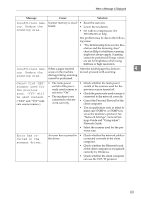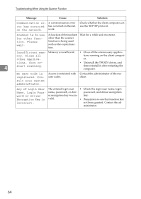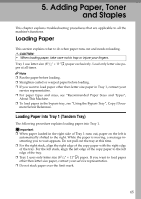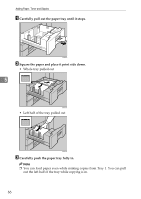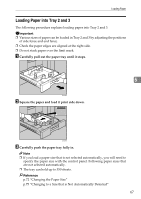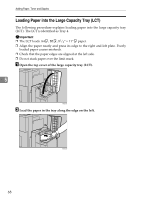Ricoh Aficio MP 7500 S/P Troubleshooting - Page 71
Adding Paper, Toner and Staples, Loading Paper, Loading Paper into Tray 1 (Tandem Tray
 |
View all Ricoh Aficio MP 7500 S/P manuals
Add to My Manuals
Save this manual to your list of manuals |
Page 71 highlights
5. Adding Paper, Toner and Staples This chapter explains troubleshooting procedures that are applicable to all the machine's functions. Loading Paper This section explains what to do when paper runs out and needs reloading. R CAUTION: • When loading paper, take care not to trap or injure your fingers. Tray 1 use letter size (81/2" × 11"K) paper exclusively. Load only letter size paper at all times. Note ❒ Fan the paper before loading. ❒ Straighten curled or warped paper before loading. ❒ If you want to load paper other then letter size paper in Tray 1, contact your service representative. ❒ For paper types and sizes, see "Recommended Paper Sizes and Types", About This Machine. ❒ To load paper in the bypass tray, see "Using the Bypass Tray", Copy/Docu- ment Server Reference. Loading Paper into Tray 1 (Tandem Tray) The following procedure explains loading paper into Tray 1. Important ❒ When paper loaded in the right side of Tray 1 runs out, paper on the left is automatically shifted to the right. While the paper is moving, a message instructing you to wait appears. Do not pull out the tray at this time. ❒ For the right stack, align the right edge of the copy paper with the right edge of the tray. For the left stack, align the left edge of the copy paper to the left edge of the tray. ❒ Tray 1 uses only letter size (81/2" × 11"K) paper. If you want to load paper other then letter size paper, contact your service representative. ❒ Do not stack paper over the limit mark. 65