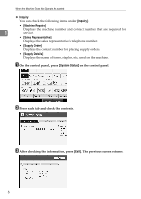Ricoh Aficio MP 7500 S/P Troubleshooting - Page 16
Store File, Delete File
 |
View all Ricoh Aficio MP 7500 S/P manuals
Add to My Manuals
Save this manual to your list of manuals |
Page 16 highlights
When the Machine Does Not Operate As wanted Problem Cause Solution "Memory is full. The scanned originals ex- • Press [Store File] to store pages that Do you want to ceed the number of have been scanned. Delete unneces- store scanned sheets/pages that can be sary files with [Delete File]. 1 file?" appears. stored in the hard disk. • Press [No] if you are not storing pag- es that have been scanned. Delete unnecessary files with [Delete File]. The main power indicator continues blinking and does not turn off when pressed. This occurs in the following cases: • The exposure glass cover or ADF is open. Close the exposure glass cover or ADF, and check if the machine is communicating with a computer. • The machine is communicating with external equipment. • The hard disk is active. "Self checking..." appears. The machine is perform- The machine may perform periodic ing image adjustment op- maintenance during operations. The erations. frequency and duration of maintenance depends on the humidity, temperature, and printing factors such as number of prints, paper size, and paper type. Wait for the machine to get ready. Original images are printed on the reverse side of the paper. You may have loaded the paper incorrectly. Load paper correctly. Place paper in the paper tray with the print side up. Load paper into the bypass tray with the print side down. See p.71 "OrientationFixed Paper or Two-Sided Paper". Misfeeds occur frequent- The tray's side fence may • Remove the paper. See p.83 "Re- ly. not be locked. moving Jammed Paper". • Check the side fence is locked. See p.72 "Changing the Paper Size". Misfeeds occur frequent- The tray's end fence may • Remove the paper. See p.83 "Re- ly. not be set properly. moving Jammed Paper". • Check the end fence is set properly. See p.72 "Changing the Paper Size". Misfeeds occur frequent- Paper of undetectable ly. size has been loaded. • Remove the paper. See p.83 "Removing Jammed Paper". • When loading the paper of undetectable size, specify the paper size in "Tray Paper Size". See "Paper Size: Tray 1-3", General Settings Guide and "Copy Paper", About This Machine. 10