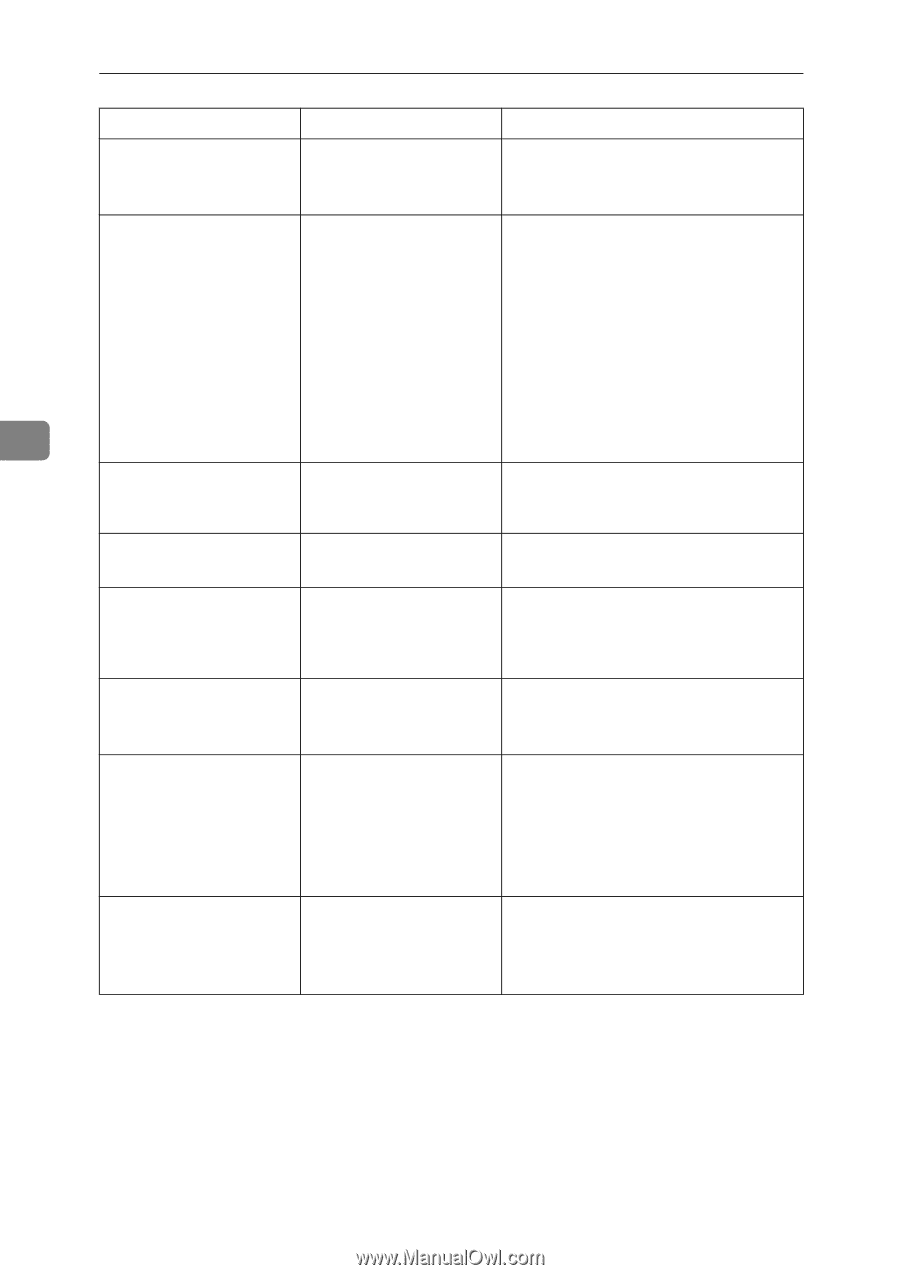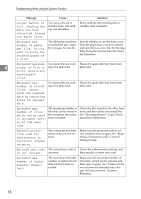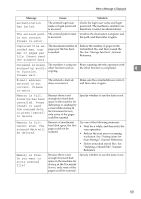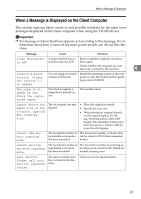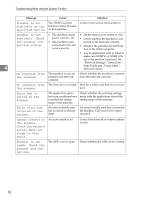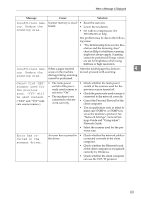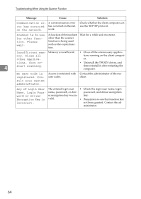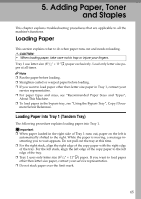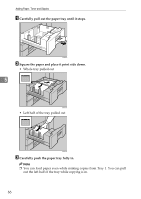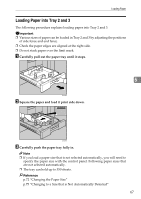Ricoh Aficio MP 7500 S/P Troubleshooting - Page 68
Access Mask set, occurred in
 |
View all Ricoh Aficio MP 7500 S/P manuals
Add to My Manuals
Save this manual to your list of manuals |
Page 68 highlights
Troubleshooting When Using the Scanner Function Message Cause Solution Scanner is not The TWAIN scanner available on the function cannot be used specified device. on this machine. Contact your service representative. Scanner is not available. Check the scanner connection status. • The machine's main power switch is off. • The machine is not connected to the network correctly. • Set the main power switch to "On". • Check whether the machine is connected to the network correctly. • Deselect the personal firewall function of the client computer. • Use an application such as telnet to make sure SNMPv1 or SNMPv2 is set as the machine's protocol. See "Network Settings", General Set- 4 tings Guide and "Using telnet", Network Guide. No response from the scanner. The machine is not connected to the network correctly. Check whether the machine is connected to the network correctly. No response from The network is crowded. Wait for a while, and then try to recon- the scanner. nect. Error has occurred in the scanner. The application-specified scan conditions have exceeded the setting range of the machine. Check whether the scanning settings made with the application exceed the setting range of the machine. Fatal error has occurred in the scanner. An unrecoverable error has occurred on the machine. An unrecoverable error has occurred in the machine. Call your service representative. Cannot connect to the scanner. Check the network Access Mask settings in User Tools. An access mask is set. Contact the network or scanner administrator. Scanner is not ready. Check the scanner and the options. The ADF cover is open. Check whether the ADF cover is closed. 62