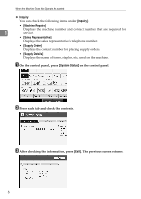Ricoh Aficio MP 7500 S/P Troubleshooting - Page 17
Sided Copy, Tab Stock, Translucent, Label Pa, Energy Saver, Energy, Saver, Problem, Cause, Solution
 |
View all Ricoh Aficio MP 7500 S/P manuals
Add to My Manuals
Save this manual to your list of manuals |
Page 17 highlights
When You Have Problems Operating the Machine Problem Cause Solution Misfeeds occur frequent- There is a foreign object • Remove the paper. See p.83 "Re- ly. on the finisher tray. moving Jammed Paper". • Do not place anything on the finish- er tray. It may cause a paper jam. 1 Misfeeds occur frequent- The staple cartridge is not The Booklet Finisher requires the sad- ly. set correctly. dle stitch stapler cartridge also. See p.80 "Adding Staples". An error message re- • When a misfeed mes- Clear misfed paper, and then open and mains, even if misfed pa- sage appears, it re- close the front cover. see p.83 "Remov- per is removed. mains until you open ing Jammed Paper". and close the cover as required. • Paper is still jammed in the tray. Cannot print in duplex mode. You cannot use paper in the bypass tray for duplex printing. For duplex printing, select Tray 1-3 in copier mode or with the printer driver. Cannot print in duplex mode. [1 Sided Copy] is selected Select [2 Sided Copy] for Paper Type: for Paper Type: Tray 1-3. Tray 1-3. See "Paper Size: Tray 1-3", General Settings Guide. Cannot print in duplex mode. You cannot select duplex printing if the paper type is set to [OHP], [Tab Stock], [Translucent] or [Label Paper]. Select a paper type that allows duplex printing. See "Paper Size: Tray 1-3", General Settings Guide. The user code entry screen is displayed. Users are restricted by user management. Enter the user code (up to eight digits), and then press {q}. The Authentication screen appears. Basic Authentication, Windows Authentication, LDAP Authentication or Integration Server Authentication is set. Enter your login user name and user password. See "When the Authentication Screen is Displayed", About This Machine. "You do not have the privileges to use this function." is displayed. The use of the function is restricted to authenticated users only. Contact the administrator. "You do not have the privileges to use this func- tion." continues to be displayed even though you have entered a valid user code. This user code is not allowed to use the function selected. Press the {Energy Saver} key. Confirm that the display goes off, and then press the {Energy Saver} key again. The display will return to the user code entry display. When printing under the copier or printer function, press the {Energy Saver} key only after printing has finished. 11