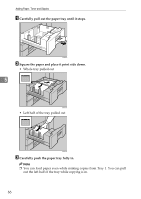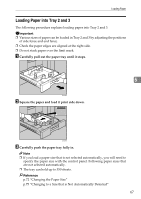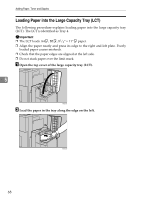Ricoh Aficio MP 7500 S/P Troubleshooting - Page 77
Orientation-Fixed Paper or Two-Sided Paper, Letterhead Setting, Copier / Document Server Features
 |
View all Ricoh Aficio MP 7500 S/P manuals
Add to My Manuals
Save this manual to your list of manuals |
Page 77 highlights
Loading Paper Orientation-Fixed Paper or Two-Sided Paper The following describes paper with its orientation and printing surface specified (letterhead paper). Orientation-fixed (top to bottom) or two-sided paper (for example, letterhead paper, punched paper, or copied paper) might not print correctly, depending on how the originals and paper are placed. Select [On] in [Letterhead Setting] under [Copier / Document Server Features], and then place the original and paper as shown below. See "Letterhead Setting", General Settings Guide. When printing with the printer function, placement orientation is the same. For printing using the printer function, load paper in the same orientation. ❖ Orig. orientation Exposure glass ADF 5 ❖ Paper orientation ANS145S Note ❒ For [System Settings], specify Letterhead as "Paper Type" for the paper tray you want to use. See "Tray Paper Settings", General Settings Guide. 71