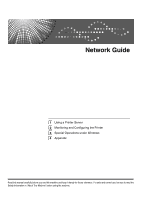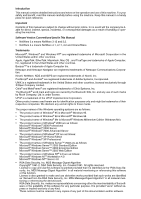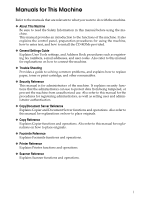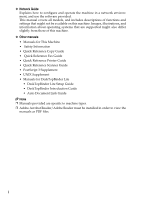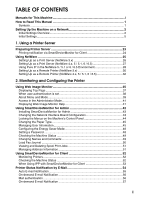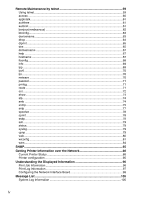Ricoh Aficio MP C3500 Network Guide
Ricoh Aficio MP C3500 Manual
 |
View all Ricoh Aficio MP C3500 manuals
Add to My Manuals
Save this manual to your list of manuals |
Ricoh Aficio MP C3500 manual content summary:
- Ricoh Aficio MP C3500 | Network Guide - Page 1
Network Guide 1 Using a Printer Server 2 Monitoring and Configuring the Printer 3 Special Operations under Windows 4 Appendix Read this manual carefully before you use this machine and keep it handy for future reference. For safe and correct use, be sure to read the Safety Information - Ricoh Aficio MP C3500 | Network Guide - Page 2
as a result of handling or operating the machine. Software Version Conventions Used in This Manual • NetWare 3.x means NetWare 3.12 and 3.2. • are owned by the Bluetooth SIG, Inc. and any use of such marks by Ricoh Company, Ltd. is under license. UPnP is a trademark of the UPnP Implementers - Ricoh Aficio MP C3500 | Network Guide - Page 3
manual for explanations on how to connect the machine. ❖ Trouble Shooting Provides a guide to solving common problems, and explains how to replace paper, toner manual for explanations on how to place originals. ❖ Copy Reference Explains Copier functions and operations. Also refer to this manual - Ricoh Aficio MP C3500 | Network Guide - Page 4
systems that are supported might also differ slightly from those of this machine. ❖ Other manuals • Manuals for This Machine • Safety Information • Quick Reference Copy Guide • Quick Reference Fax Guide • Quick Reference Printer Guide • Quick Reference Scanner Guide • PostScript 3 Supplement • UNIX - Ricoh Aficio MP C3500 | Network Guide - Page 5
Machine i How to Read This Manual 1 Symbols ...1 Setting Up 5.1 or 6 / 6.5 Environment 28 Setting Up as a Remote Printer (NetWare 3.x 30 Setting Up as a Remote Printer (NetWare 4.x, 5 / 5.1, 6 / 6.5 32 Names and Comments 49 Load Fax Journal ...50 Viewing and Deleting Spool Print Jobs 51 - Ricoh Aficio MP C3500 | Network Guide - Page 6
Remote Maintenance by telnet 59 Using telnet ...59 access ...60 appletalk ...61 authfree ...61 autonet ...61 bonjour(rendezvous 62 btconfig...63 devicename ...63 dhcp ...64 diprint ...65 dns ...65 domainname ...67 help ...67 hostname ...67 ifconfig ...68 info ...69 ipp ...69 ipv6...70 lpr ...70 - Ricoh Aficio MP C3500 | Network Guide - Page 7
Using a Host Name Instead of an IPv4 Address 113 Printing Commands 115 4. Appendix When Using Windows Terminal Service / MetaFrame 117 Operating Environment 117 Supported Printer Drivers 117 Limitations ...117 Using DHCP...119 Using AutoNet ...120 Precautions ...121 Connecting a Dial-Up Router - Ricoh Aficio MP C3500 | Network Guide - Page 8
vi - Ricoh Aficio MP C3500 | Network Guide - Page 9
How to Read This Manual Symbols This manual uses the following symbols: Indicates important safety notes. Be sure to read these explanations. Indicates supplementary explanations of the machine's functions, and instructions on resolving user errors. This symbol is located at the end of sections. It - Ricoh Aficio MP C3500 | Network Guide - Page 10
Setting Up the Machine on a Network This section describes the network settings you can change with User Tools (System Settings). Make settings according to functions you want to use and the interface to be connected. Important ❒ These settings should be made by the systems administrator, or after - Ricoh Aficio MP C3500 | Network Guide - Page 11
to the network, or you print from computer with the IP over 1394 driver. Specifies when you print using the SCSI print client function supported by Windows 2000/XP, or Windows Server 2003. Specifies the printer's response mode etc. for status requests when using the IEEE 1394 interface. Specifies - Ricoh Aficio MP C3500 | Network Guide - Page 12
❖ File Transfer Settings Menu Description SMTP Server Specifies the SMTP server name. SMTP Authentication Configures SMTP authentication (PLAIN, LOGIN, CRAM-MD5, DIGEST-MD5 POP before SMTP Configures POP authentication (POP before SMTP). Reception Protocol Specifies Reception Protocol for - Ricoh Aficio MP C3500 | Network Guide - Page 13
Initial Settings ❖ Printer/LAN-Fax (IPv6 cannnot be used on LAN-Fax.) Interface Ethernet IEEE 1394 (IPv4 over 1394) Interface Settings/ Network Interface Settings/ IEEE 1394 Interface Settings/ Network Settings Machine IPv4 Address IPv4 address IPv4 Gateway Address Machine IPv6 Address IPv6 - Ricoh Aficio MP C3500 | Network Guide - Page 14
Interface IEEE 802.11b (wireless LAN) Interface Settings/ Network Interface Settings/ IEEE 802.11b Settings Machine IPv4 Address IPv4 address IPv4 Gateway Address Machine IPv6 Address IPv6 Gateway Address IPv6 Stateless Address Autoconfiguration DNS Configuration DDNS Configuration Domain Name - Ricoh Aficio MP C3500 | Network Guide - Page 15
❖ Internet Fax (IPv6 cannnot be used on this function.) Interface Ethernet Interface Settings/ Network File Transfer Settings Machine IPv4 Address IPv4 Gateway Address DNS Configuration DDNS Configuration Domain Name WINS Configuration LAN Type Ethernet Speed Effective Protocol NCP Delivery - Ricoh Aficio MP C3500 | Network Guide - Page 16
Interface IEEE 1394 (IPv4 over 1394) Interface Settings/ IEEE 1394 Interface Settings/ Network File Transfer Settings IPv4 address IPv4 over 1394 DDNS Configuration WINS Configuration Host Name Domain Name IPv4 Gateway Address DNS Configuration Effective Protocol NCP Delivery Protocol SMTP Server - Ricoh Aficio MP C3500 | Network Guide - Page 17
Interface IEEE 802.11b (wireless LAN) Interface Settings/ Network Interface Settings/ IEEE 802.11b File Transfer Settings Machine IPv4 Address IPv4 Gateway Address DNS Configuration WINS Configuration DDNS Configuration Domain Name LAN Type Ethernet Speed Effective Protocol NCP Delivery Protocol - Ricoh Aficio MP C3500 | Network Guide - Page 18
❖ IP-Fax (IPv6 cannnot be used on this function.) Interface Ethernet IEEE 1394 (IPv4 over 1394) Interface Settings/ Network Interface Settings/ IEEE 1394 Interface Settings/ Network Settings Machine IPv4 Address IPv4 Gateway Address DNS Configuration DDNS Configuration Domain Name WINS - Ricoh Aficio MP C3500 | Network Guide - Page 19
Interface IEEE 802.11b (wireless LAN) Interface Settings/ Network Interface Settings/ IEEE 802.11b Settings Machine IPv4 Address IPv4 Gateway Address DNS Configuration WINS Configuration DDNS Configuration Domain Name LAN Type Ethernet Speed Effective Protocol Permit SNMPv3 Communication Permit - Ricoh Aficio MP C3500 | Network Guide - Page 20
❖ E-mail (IPv6 cannnot be used on this function.) Interface Ethernet Interface Settings/ Network File Transfer Settings Machine IPv4 Address IPv4 Gateway Address DNS Configuration DDNS Configuration Domain Name WINS Configuration LAN Type Ethernet Speed Effective Protocol NCP Delivery Protocol - Ricoh Aficio MP C3500 | Network Guide - Page 21
Interface IEEE 1394 (IPv4 over 1394) Interface Settings/ IEEE 1394 Interface Settings/ Network File Transfer Settings IPv4 address IPv4 over 1394 DDNS Configuration WINS Configuration Host Name Domain Name IPv4 Gateway Address DNS Configuration Effective Protocol NCP Delivery Protocol SMTP Server - Ricoh Aficio MP C3500 | Network Guide - Page 22
Interface IEEE 802.11b (wireless LAN) Interface Settings/ Network Interface Settings/ IEEE 802.11b File Transfer Settings Machine IPv4 Address IPv4 Gateway Address DNS Configuration DDNS Configuration Domain Name WINS Configuration LAN Type Ethernet Speed Effective Protocol NCP Delivery Protocol - Ricoh Aficio MP C3500 | Network Guide - Page 23
Domain Name IPv4 Gateway Address DNS Configuration Effective Protocol NCP Delivery Protocol Default User Name / Password (Send) Scanner Resend Interval Time Number of Scanner Resends 15 - Ricoh Aficio MP C3500 | Network Guide - Page 24
Interface IEEE 802.11b (wireless LAN) Interface Settings/ Network Interface Settings/ IEEE 802.11b File Transfer Settings Machine IPv4 Address IPv4 Gateway Address DNS Configuration DDNS Configuration Domain Name WINS Configuration LAN Type Ethernet Speed Effective Protocol Permit SNMPv3 - Ricoh Aficio MP C3500 | Network Guide - Page 25
❖ Network Delivery Scanner (IPv6 cannnot be used on this function.) Interface Ethernet IEEE 1394 (IPv4 over 1394) Interface Settings/ Network File Transfer Interface Settings/ IEEE 1394 Interface Settings/ Network File Transfer Settings Machine IPv4 Address IPv4 Gateway Address DNS Configuration - Ricoh Aficio MP C3500 | Network Guide - Page 26
Interface IEEE 802.11b (wireless LAN) Interface Settings/ Network Interface Settings/ IEEE 802.11b File Transfer Settings Machine IPv4 Address IPv4 Gateway Address DNS Configuration DDNS Configuration Domain Name WINS Configuration LAN Type Ethernet Speed Effective Protocol NCP Delivery Protocol - Ricoh Aficio MP C3500 | Network Guide - Page 27
❖ Network TWAIN Scanner (IPv6 cannnot be used on this function.) Interface Ethernet IEEE 1394 (IPv4 over 1394) Interface Settings/ Network Interface Settings/ IEEE 1394 Interface Settings/ Network Settings Machine IPv4 Address IPv4 Gateway Address DNS Configuration DDNS Configuration Domain Name - Ricoh Aficio MP C3500 | Network Guide - Page 28
Interface IEEE 802.11b (wireless LAN) Interface Settings/ Network Interface Settings/ IEEE 802.11b Settings Machine IPv4 Address IPv4 Gateway Address DNS Configuration DDNS Configuration Domain Name WINS Configuration LAN Type Ethernet Speed Effective Protocol NCP Delivery Protocol Permit SNMPv3 - Ricoh Aficio MP C3500 | Network Guide - Page 29
not displayed. ❒ Depending on the security settings, you might not be able to set certain op- tions. Reference For details, see "System Settings", General Settings Guide. For details about copier features and system settings, see Copy Reference and General Settings - Ricoh Aficio MP C3500 | Network Guide - Page 30
22 - Ricoh Aficio MP C3500 | Network Guide - Page 31
1. Using a Printer Server Preparing Printer Server This section explains how to configure the machine as a Windows network printer. The machine is configured to enabling network clients to use it. When the network printer is connected via SmartDeviceMonitor for Client, you can set the printing - Ricoh Aficio MP C3500 | Network Guide - Page 32
Using a Printer Server Printing notification via SmartDeviceMonitor for Client C Click [OK]. The print server setting is completed. Each client must be set to re- 1 Follow the procedure below to con- figure the machine to use the printing notification function of SmartDevice- Monitor for - Ricoh Aficio MP C3500 | Network Guide - Page 33
the print server. Note ❒ This procedure assumes an envi- ronment is already prepared for normal NetWare running the printing service setting. Reference p.43 "Installing SmartDeviceMonitor for Admin" ❖ Printers listed by SmartDeviceMonitor for Admin SmartDeviceMonitor for Admin lists printers - Ricoh Aficio MP C3500 | Network Guide - Page 34
when it has not received print data for a certain period of time). Specify here this period of time (3 to 255 seconds). The initial value is 15 (seconds). • Frame Type: Select the frame type from the drop-down menu. • Print Server Protocol: Select the protocol for NetWare from the drop-down menu - Ricoh Aficio MP C3500 | Network Guide - Page 35
Using NetWare H Confirm the settings, and then click [OK]. Configuration is now complete. Setting Up as a Print Server (NetWare 4.x, 5 / 5.1, 6 / 6.5) Wait several before restarting Web Image Monitor. Follow the procedure below to connect the machine as a print server us- 1 I Click [Logout]. - Ricoh Aficio MP C3500 | Network Guide - Page 36
the printer in a pure IP environment, set it to IPv4. Setting up using NWadmin A From Windows, start NWadmin. For details about NWadmin, see the NetWare manuals. B Select the object in which the print queue is located in the directory tree, and then click [Create] on the [Object] menu. C In the - Ricoh Aficio MP C3500 | Network Guide - Page 37
queue you created, and then click [OK]. N Click [Configuration], click [Parallel] in the [Printer type] list, and then click [Communication]. O Click [Manual load] in the [Commu- nication type] area, and then click [OK]. P Check the settings, and then click [OK]. Q Select a context specified using - Ricoh Aficio MP C3500 | Network Guide - Page 38
now complete. 1 Wait several minutes before restarting Web Image Monitor. I Click [Logout]. Reference p.26 "Setting Up as a Print Server (NetWare 3.x)" 30 Setting Up as a Remote Printer (NetWare 3.x) Follow the procedure below to use the machine as a remote printer under NetWare 3.x. Setting - Ricoh Aficio MP C3500 | Network Guide - Page 39
By Printer]. R Select the printer created. S Press the {Insert} key to select a queue serviced by the printer. You can select several queues. T Follow the instructions on the screen to make other necessary settings. Following these steps, check that the queues are assigned. U Press the {Esc} key - Ricoh Aficio MP C3500 | Network Guide - Page 40
printer as a remote printer when Pure IP is used. Setting up using NWadmin A From Windows, start NWadmin. For details about NWadmin, see the NetWare manuals. B Set up the network connection to a print queue. Select the object in which the print queue is located in the directory tree, and then click - Ricoh Aficio MP C3500 | Network Guide - Page 41
the queue you created, and then click [OK]. N Click [Configuration], click [Parallel] in the [Printer type] list, and then click [Communication]. O Click [Manual load] in the [Commu- nication type] area, and then click [OK]. Check the settings, and then click [OK]. P Set up the network connection to - Ricoh Aficio MP C3500 | Network Guide - Page 42
Using a Printer Server Setting up using NIB Setup Tool A Log on to the file server as an ad- 1 ministrator or administrator equivalent. B Start NIB Setup Tool from the [Start] menu. C Click [Property Sheet], and then click [OK]. D Select the printer you want to con- figure, and then click [ - Ricoh Aficio MP C3500 | Network Guide - Page 43
2. Monitoring and Configuring the Printer Using Web Image Monitor Using Web Image Monitor, you can check the machine status and change settings. ❖ Available operations The following operations can be remotely performed using Web Image Monitor from a client computer. • Displaying machine status or - Ricoh Aficio MP C3500 | Network Guide - Page 44
versions of the Web browser above are used or JavaScript and 2 cookies are not enabled with the Web browser used, display and operation problems may occur. ❒ If you are using a proxy server, change the Web browser settings. Contact your network administrator for information about the settings - Ricoh Aficio MP C3500 | Network Guide - Page 45
Using Web Image Monitor Displaying Top Page This section explains the Top Page and how to display Web Image Monitor. A Start your Web browser. B Enter "http: //(machine's address)/" in the address bar of a Web browser. Top Page of Web Image Monitor appears. 2 If the machine's host name has - Ricoh Aficio MP C3500 | Network Guide - Page 46
Monitoring and Configuring the Printer Note ❒ When using a host name under Windows Server 2003 with IPv6 protocol, perform host name resolution using an exrernal DNS server. The host file cannot be used. When user authentication is set Log Off (using Web Image Monitor) 2 Click [Logout] to log - Ricoh Aficio MP C3500 | Network Guide - Page 47
Using Web Image Monitor About Menu and Mode There are two modes available with Web Image Monitor: user mode and administrator mode. Displayed Items may differ depending on the machine type. ❖ About User Mode In the user mode, machine status, settings, and print job status can be viewed, 2 but - Ricoh Aficio MP C3500 | Network Guide - Page 48
Monitoring and Configuring the Printer ❖ Administrator Mode In the administrator mode, you can configure various machine settings. 2 1. Home The [Status], [Configuration], [Counter], and [Inquiry] tab are displayed. Details of the tab menu are displayed on the work area. 2. Document Server Display - Ricoh Aficio MP C3500 | Network Guide - Page 49
and password appears. Click [Download]. 2 B Enter your login user name and password, and then click [Login]. D Download Help by following the instructions on the screen. E For details about the login user Store the downloaded compressed name and password, consult your file in a location, and - Ricoh Aficio MP C3500 | Network Guide - Page 50
identified by user • Windows XP codes. TCP/IP IPX/SPX Novell Client for Windows NT/2000/XP • Windows NT 4.0 TCP/IP IPX/SPX Client Service for NetWare NetWare Client32 for Windows NT IntraNetWare Client for Windows NT Novell Client for Windows • Allows selection of functions such as printing and - Ricoh Aficio MP C3500 | Network Guide - Page 51
SNMPv3]. A list of machines using the selected protocol appears. The software license agreement appears in the [License Agreement] dialog box. Select After reading through its contents, click [Next >]. G Follow the instructions on the screen. A message appears when the installation is completed. - Ricoh Aficio MP C3500 | Network Guide - Page 52
Monitoring and Configuring the Printer D On the [Tools] menu, click [NIB Set- up Tool]. A Web browser opens and the window for entering the login user name and password for the Web Image Monitor administrator ap- pears. 2 NIB Setup Tool starts when the network interface board is default. - Ricoh Aficio MP C3500 | Network Guide - Page 53
Using SmartDeviceMonitor for Admin Changing the Paper Type Follow the procedure below to change the paper type. A Start SmartDeviceMonitor for Admin. B On the [Group:] menu, point to [Search Device], and then click [TCP/IP], [IPX/SPX] or [TCP/IP SNMPv3]. A list of machines using the selected - Ricoh Aficio MP C3500 | Network Guide - Page 54
Monitoring and Configuring the Printer Displaying the Number of Sheets Printed Resetting the number of pages printed to 0. Follow the procedure below to display the number of sheets printed under each user code. Follow the procedure below to reset the number of pages printed under each user code - Ricoh Aficio MP C3500 | Network Guide - Page 55
Using SmartDeviceMonitor for Admin Restricting Functions Setting Applicable Functions to New Users Follow the procedure below to re- Follow the procedure below to add strict use of individual functions. new users and set functions applica- A Start SmartDeviceMonitor for Admin User Management - Ricoh Aficio MP C3500 | Network Guide - Page 56
user name and password for the Web Image Monitor administrator appears. NIB Setup Tool starts when the network interface board is default. Follow the instructions on the screen. E Enter the login user name and password, and then click [Login]. For details about the user name and password, consult - Ricoh Aficio MP C3500 | Network Guide - Page 57
about items in the di- alog box, see SmartDeviceMonitor for Admin Help. NIB Setup Tool starts when the network interface board is default. Follow the instructions on the screen. 49 - Ricoh Aficio MP C3500 | Network Guide - Page 58
area appears in the Web Image Monitor. E Quit Web Image Monitor. F Quit SmartDeviceMonitor for Admin. Note ❒ For details, see Help in [Load Fax Journal] area. 50 - Ricoh Aficio MP C3500 | Network Guide - Page 59
Using SmartDeviceMonitor for Admin Viewing and Deleting Spool Managing Address Information Print Jobs A Start SmartDeviceMonitor for Admin. A B Start SmartDeviceMonitor for Admin. On the [Group:] menu, point to B On the [Group:] menu, point to [Search Device], and then click [TCP/IP], [IPX/SPX - Ricoh Aficio MP C3500 | Network Guide - Page 60
Monitoring and Configuring the Printer Using SmartDeviceMonitor for Client To view the status of machines using SmartDeviceMonitor for Client, con- Checking the Machine Status figure SmartDeviceMonitor for Client beforehand. Follow the procedure below to check 2 Monitoring Printers machine - Ricoh Aficio MP C3500 | Network Guide - Page 61
Using SmartDeviceMonitor for Client When Using IPP with SmartDeviceMonitor for Client • An IP address cannot be used for the IPP port name because the IP address is used for the SmartDeviceMonitor for Client port name. When using IPP with SmartDevice- • When setting SSL, a protocol for Monitor - Ricoh Aficio MP C3500 | Network Guide - Page 62
paper tray is full. • Unit connection error. • Duplex unit error. • Firmware update confirmed ❒ Other call results can be displayed, depending on the machine type. ❒ For details about the service call, contact your service or sales representative. A On the [Administrator Tools] menu, set [Notify - Ricoh Aficio MP C3500 | Network Guide - Page 63
the following settings: • Items in Notification Message column: You can set this according to your needs, for example, the machine's location, service representative contact information. • Items in the Groups to Notify column: E-mail notification addresses can be grouped as required. • Items in - Ricoh Aficio MP C3500 | Network Guide - Page 64
e-mails. • Items in Notification Message column: You can set this according to your needs, for example, the machine's location, service representative contact information. • Items in the Access Restriction to Information column: Select whether to restrict accesses based on a specific category of - Ricoh Aficio MP C3500 | Network Guide - Page 65
of on-demand e-mail messages To use mail notification, you need to send an on-demand e-mail message to this machine. Using your mail software, enter the following: Item Subject (Referred to as Subject) From (Referred to as From) Description Enter a request regarding the device.For details, see - Ricoh Aficio MP C3500 | Network Guide - Page 66
Monitoring and Configuring the Printer ❖ Subject field Format: devicestatus?parametername=parameter[&=parameter][&=parameter]... Note ❒ The Subject field is case-insensi- 2 tive. ❒ Parameter names can be written in any order. ❖ Subject field coding examples Coding example Action - Ricoh Aficio MP C3500 | Network Guide - Page 67
Remote Maintenance by telnet Remote Maintenance by telnet Important C Enter a command. ❒ Remote Maintenance should be password-protected so that access D Quit telnet. is allowed to administrators only. ❒ The password is the same as the msh> logout The configuration message about 2 one of - Ricoh Aficio MP C3500 | Network Guide - Page 68
1 and 5. (Up to five access ranges can be registered and selected.) Example: to specify accessible IPv6 addresses between 2001:DB8::100 and 2001:DB8::200. msh> access 1 range6 2001:DB8::100 2001:DB8::200 msh> access flush • Use the "flush" command to restore the default settings so that all access - Ricoh Aficio MP C3500 | Network Guide - Page 69
Remote Maintenance by telnet appletalk ❖ IPv6 address mask settings msh> authfree "ID" mask6_ Use the "appletalk" command to addr1 masklen view and configure Appletalk parameters. ❖ Parallel/USB settings msh> authfree [parallel| ❖ View settings usb] [on|off] msh> appletalk To enable - Ricoh Aficio MP C3500 | Network Guide - Page 70
only when the IEEE 802.11b interface is installed. Interface name ether Interface configured Ethernet interface msh> bonjour ❖ Bonjour service name setting You can specify the bonjour service name. msh> bonjour cname "computer name" • The computer name can be entered using up to 63 alphanumeric - Ricoh Aficio MP C3500 | Network Guide - Page 71
Remote Maintenance by telnet ❖ IP TTL setting msh> bonjour ip ttl {1-255} You can specify the IP TTL (the number of routers a packet can pass through). Note ❒ The default is 255. ❖ Resetting the computer name and location information You can reset the computer name and location information. msh> - Ricoh Aficio MP C3500 | Network Guide - Page 72
Monitoring and Configuring the Printer dhcp Use the "dhcp" command to configure DHCP settings. ❖ View settings The following command displays 2 the current DHCP settings. msh> dhcp ❖ Configuration You can configure DHCP. msh> dhcp "interface_name" {on|off} • Click {on} to enable dhcp. Click - Ricoh Aficio MP C3500 | Network Guide - Page 73
printing port is bidirectional or not. ❖ Setting timeout msh> diprint timeout [30~ 65535] • You can specify the timeout interval to use when the displays a configuration using the IP address 192.168.15.16 on a DNS 1 server: msh> dns 1 server 192.168. 15.16 • You can register IPv4 DNS Server address - Ricoh Aficio MP C3500 | Network Guide - Page 74
overlap operation msh> dns overlap {update|add} • You can specify operations performed when records overlap. • update To delete old records and register new records. • add To add new records and store the old records. • When CNAME overlaps, it is always changed, irrespective of settings. • {own} To - Ricoh Aficio MP C3500 | Network Guide - Page 75
Remote Maintenance by telnet domainname help Use the "domainname" command to Use the "help" command to display display or configure the domain the available command list and the name settings. procedures for using those com- You can configure the Ethernet inter- mands. face, IEEE 1394 - Ricoh Aficio MP C3500 | Network Guide - Page 76
how to configure an IPv4 address 192.168.15.16 on Ethernet interface. ifconfig msh> ifconfig ether 192.168. 15.16 Use the "ifconfig" command to view IPv6 address to 2001:DB8::100 with prefix length 64 on the Ethernet interface. msh> ifconfig ether inet6 2001:DB8::100 64 ❖ Netmask configuration msh - Ricoh Aficio MP C3500 | Network Guide - Page 77
Specify how many seconds the computer waits before canceling an interrupted print job. The time can be entered between 30 to 65535 seconds. msh> ipp timeout [30 - 65535] ❖ IPP user authorization configuration Use IPP user authorization to restrict users to print with IPP. The default is - Ricoh Aficio MP C3500 | Network Guide - Page 78
Monitoring and Configuring the Printer ipv6 Use the "ipv6" command to display and configure IPv6 settings. ❖ View Setting 2 msh> ipv6 ❖ IPv6 stateless address msh> ipv6 stateless {on|off} lpr Use the "lpr" command to view and configure LPR settings. ❖ View Setting msh> lpr ❖ Checking host - Ricoh Aficio MP C3500 | Network Guide - Page 79
Remote Maintenance by telnet passwd Use the "passwd" command to change the remote maintenance password. ❖ Changing the Password msh> passwd • Enter the current password. • Enter the new password. • Renter the new password to confirm it. ❖ Changing the Password of the administrators using the - Ricoh Aficio MP C3500 | Network Guide - Page 80
Monitoring and Configuring the Printer ❖ Setting IPv6 Default Gateway msh> route add6 default gateway ❖ Adding a specified IPv6 destination to Routing Table msh> route add6 {destina- 2 tion} prefixlen gateway • Specify the IPv6 address to des- tination and gateway. ❖ Deleting a specified - Ricoh Aficio MP C3500 | Network Guide - Page 81
msh> set nrs msh> set rfu msh> set rfu6 msh> set ipp msh> set ipp6 msh> set http msh> set http6 msh> set bonjour msh> set nbt msh> set ssdp msh> set ssh msh> set sftp msh> set sftp6 ❖ Configuration • Enter "up"to enable protocol, and enter "down" to disable protocol. You can set the protocol to " - Ricoh Aficio MP C3500 | Network Guide - Page 82
to view and configure SLP settings. • Set workgroup name using up to 15 characters msh> slp ttl "ttl_val" • You can search the NetWare server search is executed only within a local segment. If the router does not support multicast, the settings are not available even if the TTL value is increased. - Ricoh Aficio MP C3500 | Network Guide - Page 83
for Admin and SNMP Setup Tool to correspond with printer set- tings. • The community name can be entered using up to 15 characters. • Default access settings 2 is as follows: Community name:admin IPv4 address:0.0.0.0 IPv6 address::: IPX ad- dress:00000000:000000000000 Access type - Ricoh Aficio MP C3500 | Network Guide - Page 84
Specify "ipv4" for IPv4, "ipv6" for IPv6, or "ipx" for IPX/SPX. • {on} means "active" and {off} means "inactive". • Only IPv4 supports the IEEE 1394 interface. • All protocols cannot be turned off concurrently. ❖ Configuration of protocol for each registration number msh> snmp "number" active {ipv4 - Ricoh Aficio MP C3500 | Network Guide - Page 85
Remote Maintenance by telnet ❖ SNMP v3 TRAP configuration display msh> snmp v3trap sntp msh> snmp v3trap {1-5} The printer clock can be synchronized • If a number from 1-5 is entered, with a NTP server clock using Simple settings are displayed for that Network Time Protocol (SNTP). Use number - Ricoh Aficio MP C3500 | Network Guide - Page 86
Monitoring and Configuring the Printer spoolsw sprint Use the "spoolsw" command to view Use the "sprint" command to view and configure Job Spool settings. and configure IEEE 1394 (SCSI print) You can only specify diprint, trap, lpr, settings. 2 ipp, ftp, sftp, and smb(TCP/IP) protocol. ❖ - Ricoh Aficio MP C3500 | Network Guide - Page 87
Remote Maintenance by telnet ssh Use the "ssh" command to view and configure SSH settings. ❖ View settings msh> ssh ❖ Data compression communication settings msh> ssh compression {on|off} The default is "on". ❖ SSH/SFTP communication port setting msh> ssh port {22, 1024- 65535} The default is 22. ❖ - Ricoh Aficio MP C3500 | Network Guide - Page 88
Monitoring and Configuring the Printer web ❖ Link name configuration You can enter the name for URL Use the "web" command to display and configure parameters on Web Image Monitor. that appears on Web Image Monitor. Specify "1" or "2" for x as the corresponding number to the link ❖ View Settings - Ricoh Aficio MP C3500 | Network Guide - Page 89
wiconfig Use the "wiconfig" command to make settings for IEEE 802.11b. ❖ View settings msh> wiconfig ❖ View IEEE 802.11b settings msh> wiconfig cardinfo • If IEEE 802.11b is not working correctly, its information is not displayed. ❖ Configuration msh> wiconfig "parameter" Parameter mode [ap| - Ricoh Aficio MP C3500 | Network Guide - Page 90
Monitoring and Configuring the Printer 2 82 Parameter keyphrase [ "phrase" ] val [1|2|3|4] encval [1|2|3|4] wepauth [open|shared] Value configured You can specify the WEP key when entering in ASCII. With a 64-bit WEP, you can use 10 digit hexadecimals. With a 128-bit WEP, you can use 26 digit - Ricoh Aficio MP C3500 | Network Guide - Page 91
Parameter Value configured psk "character string" You can specify the Pre-Shared key. Usable characters: ASCII 0x20-0x7e (8 to 63 bytes). The default is blank. eap {tls|ttls|leap|pea p}{chap|mschap|mschapv2|p ap|md5|tls} You can specify the EAP authentication type. tls: EAP-TLS (default) ttls: - Ricoh Aficio MP C3500 | Network Guide - Page 92
Monitoring and Configuring the Printer wins Use the "wins" command to configure WINS server settings. ❖ Viewing settings 2 msh> wins • If the IPv4 address obtained from DHCP differs from the WINS IPv4 address, the DHCP address is the valid address. ❖ Configuration msh> wins "interface_name" - Ricoh Aficio MP C3500 | Network Guide - Page 93
operating on UDP is incorporated in the optional • HostResourceMIB • RicohPrivateMIB 2 IEEE 1394 interface board. Using the SNMP manager, you can ❖ Supported MIBs(SNMPv3) get information about the printer. • MIB-II Important • PrinterMIB ❒ If you changed the machine's community name, change - Ricoh Aficio MP C3500 | Network Guide - Page 94
of each item displayed in the printer status and information. This manual covers all models, and therefore contains functions and settings that may (Booklet: Front) Adjusting... Alert at Printer: Yellow LED Call Service Center Canceled Canceling Job... Card/Counter not inserted Coin or amount not - Ricoh Aficio MP C3500 | Network Guide - Page 95
Upper Cover Cover Open: Upper Left Cover Cover Open: Upper Right Cover Data Size Error Empty: Black Toner Empty: Cyan Toner Empty: Magenta Toner Empty: One of Toner Bottles Empty: Toner Empty: Yellow Toner Description The cover of the left duplex unit is open. The cover of the right duplex unit is - Ricoh Aficio MP C3500 | Network Guide - Page 96
machine is in Energy Saver Mode. Printing paper type other than envelope is instructed when B2 lever is down. Printing envelope is instructed when B2 lever is down. An error has occurred. An error has occurred . Finisher Tray is full. Finisher's upper tray is full. Front waste toner bottle is full. - Ricoh Aficio MP C3500 | Network Guide - Page 97
6 Full: Mailbox Tray 7 Full: Mailbox Tray 8 Full: Mailbox Tray 9 Full: Waste Staples Full: Waste Toner Full: Waste Toner Bottle Hex Dump Mode Immed. Trans. not connected Immediate Transmission Failed In Use: Copier In Use: Fax In Use: Finisher In Use: Input Tray In Use: Staple Unit Independent - Ricoh Aficio MP C3500 | Network Guide - Page 98
Replacing: Cleaning Unit Near Replacing: Color Dev. Unit Near Replacing: Color PCU Description The toner cartridge is not set correctly,or toner is almost running out. The yellow toner cartridge is not set correctly, or toner is almost running out. There is a problem with booklet finisher. There is - Ricoh Aficio MP C3500 | Network Guide - Page 99
). Prepare the new fusing unit. Prepare the new maintenance kit. Prepare the new transfer unit. Waste toner bottle is nearly full. Waste toner bottle is nearly full. Front collector bottle is nearly full. Waste toner bottle is nearly full. Stapler has almost run out of staples. There is no paper in - Ricoh Aficio MP C3500 | Network Guide - Page 100
paper feed tray is not correctly set. Interposer unit is not correctly set. A large amount of paper feed tray is not correctly set. Magenta toner is not correctly set. The photoconductor unit is not correctly set. The photoconductor unit (cyan) is not correctly set. The photoconductor unit (black - Ricoh Aficio MP C3500 | Network Guide - Page 101
unit. It is time to replace the charger kit. It is time to replace the Cleaning Web. It is time to replace the photoconductor unit (color). It is time to replace the development unit. It is time to replace the development unit (black). It is time to replace the development unit - Ricoh Aficio MP C3500 | Network Guide - Page 102
is time to replace the photoconductor unit. Replace PCU(Color) It is time to replace the photoconductor unit(Color). Replace Sustainer Unit It is time to replace the sustainer unit. Replace Toner Suction Motor It is time to replace the toner suction motor. Replace Transfer Belt It is time to - Ricoh Aficio MP C3500 | Network Guide - Page 103
Getting Printer Information over the Network Printer configuration You can check the printer configuration using telnet. This section explains the checking procedure for input/output tray and printer language. • UNIX: Use the "info" command and "rsh", "rcp", "ftp", and "sftp" parameters. • - Ricoh Aficio MP C3500 | Network Guide - Page 104
Monitoring and Configuring the Printer Understanding the Displayed Information This section explains how to read status information returned by the network interface board. Print Job Information 2 Use the following command to display print job information: • UNIX: Use the "info" command and "rsh", - Ricoh Aficio MP C3500 | Network Guide - Page 105
Understanding the Displayed Information Print Log Information This is a record of the most recent jobs printed. Use the following was completed normally. However, the print resultmay not be as required due to printer problems. • NG Printing was not completed normally. • Canceled An "rcp", "rsh", - Ricoh Aficio MP C3500 | Network Guide - Page 106
Monitoring and Configuring the Printer Configuring the Network Interface Board Use the following command to display network interface board settings: • telnet : Use the "show" command. Item Description 2 Common Mode Protocol Up/Down Protocol Settings AppleTalk IPv4 IPv6 TCP/IP Netware SMB - Ricoh Aficio MP C3500 | Network Guide - Page 107
rsh telnet diprint web http ftpc snmp ipp autonet bonjour ssl nrs rfu nbt ssdp ssh sftp IPv4 DHCP Address Netmask Broadcast Gateway IPv6 Stateless Manual Gateway EncapType Host name DNS Domain Understanding the Displayed Information Description TCP/IP settings 2 99 - Ricoh Aficio MP C3500 | Network Guide - Page 108
interval time NDS Tree Name Transfer Protocol Description Access Control settings X can be set between 1 and 5. X can be set between 1 and 5. Time settings Websys settings 100 - Ricoh Aficio MP C3500 | Network Guide - Page 109
Item SMB Switch Mode Direct print Notification Workgroup name Computer name Comment Share name [1] Protocol IPv4 over 1394 Host name DHCP Address Netmask Broadcast DNS Domain SCSI print Bidi IEEE 802.11b Host Name Communication mode SSID Channel range Channel TX Rate Security WEP Authentication WEP - Ricoh Aficio MP C3500 | Network Guide - Page 110
Monitoring and Configuring the Printer Item Domain name EAP Type Password Phase 2 username 2 Phase 2 Method TTLS Phase 2 Method PEAP Server cert Intermediate CA Server ID DNS IPv4 Server[X] Selected IPv4 DNS Server IPv6 Server[X] Domain Name ether wlan ip1394 DDNS ether wlan - Ricoh Aficio MP C3500 | Network Guide - Page 111
Understanding the Displayed Information Item Description SSDP SSDP settings UUID Profile TTL UPnP URL UPnP settings 2 Bonjour Bonjour (Redezvous) settings Computer Name (cname) Local Hostname Local Hostname Local Hostname Location Priority Priority < - Ricoh Aficio MP C3500 | Network Guide - Page 112
Monitoring and Configuring the Printer Item AuthFree IPv4 AuthFreeEntry[X] IPv6 2 AuthFreeEntry[X] Parallel USB LPR lprm check host Certificate Verification Shell mode Description Authfree settings X can be set between 1 and 5. X can be set between 1 and 5 Remote maintenance tool mode - Ricoh Aficio MP C3500 | Network Guide - Page 113
the system log information: • UNIX: Use the "syslog" command and "rsh", "rcp", "ftp", and "sftp" parameters. • telnet : Use the "syslog" command. Message Problem and solutions Access to NetWare server denied. Either there is no account for this print server on the NetWare - Ricoh Aficio MP C3500 | Network Guide - Page 114
Configuring the Printer Message Problem and solutions Attach mode. Enable centrod in the security mode. Cannot create service connection (In the remote printer mode) Connection to Interface Speed:xxxMbps Speed of the network (10Mbps, 100 Mbps, or 1Gbps). Current IP address - Ricoh Aficio MP C3500 | Network Guide - Page 115
canceled. jobid=%d. LeaseTime=(sec), RenewTime=(sec). Problem and solutions DHCP lease time has expired.The printer tries to printer mode) Connection to the print server has been established. The lpd service has ended and the system is exiting the process. (In the print - Ricoh Aficio MP C3500 | Network Guide - Page 116
Monitoring and Configuring the Printer 2 108 Message Problem and solutions Login to fileserver - Ricoh Aficio MP C3500 | Network Guide - Page 117
Message List Message Problem and solutions session IPv4 not defined. The Set context to An NDS context name has been set. smbd start. (NETBIOS) The smbd service has started. SMTPC: failed to get smtp server ip-address. The SMTP server IP address could not be - Ricoh Aficio MP C3500 | Network Guide - Page 118
Monitoring and Configuring the Printer 2 110 Message Problem and solutions SMTPC: failed to connect smtp server. over IPX with snmp is available. snmpd start. The snmpd service has started. started. The direct print service has started. Started. The bonjour (rendezvous) function is enabled - Ricoh Aficio MP C3500 | Network Guide - Page 119
link up wpa probe response doesn't have IE. wpa success authenticated wpa success key received wpa waiting for key wpasupd start wpasupd stop Problem and solutions An invalid scope ID was used.Use a valid scope ID. WPA authentication failed. Check the WPA configuration. WPA authentication has - Ricoh Aficio MP C3500 | Network Guide - Page 120
Monitoring and Configuring the Printer 2 112 - Ricoh Aficio MP C3500 | Network Guide - Page 121
print under Windows 2000/XP, Windows Server 2003, install "Printing service for UNIX" as the network application. To print under Windows NT . Note ❒ For details about printing a config- uration page, see General Setting Guide. In other cases Add the IP address and host name of the network printer to - Ricoh Aficio MP C3500 | Network Guide - Page 122
the hosts file using the follow- ing format: between "host" and "#NP" respectively, using one line for this format. 192.168.15.16 host # NP 2001:DB::100 host # NP "192.168.15.16" is the IP address, "host" is the printer's host name, and "#NP" is replaced by comments. Insert a space or - Ricoh Aficio MP C3500 | Network Guide - Page 123
Printing Files Directly from Windows Printing Commands The following explains printing operations using the "lpr", "rcp", and "ftp" commands. ❒ The "option" specified in a command is an intrinsic printer option and its syntax is similar to printing from UNIX. For details, see UNIX Supplement. - Ricoh Aficio MP C3500 | Network Guide - Page 124
Special Operations under Windows rcp First, register the printer's host name in the hosts file. c:> rcp [-b] \pass name\file name [pass name\file name...] printer's host name:[option] Note ❒ In file names, "*" and "?" can be 3 used as wild cards. ❒ When printing a binary file, add the "-b" - Ricoh Aficio MP C3500 | Network Guide - Page 125
Presentation Server 4.0 ❖ Windows 2003 Server • MetaFrame XP 1.0 FR3 • MetaFrame Presentation Server 3.0 • Citrix Presentation Server 4.0 Supported Printer Drivers ❖ When Windows Terminal Service is operating • PCL drivers • PostScript 3 • RPCS drivers Note ❒ Some RPCS printer driver func- tions do - Ricoh Aficio MP C3500 | Network Guide - Page 126
is not used. When you in- stall SmartDeviceMonitor for Cli- ent in an environment where the Terminal Service is running on a Windows NT Server 4.0 Terminal 4 Server Edition or the Windows 2000 Server family computer, be sure to install it using the install mode. - Ricoh Aficio MP C3500 | Network Guide - Page 127
is set by default. • Gateway Address: operates using the address entered manually. If a static address is not selected, or is set to 0.0.0.0, name on a WINS server must be configured for the WINS server. ❒ Supported DHCP servers are Microsoft DHCP Server included with Windows 2000 Server, Windows - Ricoh Aficio MP C3500 | Network Guide - Page 128
by the printer. mote network printer port. Note ❒ DHCP relay-agent is not supported. If you use DHCP relay-agent on a network via ISDN, it will re page, see General ❒ If there is more than one DHCP Settings Guide. server, use the same setting for all servers. The machine operates us - Ricoh Aficio MP C3500 | Network Guide - Page 129
NetWare A Following the setup method de- scribed earlier in this manual, configure the file server. B Set the frame type for NetWare For more information about selecting a protocol, see General Settings Guide. Note ❒ The MAC address of the filtering printer is the following instructions. 121 - Ricoh Aficio MP C3500 | Network Guide - Page 130
or changing settings: For more details, see the operating instructions and Help for ScanRouter V2 Professional and DeskTopBinder Lite/Professional. a connection. Do not make unnecessary connections when using the above listed software. Important ❒ If the machine is set up to connect to the - Ricoh Aficio MP C3500 | Network Guide - Page 131
dialog box. Printing after resetting the machine After resetting the remote printer, the connection from the print server will be cut off for about 30-40 seconds before re-connecting. Depending on the NetWare specification, print jobs may be accepted, but they will not be printed during this - Ricoh Aficio MP C3500 | Network Guide - Page 132
, such as micro- waves, away from the machine and access point. Note ❒ For information about how to check radio wave status, see the General Settings Guide. ❒ For more information about access point radio wave conditions, refer to the access point - Ricoh Aficio MP C3500 | Network Guide - Page 133
Information about Installed Applications Information about Installed Applications RSA® BSAFE • This product includes RSA® BSAFE cryptographic or security 4 protocol software from RSA Secu- rity Inc. • RSA is a registered trademark and BSAFE is a registered trademark of RSA Security Inc.in the - Ricoh Aficio MP C3500 | Network Guide - Page 134
Appendix Specifications Interface 100BASE-TX, 10BASE-T, IEEE 1394 (IPv4 over 1394), IEEE 802.11b Frame type EthernetII, IEEE 802.2, IEEE 802.3, SNAP Printer (LAN-Fax) 4 IPv4 LPR RSH RCP DIPRINT FTP IPP IPX/SPX (NetWare) AppleTalk SMB Internet Fax IPv4 SMTP POP3 IMAP4 Network Scanner IPv4 - Ricoh Aficio MP C3500 | Network Guide - Page 135
, SNMPFRAMEWORK-MIB, SNMP-TARGET-MIB, SNMP-NOTIFICATION-MIB, SNMP-USER-BASED-SM-MIB, SNMP-VIEWBASED-ACM-MIB The optional IEEE 1394 interface board supports only IPv4 over 1394. To use IPP and SMB, use the SmartDeviceMonitor for Client port. To use IPP under Windows XP, Windows Server 2003 - Ricoh Aficio MP C3500 | Network Guide - Page 136
dns, 65 Domain Name, 67 G Getting Printer Information over the Network, 86 Going to the Top Page, 37 H Host Name, 67 How to Read This Manual, 1 I IEEE 802.11b, 81 ifconfig, 68 info, 69 information, 74, 96, 97, 98, 105 Installing, 43 IPP, 69 ipv6, 70 J Job Spool, 78 L Locking the - Ricoh Aficio MP C3500 | Network Guide - Page 137
S set, 72 Setting a Password, 48 Setting Up as a Print Server, 26, 27, 28 Setting Up as a Remote Printer, 30, 32 Setup, 113 show, 74 slp, 74 SmartDeviceMonitor for Admin, 43 smb, 74 SNMP, 85 snmp, 75 sntp, 77 specifications, 126 spoolsw, 78 status, 79 - Ricoh Aficio MP C3500 | Network Guide - Page 138
130 GB GB EN USA AE AE B229-8558 - Ricoh Aficio MP C3500 | Network Guide - Page 139
Copyright © 2005 - Ricoh Aficio MP C3500 | Network Guide - Page 140
Network Guide GB GB EN USA AE AE B229-8558
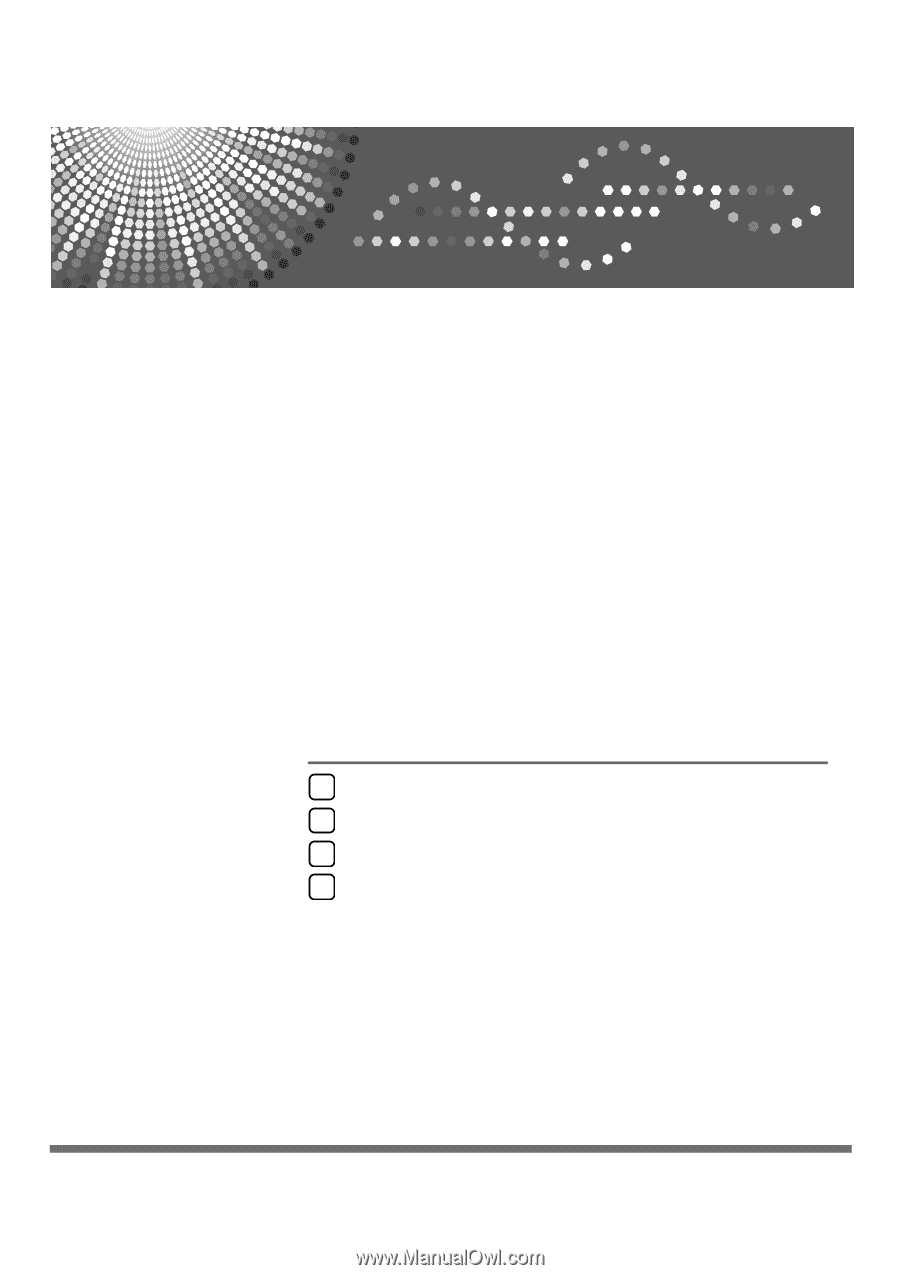
Network Guide
Read this manual carefully before you use this machine and keep it handy for future reference. For safe and correct use, be sure to read the
Safety Information in "About This Machine" before using the machine.
Using a Printer Server
Monitoring and Configuring the Printer
Special Operations under Windows
Appendix
1
2
3
4