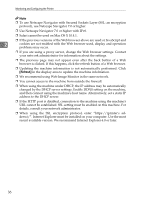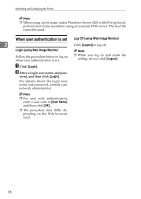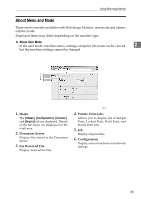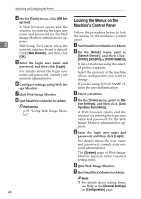Ricoh Aficio MP C3500 Network Guide - Page 49
Access in the Administrator Mode, Displaying Web Image Monitor Help, Downloading Help
 |
View all Ricoh Aficio MP C3500 manuals
Add to My Manuals
Save this manual to your list of manuals |
Page 49 highlights
Using Web Image Monitor Access in the Administrator Mode Downloading Help A Follow the procedure below to access In the [OS] list, select the operat- Web Image Monitor in the adminis- ing system. trator mode. A On Top Page, click [Login]. B In the [Language] list, select the language. C The window for entering the login user name and password appears. Click [Download]. 2 B Enter your login user name and password, and then click [Login]. D Download Help by following the instructions on the screen. E For details about the login user Store the downloaded compressed name and password, consult your file in a location, and then decom- network administrator. press the file. Displaying Web Image Monitor Help To view the downloaded Web Image Monitor Help, set the path to the location of the decompressed file. When using Help for the first time, clicking either [Help] in the header area or the icon marked "?" in the display area makes the following screen appear, in which you can view Help in two different ways, as shown below: ❖ Viewing Help on our Web site Downloading Help to your computer ❖ Downloading and Checking Help You can download Help to your computer. As the Help URL, you can specify the path to the local file to view the Help without connecting to the Internet. Note ❒ By clicking [Help] in the header ar- ea, the contents of Help appear. ❒ By clicking "?", the Help icon in the display area, Help for the setting items in the display area appears. Linking the URL of the Help File to the [Help] Button. You can link the URL of the help file on a computer or Web server to the [Help] button. A Log on to Web Image Monitor in the administrator mode. B In the menu area, click [Configura- tion]. C Click [Webpage]. D In the [Set Help URL Target] box, en- ter the URL of the help file. If you saved the help file to "C:\HELP\EN", enter "file://C:/HELP/". For example, if you saved the file to a Web server, and the URL of the index file is "http:// a.b.c.d/HELP/EN/index.html", enter "http://a.b.c.d/HELP/". E Click [OK]. 41