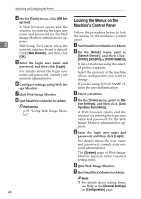Ricoh Aficio MP C3500 Network Guide - Page 56
Configuring the Energy Saver Mode, Setting a Password, Quit SmartDeviceMonitor for Admin. - default admin password
 |
View all Ricoh Aficio MP C3500 manuals
Add to My Manuals
Save this manual to your list of manuals |
Page 56 highlights
Monitoring and Configuring the Printer Configuring the Energy Saver Mode Follow the procedure below to configure Energy Saver mode. 2 A Start SmartDeviceMonitor for Admin. B On the [Group:] menu, point to [Yes], and then click [TCP/IP], [IPX/SPX] or [TCP/IP SNMPv3]. A list of machines using the selected protocol appears. Select the protocol of the machine whose configuration you want to change. If you are using TCP/IP SNMP v3, enter the user authentication. C Select the machine whose set- tings you want to make. To make settings for all machines in the selected group, select no machine. D On the [Group:] menu, point to [En- ergy Saver Mode], point to [Set Individually] to make the settings for only the selected machine or point to [Set By Group] to make the settings for all machines in the selected group, and then click [On] or [Off]. E Quit SmartDeviceMonitor for Admin. Note ❒ For details about the setting for Energy Saver mode, see SmartDeviceMonitor for Admin Help. 48 Setting a Password Follow the procedure below to set a password. A Start SmartDeviceMonitor for Admin. B On the [Group:] menu, point to [Search Device], and then click [TCP/IP], [IPX/SPX] or [TCP/IP SNMPv3]. A list of machines using the selected protocol appears. Select the protocol of the machine whose configuration you want to change. If you are using TCP/IP SNMP v3, enter the user authentication. C In the list, select a machine whose configuration you want to change. D On the [Tools] menu, click [NIB Set- up Tool]. A Web browser opens and the dialog box for entering the login user name and password for the Web Image Monitor administrator appears. NIB Setup Tool starts when the network interface board is default. Follow the instructions on the screen. E Enter the login user name and password, and then click [Login]. For details about the user name and password, consult your network administrator. F Click [Configuration]. G Click [Program / Change Administra- tor] on the [Device Settings] area, and then change the settings. H Quit Web Image Monitor. I Quit SmartDeviceMonitor for Admin.