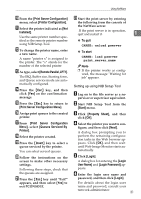Ricoh Aficio MP C3500 Network Guide - Page 34
Setting Up as a Print Server (NetWare 3.x), Start NIB Setup Tool from - password
 |
View all Ricoh Aficio MP C3500 manuals
Add to My Manuals
Save this manual to your list of manuals |
Page 34 highlights
Using a Printer Server Setting Up as a Print Server (NetWare 3.x) 1 Follow the procedure below to con- nect the machine as a print server us- ing NetWare 3.x. A Log on to the file server as a su- pervisor or supervisor equivalent. B Start NIB Setup Tool from the [Start] menu. C Click [Wizard], and then click [OK]. D Select the printer you want to con- figure, and then click [Next]. A dialog box prompting you to perform the remaining configuration tasks in the Web browser appears. Click [OK], and then wait until Web Image Monitor starts automatically. E Cick [Login]. A dialog box for entering the login user name and password appears. F Enter the login user name and password, and then click [Login]. For details about the login user name and password, consult your network administrator. G Click [Configuration] in the left ar- ea, and then click [NetWare]. • Print Server Name: Enter the NetWare print server name. To use the interface board as a print server, enter the name of a print server that is not active on the file server. Use up to 47 characters. • Logon Mode: Specify whether to designate a file server or NDS tree when logging on to NetWare. 26 • File Server Name: When a file server name is entered here, only the specified file server is searched for. This item is mandatory. Use up to 47 characters. • NDS Tree: To enable NDS mode, enter the name of the NDS tree you want to log on to. Use up to 32 alphanumeric characters. • NDS Context Name: To enable NDS mode, enter the print server context. Use up to 127 characters. • Operation Mode: Specify whether to use the interface board as a print server or a remote printer. • Remote Printer No.: This item is effective when the interface board is specified as a remote printer. Enter the same number as the number of the printer to be created on the print server (0 to 254 characters). • Job Timeout: When the interface board is used as a NetWare remote printer, the printer cannot detect when a print job ends. Therefore, the printer terminates printing when a certain period of time has elapsed since it last received print data (i.e., when it has not received print data for a certain period of time). Specify here this period of time (3 to 255 seconds). The initial value is 15 (seconds). • Frame Type: Select the frame type from the drop-down menu. • Print Server Protocol: Select the protocol for NetWare from the drop-down menu. • NCP Delivery Protocol: Select the protocol for NCP delivery.