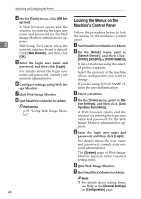Ricoh Aficio MP C3500 Network Guide - Page 57
Checking the Machine Status, Changing Names and Comments, Group, Search Device, TCP/IP, IPX/SPX - default passwords
 |
View all Ricoh Aficio MP C3500 manuals
Add to My Manuals
Save this manual to your list of manuals |
Page 57 highlights
Using SmartDeviceMonitor for Admin Checking the Machine Status Changing Names and Comments Follow the procedure below to check Follow the procedure below to machine status. change the names and comments of A Start SmartDeviceMonitor for Admin. B On the [Group:] menu, point to [Search Device], and then click the machine. A Start SmartDeviceMonitor for Admin. B On the [Group:] menu, point to 2 [TCP/IP], [IPX/SPX] or [TCP/IP SNMPv3]. [Search Device], and then click A list of machines using the select- [TCP/IP], [IPX/SPX] or [TCP/IP SNMPv3]. ed protocol appears. A list of machines using the select- Select the protocol of the machine ed protocol appears. whose configuration you want to Select the protocol of the machine change. whose configuration you want to If you are using TCP/IP SNMP v3, change. enter the user authentication. If you are using TCP/IP SNMP v3, C To obtain status details, select the machine in the list, and then click enter the user authentication. C Select a machine in the list, and [Open] on the [Device] menu. then click [NIB Setup Tool] on the The machine status appears in the [Tools] menu. dialog box. A Web browser opens and the D Click [System] or [Printer]. window for entering the login user name and password for the Web The machine status appears in the Image Monitor administrator ap- dialog box. pears. E Quit SmartDeviceMonitor for Admin. Note ❒ For details about items in the di- alog box, see SmartDeviceMonitor for Admin Help. NIB Setup Tool starts when the network interface board is default. Follow the instructions on the screen. 49