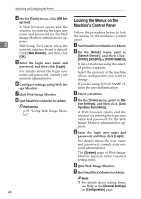Ricoh Aficio MP C3500 Network Guide - Page 53
Changing the Paper Type, Managing User Information, Starting Starting User Management Tool - admin password
 |
View all Ricoh Aficio MP C3500 manuals
Add to My Manuals
Save this manual to your list of manuals |
Page 53 highlights
Using SmartDeviceMonitor for Admin Changing the Paper Type Follow the procedure below to change the paper type. A Start SmartDeviceMonitor for Admin. B On the [Group:] menu, point to [Search Device], and then click [TCP/IP], [IPX/SPX] or [TCP/IP SNMPv3]. A list of machines using the selected protocol appears. Select the protocol of the machine whose configuration you want to change. If you are using TCP/IP SNMP v3, enter the user authentication. C In the list, select a machine whose configuration you want to change. D On the [Tools] menu, point to [De- vice Settings], and then click [Select Paper Type]. A Web browser opens and the window for entering the login user name and password for the Web Image Monitor administrator appears. E Enter the login user name and password, and then click [Login]. For details about the login user name and password, consult your network administrator. The [Paper] page appears. Select a paper type in the [Paper Type] list for each tray.Enter required setting items. F Quit Web Image Monitor. G Quit SmartDeviceMonitor for Admin. Note ❒ For details about setting items, see Help in the [General Settings] on [Configuration] page. Managing User Information Follow the procedure below to manage the user's information using SmartDeviceMonitor for Admin. Prints jobs can be managed and func- tions restricted by user codes. 2 Starting User Management Tool Follow the procedure below to start User Management Tool. A Start SmartDeviceMonitor for Admin. B On the [Group:] menu, point to [Search Device], and then click [TCP/IP], [IPX/SPX] or [TCP/IP SNMPv3]. A list of machines using the selected protocol appears. Select the protocol of the machine whose configuration you want to change. If you are using TCP/IP SNMP v3, enter the user authentication. C In the list, select a machine you want to manage. D On the [Tools] menu, click [User Man- agement Tool]. The dialog box for entering the login user name and password appears. E Enter the user name and pass- word, and then click [OK]. For details about the user name and password, consult your network administrator. User Management Tool starts. Note ❒ For details about User Manage- ment Tool, see SmartDeviceMonitor for Admin Help. 45