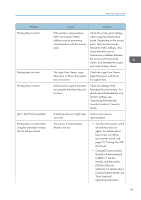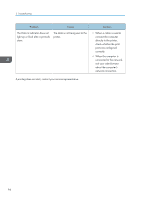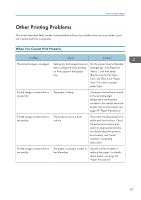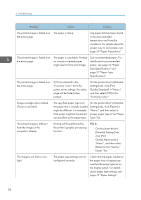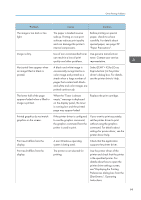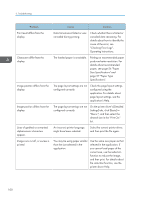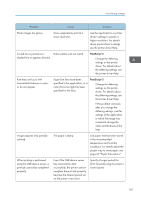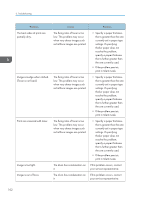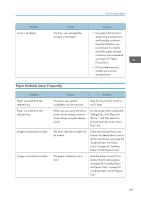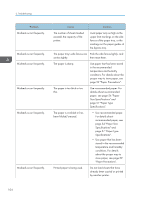Ricoh P C600 User Guide - Page 102
Size Specifications and, Paper Type
 |
View all Ricoh P C600 manuals
Add to My Manuals
Save this manual to your list of manuals |
Page 102 highlights
3. Troubleshooting Problem Print result differs from the display. Characters differ from the display. Image position differs from the display. Image position differs from the display. Lines of garbled or unwanted alphanumeric characters appear. Images are cut off, or excess is printed. Cause Solution Data transmission failed or was canceled during printing. Check whether there is failed or canceled data remaining. For details about how to identify the cause of the error, see "Checking Error Logs", Operating Instructions. The loaded paper is unsuitable. Printing on recommended paper produces better resolution. For details about recommended paper, see page 54 "Paper Size Specifications" and page 57 "Paper Type Specifications". The page layout settings are not configured correctly. Check the page layout settings configured using the application. For details about page layout settings, see the application's Help. The page layout settings are not configured correctly. On the printer driver's [Detailed Settings] tab, click [Basic] in "Menu:", and then select the desired size in the "Print On:" list. An incorrect printer language might have been selected. Select the correct printer driver, and then print the file again. You may be using paper smaller than the size selected in the application. Use the same size paper as that selected in the application. If you cannot load paper of the correct size, use the reduction function to reduce the image, and then print. For details about the reduction function, see the printer driver Help. 100