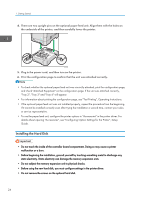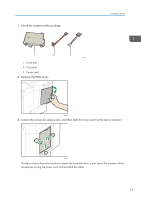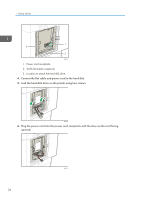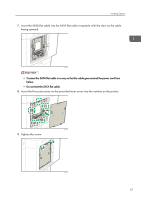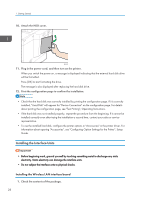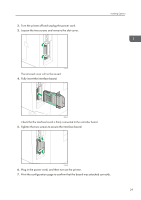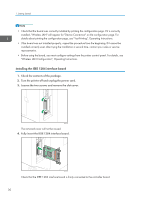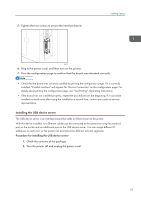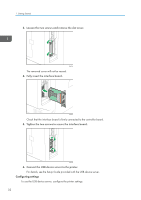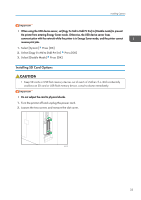Ricoh P C600 User Guide - Page 31
Tighten the two screws to secure the interface board.
 |
View all Ricoh P C600 manuals
Add to My Manuals
Save this manual to your list of manuals |
Page 31 highlights
2. Turn the printer off and unplug the power cord. 3. Loosen the two screws and remove the slot cover. Installing Options EAG339 The removed cover will not be reused. 4. Fully insert the interface board. EAG340 Check that the interface board is firmly connected to the controller board. 5. Tighten the two screws to secure the interface board. EAG378 6. Plug in the power cord, and then turn on the printer. 7. Print the configuration page to confirm that the board was attached correctly. 29

2.
Turn the printer off and unplug the power cord.
3.
Loosen the two screws and remove the slot cover.
EAG339
The removed cover will not be reused.
4.
Fully insert the interface board.
EAG340
Check that the interface board is firmly connected to the controller board.
5.
Tighten the two screws to secure the interface board.
EAG378
6.
Plug in the power cord, and then turn on the printer.
7.
Print the configuration page to confirm that the board was attached correctly.
Installing Options
29