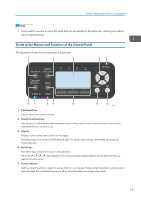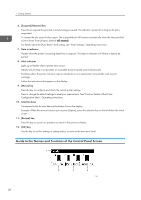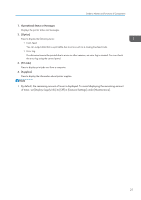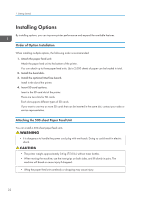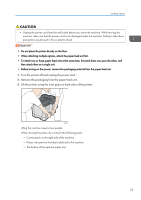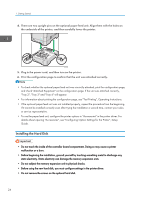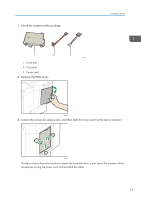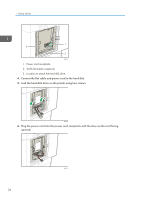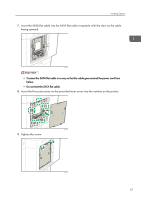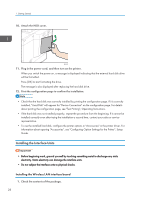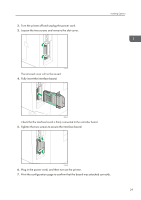Ricoh P C600 User Guide - Page 26
Installing the Hard Disk, Plug in the power cord, and then turn on the printer.
 |
View all Ricoh P C600 manuals
Add to My Manuals
Save this manual to your list of manuals |
Page 26 highlights
1. Getting Started 4. There are two upright pins on the optional paper feed unit. Align them with the holes on the underside of the printer, and then carefully lower the printer. EAG037 5. Plug in the power cord, and then turn on the printer. 6. Print the configuration page to confirm that the unit was attached correctly. • To check whether the optional paper feed unit was correctly attached, print the configuration page, and check "Attached Equipment" on the configuration page. If the unit was attached correctly, "Tray 2", "Tray 3" and "Tray 4" will appear. • For information about printing the configuration page, see "Test Printing", Operating Instructions. • If the optional paper feed unit was not installed properly, repeat the procedure from the beginning. If it cannot be installed correctly even after trying the installation a second time, contact your sales or service representative. • To use the paper feed unit, configure the printer options in "Accessories" in the printer driver. For details about opening "Accessories", see "Configuring Option Settings for the Printer", Setup Guide. Installing the Hard Disk • Do not touch the inside of the controller board compartment. Doing so may cause a printer malfunction or a burn. • Before beginning the installation, ground yourself by touching something metal to discharge any static electricity. Static electricity can damage the memory expansion units. • Do not subject the memory expansion unit to physical shocks. • Before using the new hard disk, you must configure settings in the printer driver. • Do not remove the screws on the optional hard disk. 24