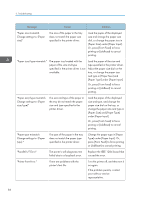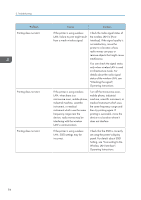Ricoh P C600 User Guide - Page 91
In [I/O Buffer] under the, Print, Hold Print, or Stored Print
 |
View all Ricoh P C600 manuals
Add to My Manuals
Save this manual to your list of manuals |
Page 91 highlights
Message "File System Full." "HDD is full." "HDD not installed." "I/O buffer overflow." When Messages Are Displayed Cause Solution The PDF file cannot be printed because the capacity of the file system is full. Delete all unnecessary files from the hard disk, or decrease the file size sent to the printer. The hard disk became full while printing a Sample Print, Locked Print, Hold Print, or Stored Print file. Delete unnecessary files stored in the printer. Reduce the data size of the Sample Print, Locked Print, Hold Print, or Stored Print file. When printing with the PostScript 3 printer driver, the hard disk capacity for fonts and forms has been exceeded. Delete unnecessary forms or fonts registered to the printer. The printer received a stored job file but no hard disk is installed. Contact your sales or service representative. An input buffer overflow occurred. • Select [Font Priority] for [Memory Usage] in [System]. • In [I/O Buffer] under the [Host Interface] menu, set the maximum buffer size to a larger value. • Reduce the number of files being sent to the printer. 89