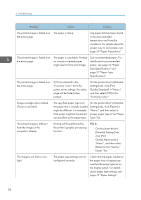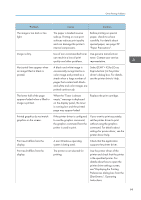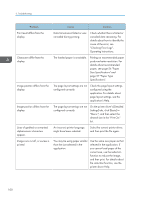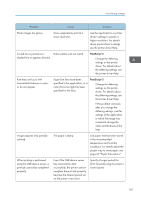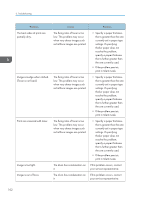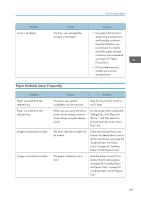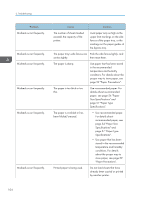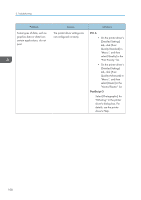Ricoh P C600 User Guide - Page 105
Paper Misfeeds Occur Frequently, Paper into the Bypass Tray.
 |
View all Ricoh P C600 manuals
Add to My Manuals
Save this manual to your list of manuals |
Page 105 highlights
Other Printing Problems Problem Toner is smudged. Cause The toner was smudged by moisture in the paper. Solution • Use paper that has been stored where temperature and humidity conditions meet the limitations we recommend. For details about the paper storage conditions we recommend, see page 59 "Paper Precautions". • If the problem persists, contact your service representative. Paper Misfeeds Occur Frequently Problem Paper is not fed from the selected tray. Paper is not fed from the selected tray. Images are printed at a slant. Images are printed at a slant. Cause Solution The tray is not inserted completely into the machine. Slide the tray into the machine until it stops. When you are using Windows, printer driver settings override those settings using the display panel. On the printer driver's [Detailed Settings] tab, click [Paper] in "Menu:", and then select the desired input tray in the "Input Tray:" list. The tray's side fences might not be locked. Check that the side fences are locked. For details about how to set the side fences, see page 62 "Loading Paper into Paper Trays" or page 65 "Loading Paper into the Bypass Tray". The paper is feeding in at a slant. Load the paper correctly. For details about loading paper, see page 62 "Loading Paper into Paper Trays" or page 65 "Loading Paper into the Bypass Tray". 103