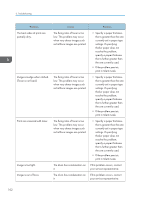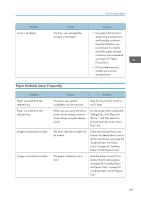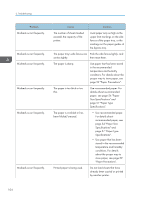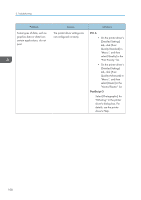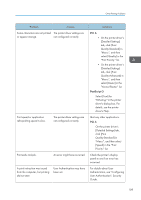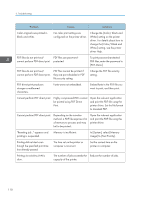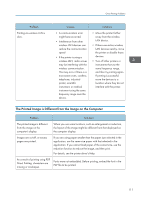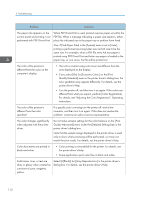Ricoh P C600 User Guide - Page 109
Select [Speed] in Print, Priority list. PCL6
 |
View all Ricoh P C600 manuals
Add to My Manuals
Save this manual to your list of manuals |
Page 109 highlights
Other Printing Problems Problem Causes Solutions It takes a long time to complete a print job. Photographs and other data intensive pages take a long time for the printer to process, so simply wait when printing such data. If the Data In indicator is flashing, data has been received by the printer. Wait for a moment. Changing the following settings with the printer driver may help speed up printing: • Select [Speed] in "Print Priority" list. (PCL6) • Select a lower resolution. For details about how to change the settings, see the printer driver Help. Images are printed in the wrong orientation. The feed orientation you selected and the feed orientation selected in the printer driver's option setup might not be the same. Set the printer's feed orientation and the printer driver's feed orientation accordingly. For details about settings for printer driver, see the printer driver Help. Optional components connected to the printer are not recognized. Bidirectional communication is not working. Set up optional devices on the properties of the printer. For details about how to set up optional devices, see the printer driver Help. Combined printing, booklet printing, or Auto Reduce/ Enlarge printing does not come out as expected. The application or printer driver settings are not configured correctly. Make sure the application's paper size and orientation settings match those of the printer driver. If a different paper size and orientation are set, select the same size and orientation. 107