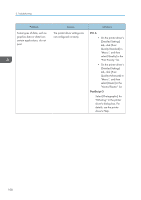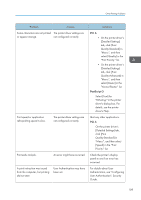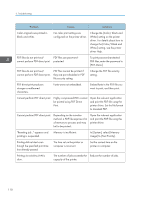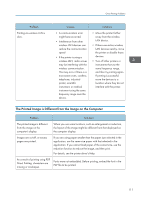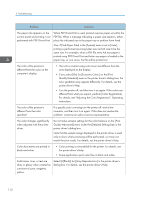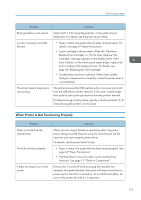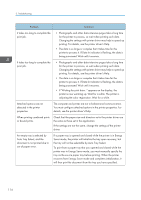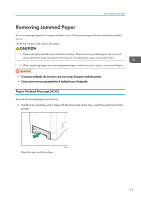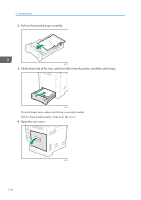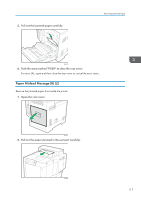Ricoh P C600 User Guide - Page 114
For details, see Adjusting the Color Registration, Operating, performed with PDF Direct Print.
 |
View all Ricoh P C600 manuals
Add to My Manuals
Save this manual to your list of manuals |
Page 114 highlights
3. Troubleshooting Problem Solutions The paper size appears on the control panel and printing is not performed with PDF Direct Print. When PDF Direct Print is used, printout requires paper set within the PDF file. When a message indicating a paper size appears, either place the indicated size in the paper tray or perform Form Feed. Also, if [Sub Paper Size] in the [System] menu is set to [Auto], printing is performed assuming Letter size and A4 size to be the same size. For example, when a PDF file set to A4 size paper is printed using PDF Direct Print and Letter size paper is loaded in the paper tray, or vice versa, the file will be printed out. The color of the printout is different from the color on the computer's display. • The colors created using color toner are different from the ones displayed on the display. • If you select [On] for [Economy Color:] on the [Print Quality:Standard] menu in the printer driver's dialog box, the color gradation may appear differently. For details, see the printer driver's Help. • Turn the printer off, and then turn it on again. If the colors are different from what you expect, perform [Color Registration]. For details, see "Adjusting the Color Registration", Operating Instructions. The color of the printout is different from the color specified. If a specific color is missing turn the printer off, wait a few moments, and then turn it on again. If this does not resolve the problem, contact your sales or service representative. The color changes significantly when adjusted with the printer driver. Do not make extreme settings for the color balance on the [Print Quality:Advanced] menu under the [Detailed Settings] tab in the printer driver's dialog box. Note that the sample image displayed in the printer driver is used only to show what processing will be performed, so it may not match the print results. For details, see the printer driver's Help. Color documents are printed in black and white. • Color printing is not enabled for the printer. For details, see the printer driver's Help. • Some applications print color files in black and white. Solid areas, lines, or text are shiny or glossy when created as a mixture of cyan, magenta, yellow. Select [K(Black)] for [Gray Reproduction:] in the printer driver's dialog box. For details, see the printer driver's Help. 112