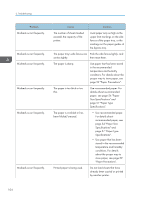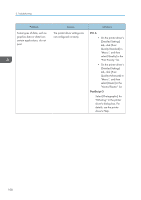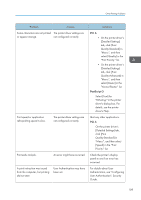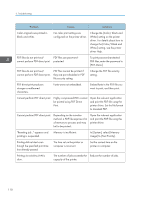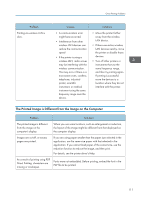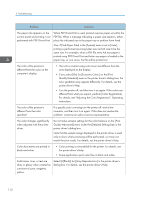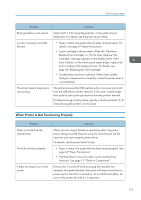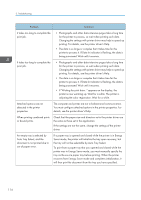Ricoh P C600 User Guide - Page 111
Print Priority: list., Quality:Standard]
 |
View all Ricoh P C600 manuals
Add to My Manuals
Save this manual to your list of manuals |
Page 111 highlights
Other Printing Problems Problem Causes Some characters are not printed The printer driver settings are or appear strange. not configured correctly. Print speed or application relinquishing speed is slow. The printer driver settings are not configured correctly. Print ends mid-job. An error might have occurred. A print instruction was issued from the computer, but printing did not start. User Authentication may have been set. Solutions PCL 6 • On the printer driver's [Detailed Settings] tab, click [Print Quality:Standard] in "Menu:", and then select [Quality] in the "Print Priority:" list. • On the printer driver's [Detailed Settings] tab, click [Print Quality:Advanced] in "Menu:", and then select [Raster] in the "Vector/Raster:" list. PostScript 3 Select [Text] for "Dithering:" in the printer driver's dialog box. For details, see the printer driver's Help. Quit any other applications. PCL 6 On the printer driver's [Detailed Settings] tab, click [Print Quality:Standard] in "Menu:", and then select [Speed] in the "Print Priority:" list. Check the printer's display panel to see if an error has occurred. For details about User Authentication, see "Configuring User Authentication", Security Guide. 109