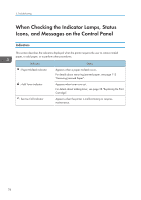Ricoh P C600 User Guide - Page 75
Paper Settings, Specifying a Paper Size, Specifying Standard Size Paper
 |
View all Ricoh P C600 manuals
Add to My Manuals
Save this manual to your list of manuals |
Page 75 highlights
Paper Settings Paper Settings This section explains how to specify paper size and type using the control panel. • When [Tray Setting Priority] is set to [Machine Setting(s)], the paper settings configured using the printer's control panel have priority over the settings specified in the printer driver or commands. For details, see "Machine Modes", Operating Instructions. Specifying a Paper Size • To use the paper size and feed direction other than those indicated on the paper size dial, set the dial to " ", and set the paper size using the control panel. • To use custom size paper, be sure to specify the paper size using the control panel and the printer driver. • The printer cannot print on custom size paper if the application does not support custom size paper. Specifying Standard Size Paper Press the [Menu] key, and then select the setting items using the [ ] or [ ] key. 1. Select [Paper Input] Press [OK] 2. Select [Paper Size: (tray name)] Press [OK] 3. Select the size of the paper set in the specified tray Press [OK] • For details about the available paper size, see page 54 "Paper Size Specifications". Specifying Custom Size Paper Press the [Menu] key, and then select the setting items using the [ ] or [ ] key. 1. Select [Paper Input] Press [OK] 2. Select [Paper Size: (tray name)] Press [OK] 3. Select [Custom Size] Press [OK] 4. Enter the horizontal value Press [OK] 5. Enter the vertical value Press [OK] 73