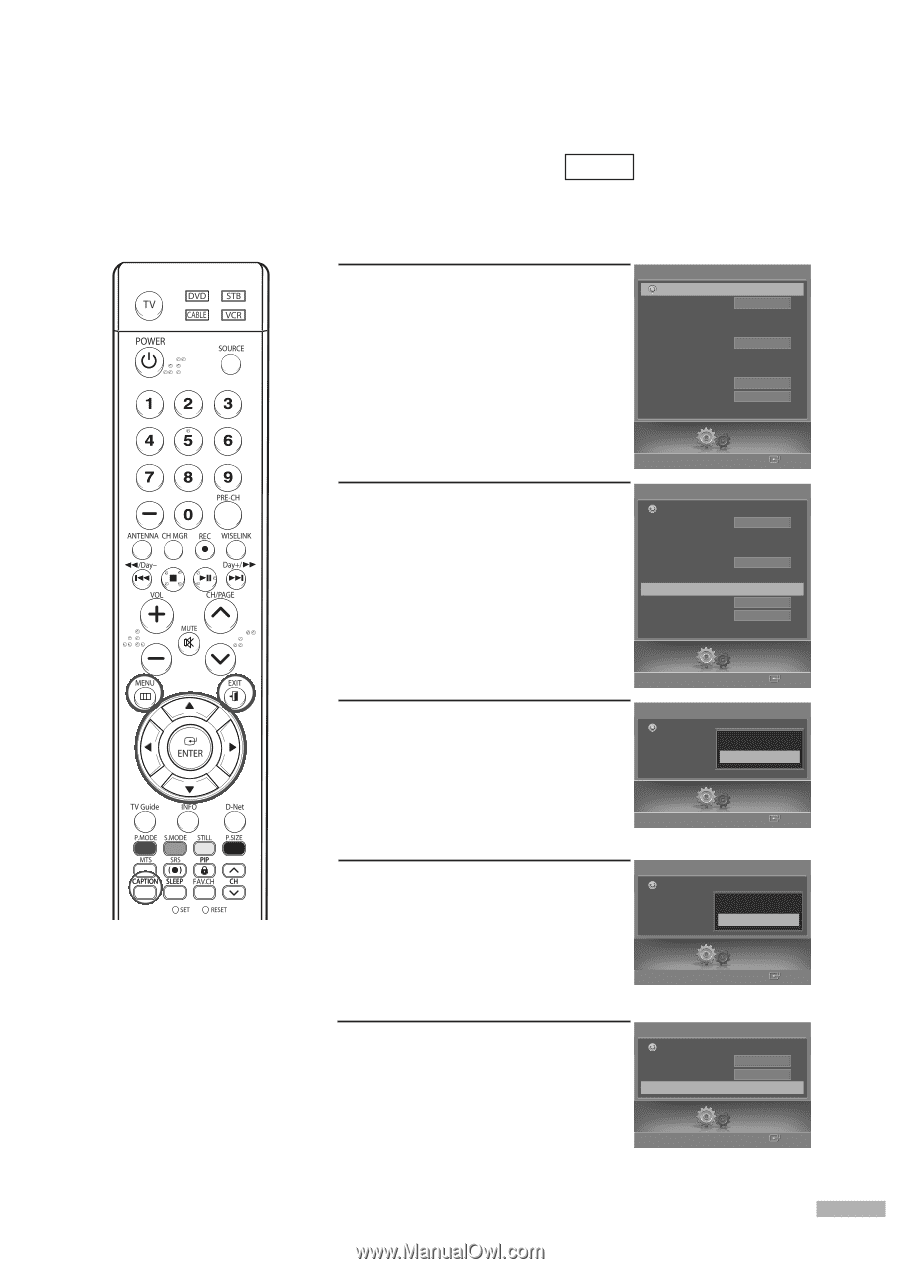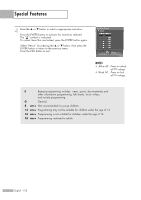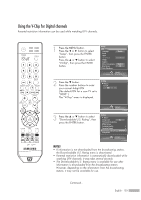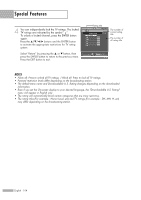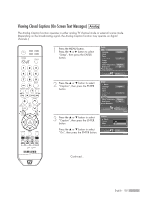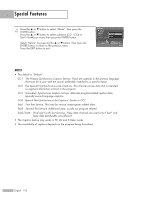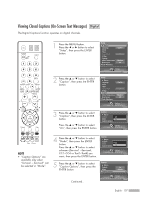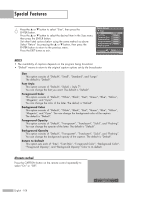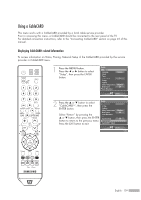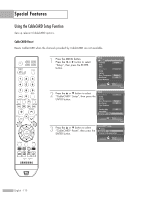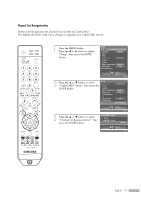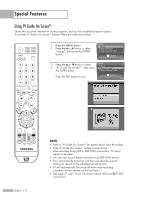Samsung HL-S5679W User Manual (ENGLISH) - Page 107
Viewing Closed Captions (On-Screen Text Messages)-Digital, CC1~CC4 or Text1~Text4
 |
UPC - 036725256613
View all Samsung HL-S5679W manuals
Add to My Manuals
Save this manual to your list of manuals |
Page 107 highlights
Viewing Closed Captions (On-Screen Text Messages) Digital The Digital Captions function operates on digital channels. 1 Press the MENU button. Press the œ or √ button to select "Setup", then press the ENTER button. Setup Return Language Clock Timer Game Mode V-Chip Caption Menu Transparency Blue Screen † Color Weakness English Off Medium Off Setup Enter 2 Press the ... or † button to select "Caption", then press the ENTER button. Setup Return Language English Clock Timer Game Mode Off V-Chip Caption √ Menu Transparency Medium Blue Screen Off † Color Weakness Setup Enter 3 Press the ... or † button to select "Caption", then press the ENTER button. Caption Return Caption Off Mode On Caption Options Press the ... or † button to select "On", then press the ENTER button. Setup Enter NOTE • "Caption Options" are available only when "Service1~ Service6" can be selected in "Mode". 4 Press the ... or † button to select "Mode", then press the ENTER button. Press the ... or † button to select submenu (Service1 ~Service6, CC1~CC4 or Text1~Text4) you want, then press the ENTER button. 5 Press the ... or † button to select "Caption Options", then press the ENTER button. Continued... Caption Return Caption Mode ... CC1 Caption Options † CC2 Setup Enter Caption Return Caption Mode Caption Options On Default √ Setup Enter English - 107