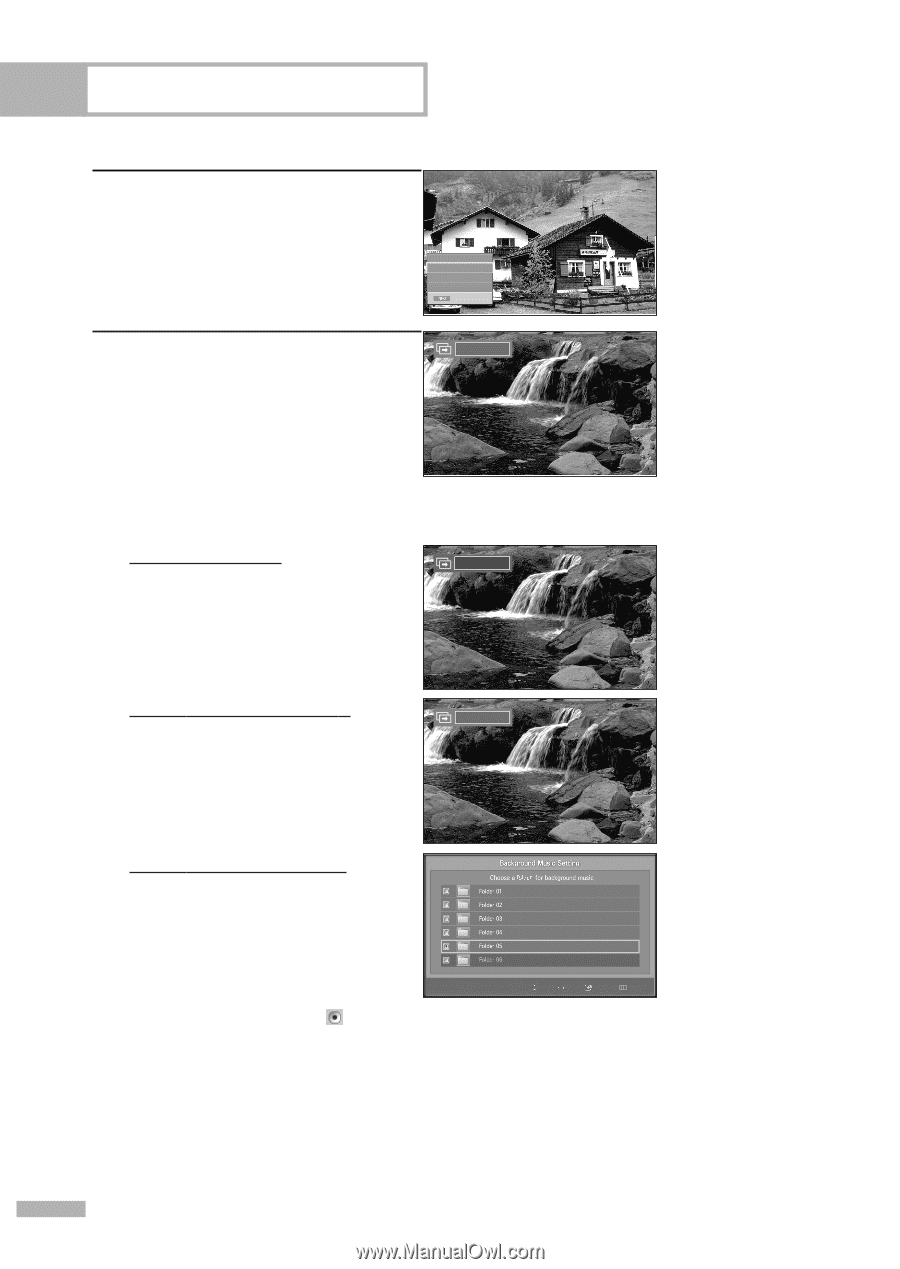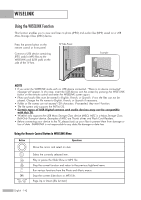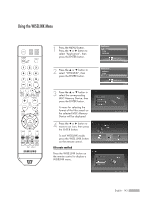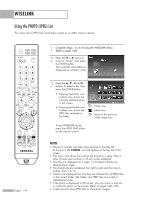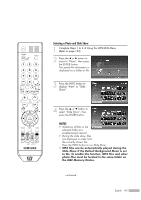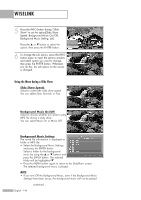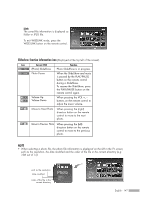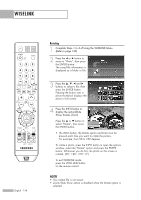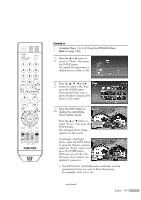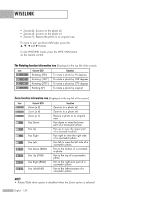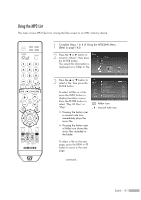Samsung HL-S5679W User Manual (ENGLISH) - Page 146
Using the Menu during a Slide Show, Slide Show Speed, Backgr, ound Music On/Of, ound Music Setting
 |
UPC - 036725256613
View all Samsung HL-S5679W manuals
Add to My Manuals
Save this manual to your list of manuals |
Page 146 highlights
WISELINK 5 Press the INFO button during "Slide Show" to set the option(Slide Show Speed, Background Music On/Off, Background Music Setting, List). Press the ... or † button to select the option, then press the ENTER button. Slide Show Speed Background Music On/Off Background Music Setting List Exit 6 To change the sub option, press the INFO button again to open the options window and select option you want to change, then press the ENTER button. Whenever you do this, the sub option on the screen is changed. Music On Using the Menu during a Slide Show Slide Show Speed: Fast Select to control the slide show speed. You can select Slow, Normal, or Fast. Background Music On/Off: Select to choose whether you want to play MP3 file during a slide show. You can select Music On or Music Off. Music On Background Music Setting: The saved file information is displayed as folder or MP3 file. • Select the Background Music Settings and press the ENTER button. Select a folder for the background music by using the ... or † buttons and press the ENTER button. The selected Move Open Select Return folder will be highlighted . • Press the MENU button again to return to the SlideShow screen. The selected background music is played. NOTE • If you turn Off the Background Music, even if the Background Music Settings have been set up, the background music will not be played. continued... English - 146