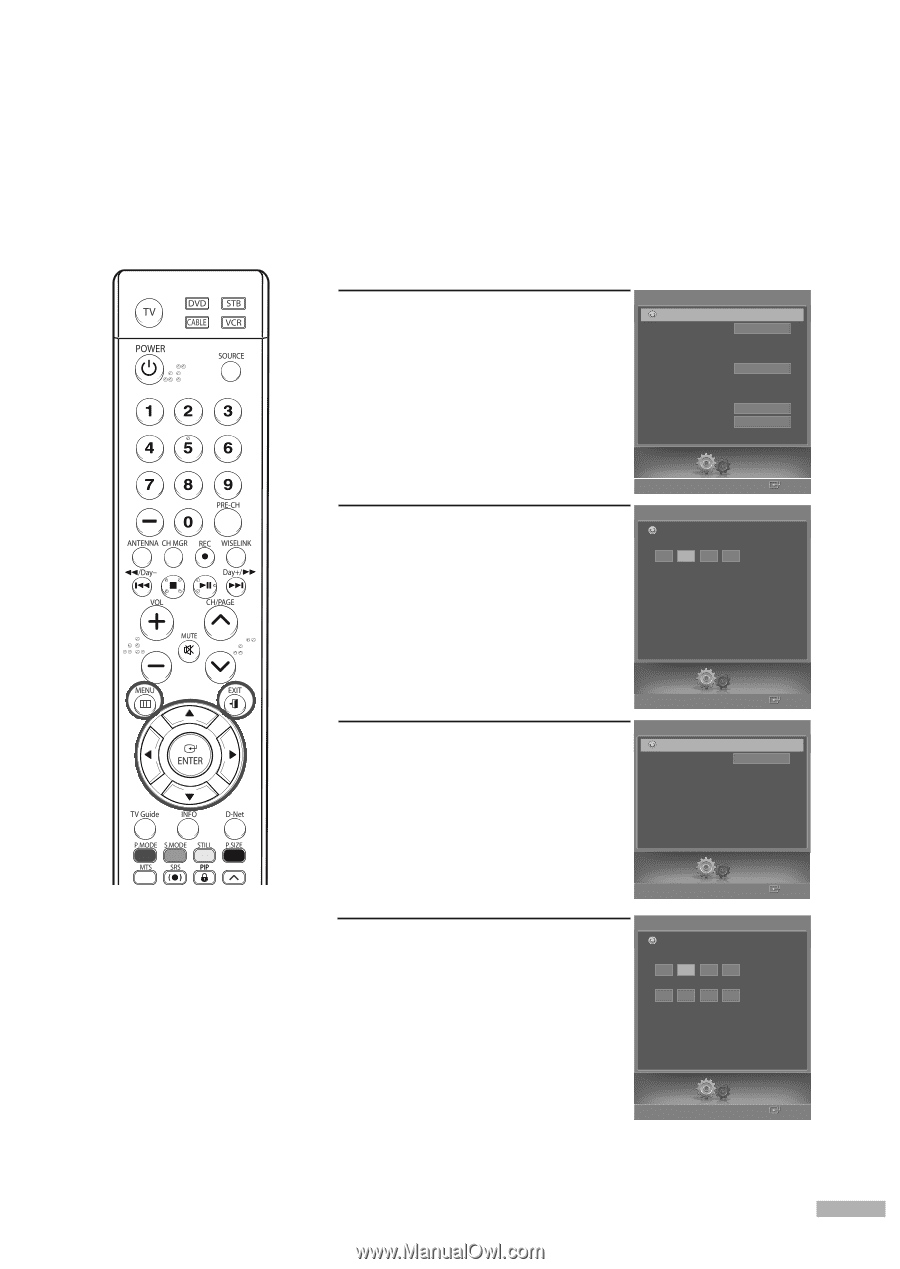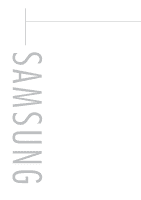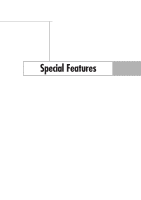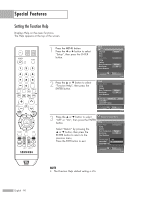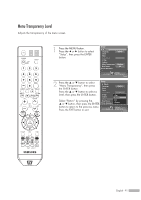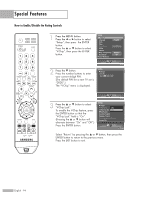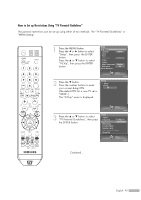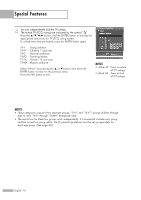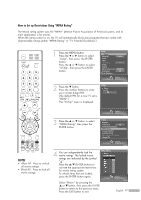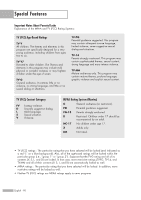Samsung HL-S5679W User Manual (ENGLISH) - Page 93
Using the V-Chip, How to Change Your Password
 |
UPC - 036725256613
View all Samsung HL-S5679W manuals
Add to My Manuals
Save this manual to your list of manuals |
Page 93 highlights
Using the V-Chip Access to channels and programs is controlled by a password (i.e., a 4-digit secret code that is defined by the user). The on-screen menu will instruct you to assign a password (you can change it later, if necessary). How to Change Your Password 1 Press the MENU button. Press the œ or √ button to select "Setup", then press the ENTER button. Press the ... or † button to select "V-Chip", then press the ENTER button. 2 Press the † button. Press the number buttons to enter your current 4-digit PIN. (The default PIN for a new TV set is "0000".) The "V-Chip" menu is displayed. Setup Return Language Clock Timer Game Mode V-Chip Caption Menu Transparency Blue Screen † Color Weakness English Off Medium Off Setup Enter V-Chip Return Enter PIN * NOTES • The PIP doesn't function when the V-Chip is active. • If you forget the pin number, press the remote control buttons in the following sequence, which resets the pin to 0-0-0-0: POWER (Off), MUTE, 8, 2, 4, POWER (On). • The V-Chip function only works in TV, AV mode and S-Video mode. Setup Enter 3 Press the ... or † button to select "Change PIN", then press the ENTER button. V-Chip Return V-Chip Lock Off TV Parental Guidelines MPAA Rating Canadian English Canadian French Downloadable U.S.Rating Change PIN Setup Enter 4 Press the † button. Press the number buttons to enter your new 4-digit PIN. Re-enter your new PIN to confirm. Change PIN Return Enter New PIN * Confirm New PIN The message will automatically disappear, and return to the previous menu after a few seconds, even if the ENTER button is not pressed. Setup Enter Select "Return" by pressing the ... or † button, then press the ENTER button to return to the previous menu. Press the EXIT button to exit. English - 93