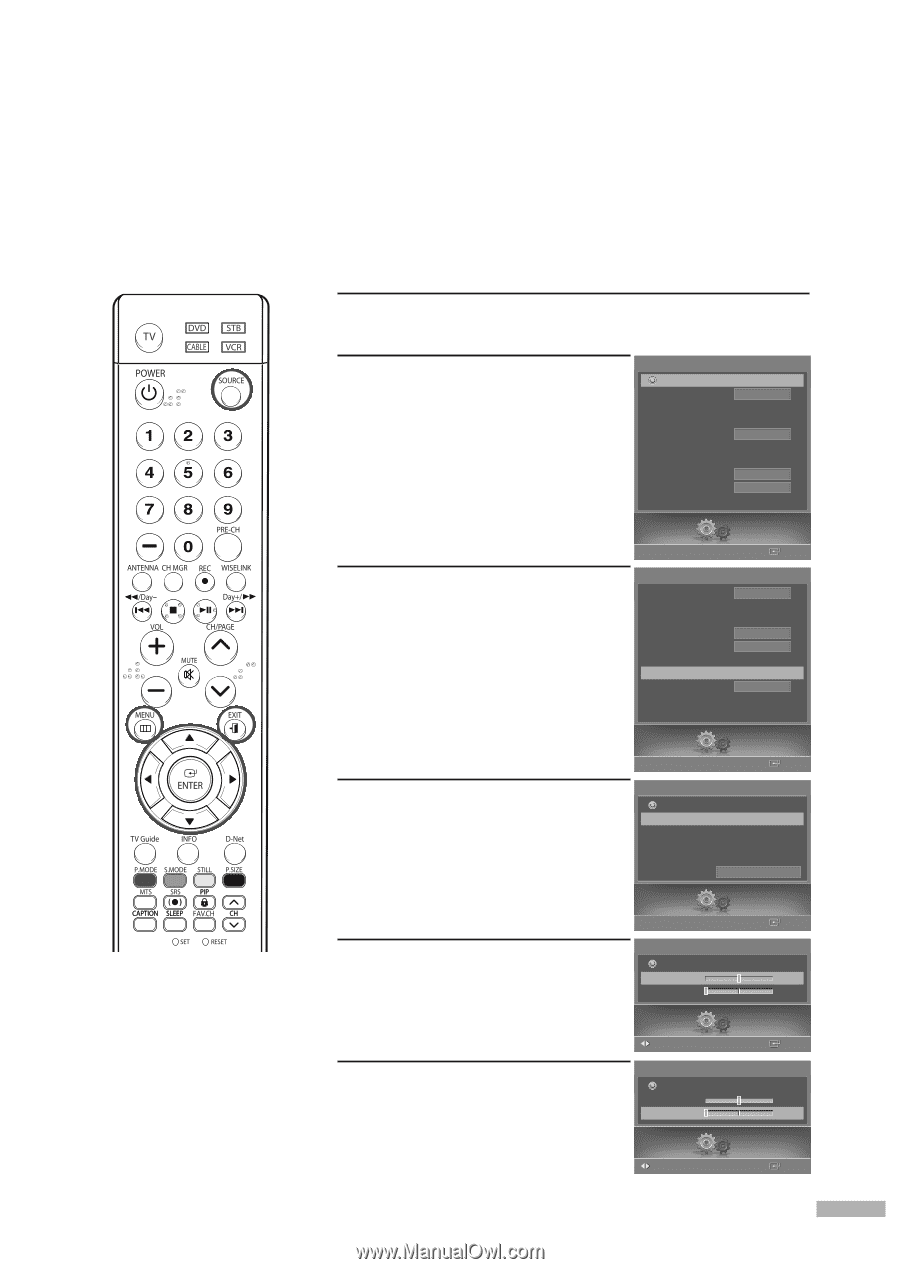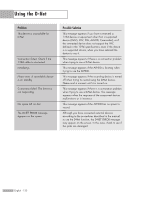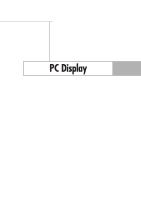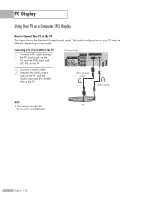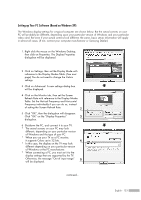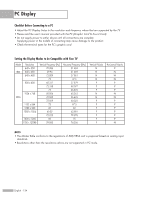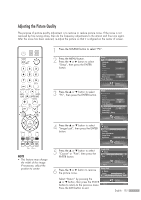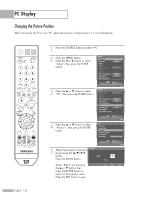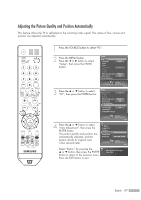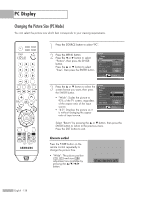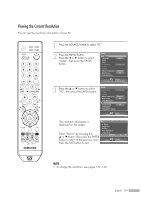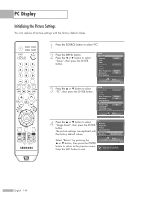Samsung HL-S5679W User Manual (ENGLISH) - Page 135
Adjusting the Picture Quality - blue after image
 |
UPC - 036725256613
View all Samsung HL-S5679W manuals
Add to My Manuals
Save this manual to your list of manuals |
Page 135 highlights
Adjusting the Picture Quality The purpose of picture quality adjustment is to remove or reduce picture noise. If the noise is not removed by fine tuning alone, then do the frequency adjustments to the utmost and fine tune again. After the noise has been reduced, re-adjust the picture so that it is aligned on the center of screen. NOTE • This feature may change the width of the image. If necessary, adjust the position to center. 1 Press the SOURCE button to select "PC". 2 Press the MENU button. Press the œ or √ button to select "Setup", then press the ENTER button. Setup Return Language Clock Timer Game Mode V-Chip Caption Menu Transparency Blue Screen † Color Weakness English Off Medium Off 3 Press the ... or † button to select "PC", then press the ENTER button. Setup Enter Setup ... Game Mode Off V-Chip Caption Menu Transparency Medium Blue Screen Off Color Weakness PC √ Function Help Off CableCARDTM CableCARDTM Setup 4 Press the ... or † button to select "Image Lock", then press the ENTER button. Setup Enter PC Return Image Lock √ Position Auto Adjustment Image Reset Resolution 1024x768 @75Hz 5 Press the ... or † button to select "Coarse" or "Fine", then press the ENTER button. Image Lock Return Coarse Fine Adjust 6 Press the œ or √ button to remove the picture noise. Image Lock Return Coarse Fine Select "Return" by pressing the ... or † button, then press the ENTER button to return to the previous menu. Adjust Press the EXIT button to exit. Setup Enter 1344 0 Setup Enter 1344 0 Setup Enter English - 135