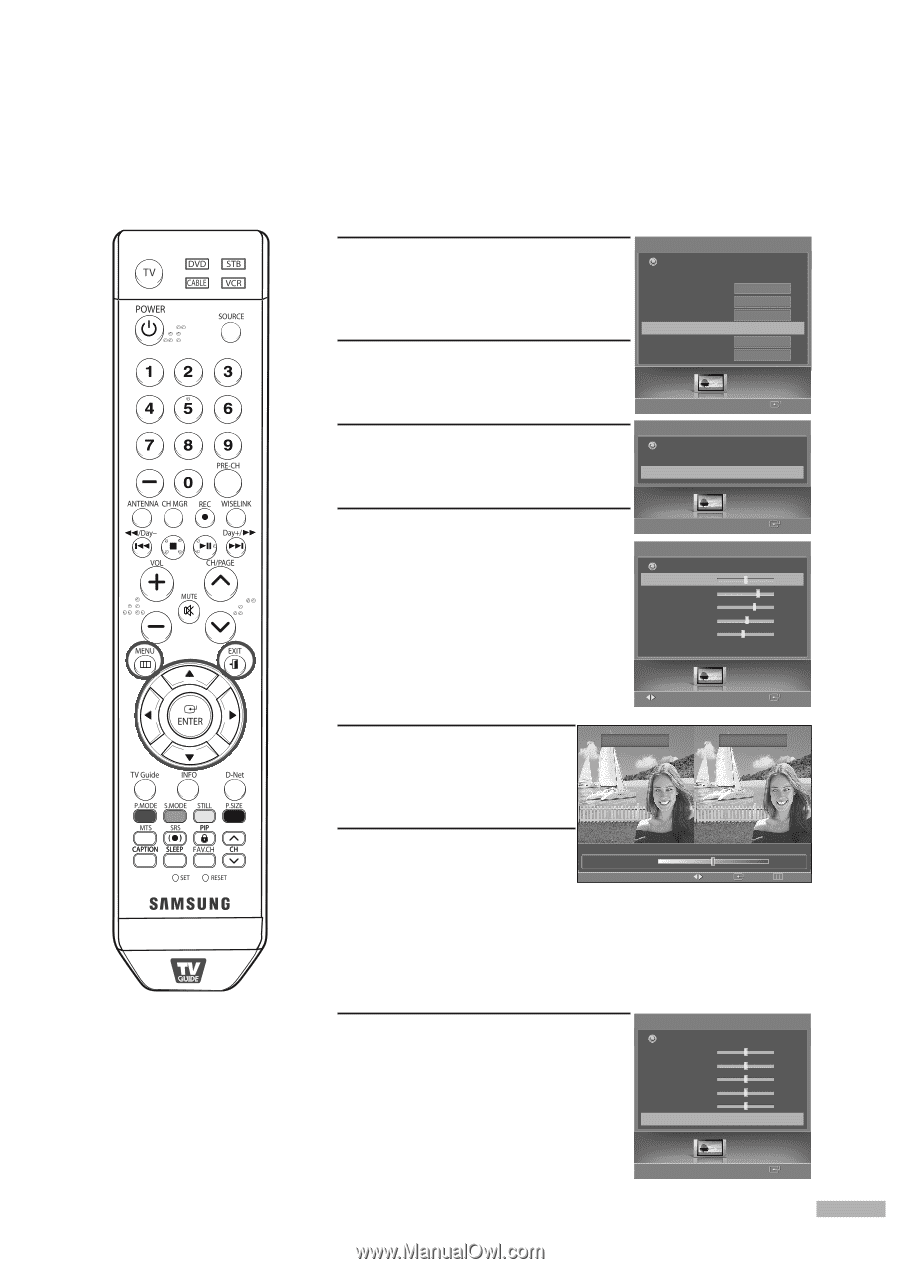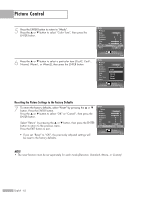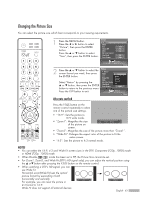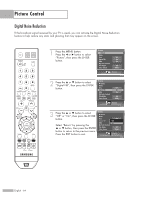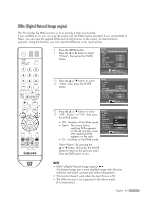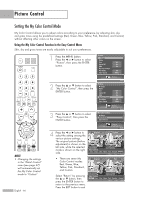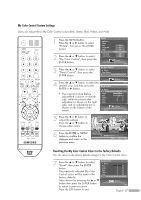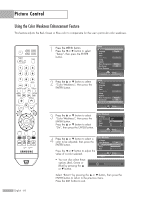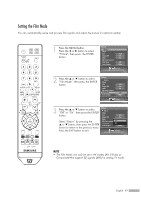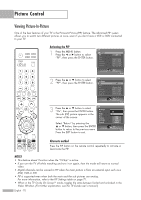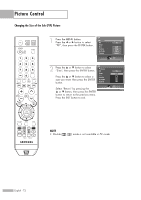Samsung HL-S5679W User Manual (ENGLISH) - Page 67
My Color Control Custom Settings, Resetting the My Color Control Colors to the Factory Defaults
 |
UPC - 036725256613
View all Samsung HL-S5679W manuals
Add to My Manuals
Save this manual to your list of manuals |
Page 67 highlights
My Color Control Custom Settings Users can adjust the 5 My Color Control colors (Red, Green, Blue, Yellow, and Pink). 1 Press the MENU button. Press the œ or √ button to select "Picture", then press the ENTER button. 2 Press the ... or † button to select "My Color Control", then press the ENTER button. Picture Return Mode Size Digital NR DNIe My Color Control Film Mode Color Gamut 16:9 On On √ Off Wide Picture Enter 3 Press the ... or † button to select "Detail Control", then press the My Color Control Return Easy Control ENTER button. Detail Control √ 4 Press the ... or † button to select the desired color and then press the ENTER or √ button. • The original picture (before adjustment) is shown on the left side, while the picture after adjustment is shown on the right side, and an adjustment bar is shown on the bottom of the screen. Detail Control Return Red Green Blue Yellow Pink Reset Adjust Picture Enter 50 √ 70 65 50 45 Picture Enter 5 Press the œ or √ button to adjust the settings. Press the ... or † button to choose other colors. Original Adjusted 6 Press the ENTER or MENU button to confirm the changes and return to the previous menu. Detail Control R▲ed ▼ Adjust 50 Enter Return Resetting the My Color Control Colors to the Factory Defaults You can return to the factory default settings for My Color Control colors. 7 Press the ... or † button to select "Reset", then press the ENTER Detail Control Return Red button. Green The previously adjusted My Color Blue Yellow Control colors will be reset to the Pink factory defaults. Reset Select Return by pressing the ... or † button then press the ENTER button to return to previous menu. Press the EXIT button to exit. 50 50 50 50 50 Picture Enter English - 67