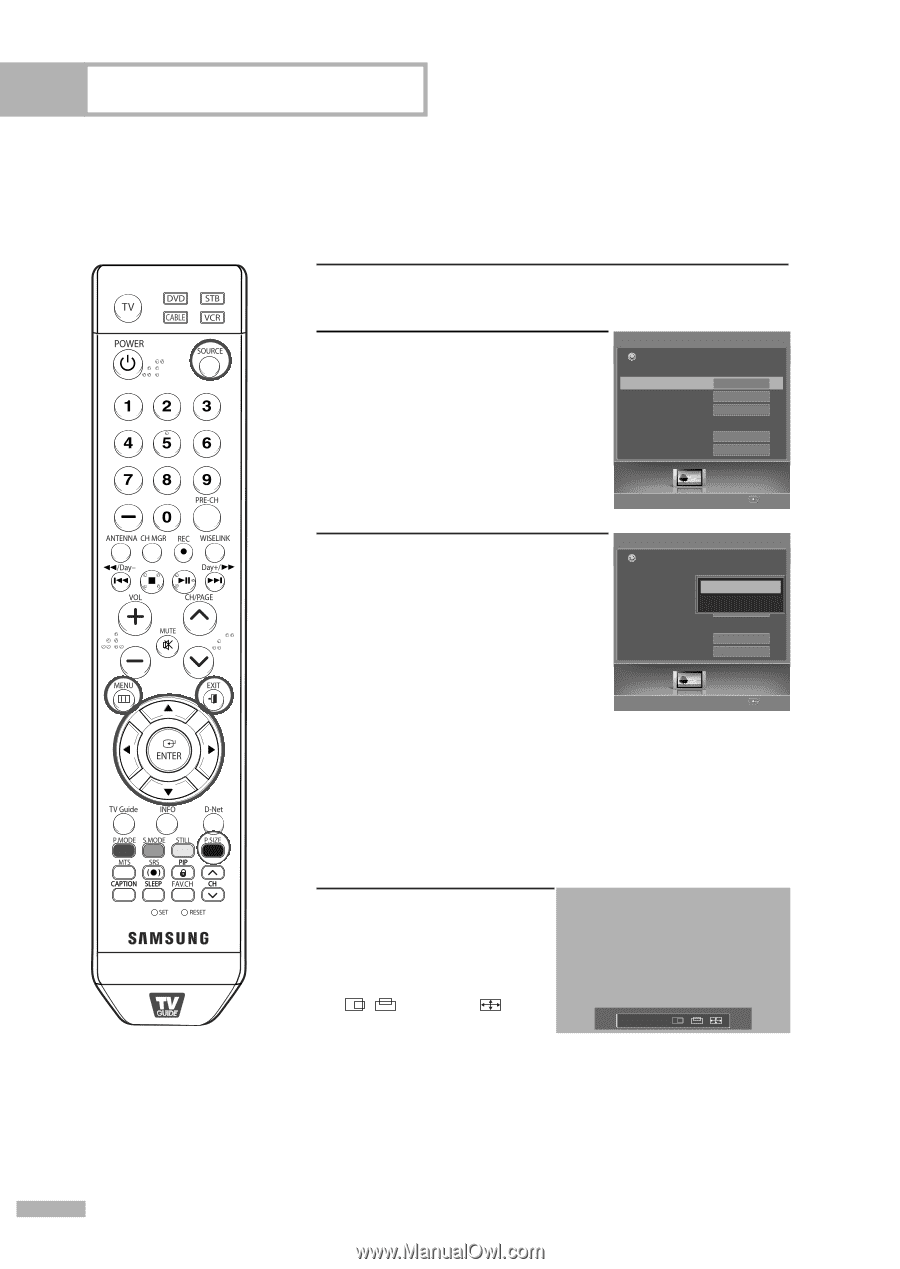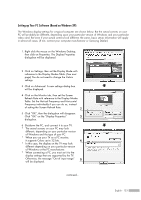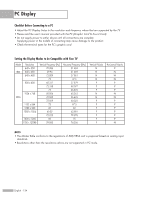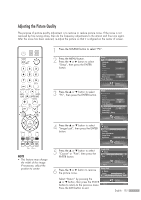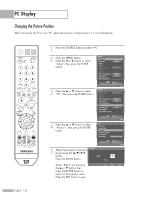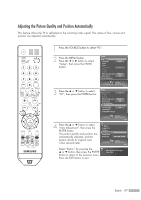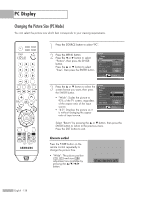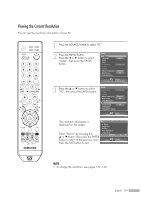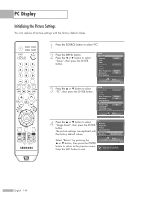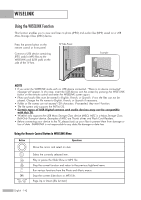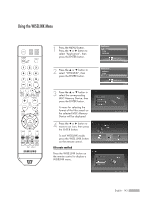Samsung HL-S5679W User Manual (ENGLISH) - Page 138
Changing the Picture Size (PC Mode
 |
UPC - 036725256613
View all Samsung HL-S5679W manuals
Add to My Manuals
Save this manual to your list of manuals |
Page 138 highlights
PC Display Changing the Picture Size (PC Mode) You can select the picture size which best corresponds to your viewing requirements. 1 Press the SOURCE button to select "PC". 2 Press the MENU button. Press the œ or √ button to select Picture Return Mode "Picture", then press the ENTER button. Press the ... or † button to select Size Digital NR DNIe My Color Control Wide On Off "Size", then press the ENTER button. Film Mode Color Gamut Off Wide Picture Enter 3 Press the ... or † button to select the screen format you want, then press the ENTER button. • "Wide": Scales the picture to 92% of the TV screen, regardless of the aspect ratio of the input source. • "4:3": Displays the picture as it is without changing the aspect ratio of input source. Picture Return Mode Size Digital NR DNIe My Color Control Film Mode Color Gamut WideWide 4:3 On On Off Wide Picture Enter Select "Return" by pressing the ... or † button, then press the ENTER button to return to the previous menu. Press the EXIT button to exit. Alternate method Press the P.SIZE button on the remote control repeatedly to change the picture Size. • "Wide": The picture position ( , ) and size ( ) adjustment are available by pressing the button. ▲ Wide ▼ English - 138