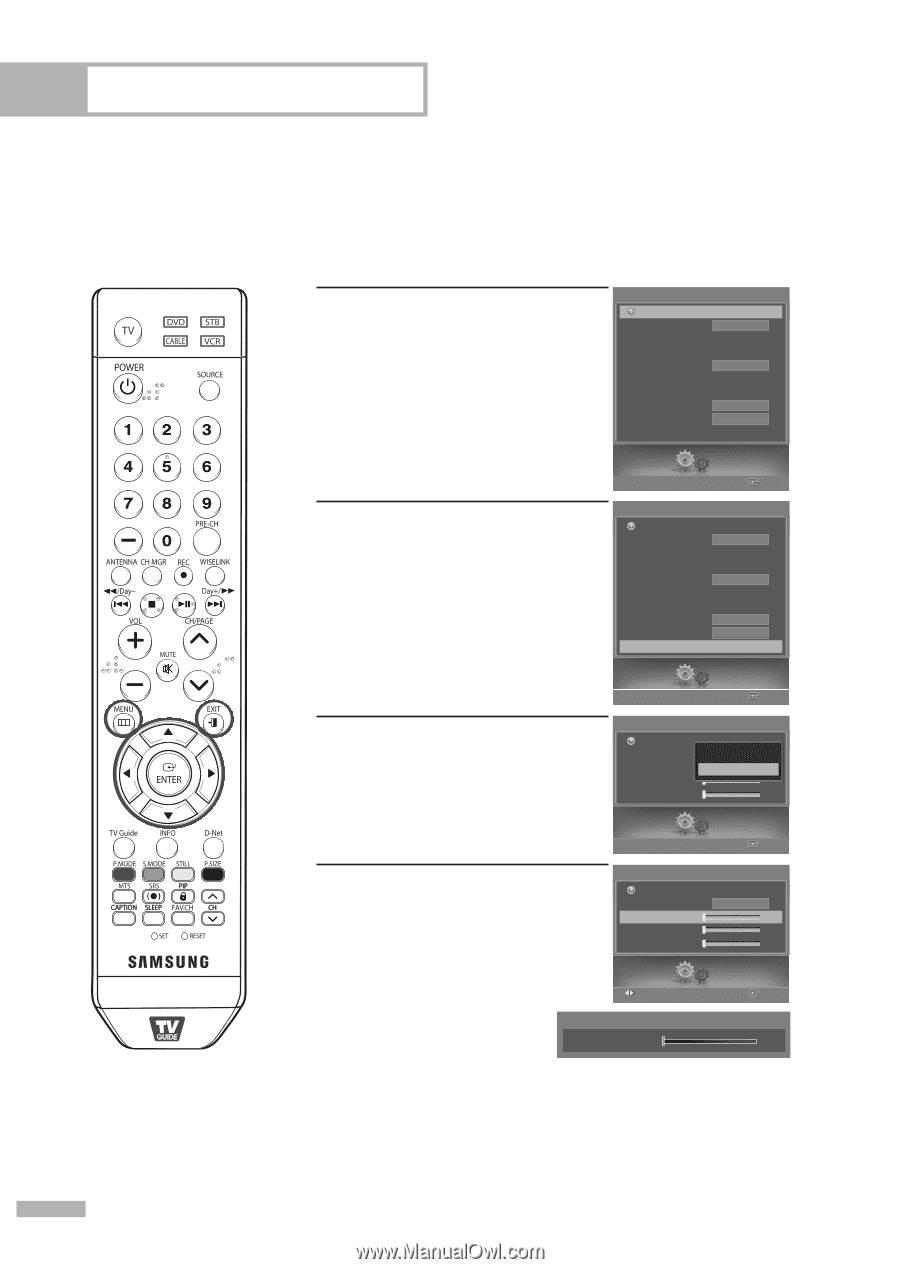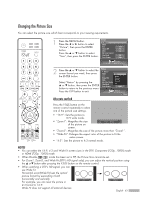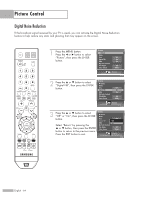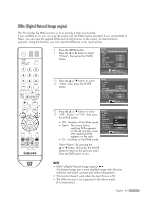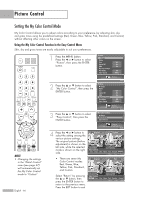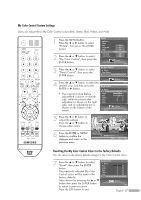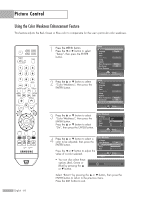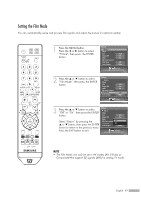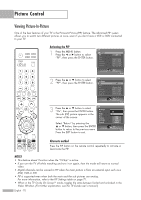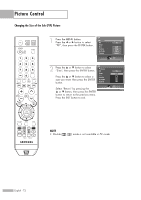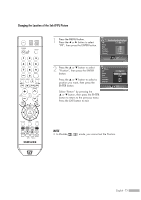Samsung HL-S5679W User Manual (ENGLISH) - Page 68
Using the Color Weakness Enhancement Feature, Color Weakness, Setup
 |
UPC - 036725256613
View all Samsung HL-S5679W manuals
Add to My Manuals
Save this manual to your list of manuals |
Page 68 highlights
Picture Control Using the Color Weakness Enhancement Feature This feature adjusts the Red, Green or Blue color to compensate for the user's particular color weakness. English - 68 1 Press the MENU button. Press the œ or √ button to select "Setup", then press the ENTER button. Setup Return Language Clock Timer Game Mode V-Chip Caption Menu Transparency Blue Screen † Color Weakness English Off Medium Off Setup Enter 2 Press the ... or † button to select "Color Weakness", then press the ENTER button. Setup Return Language English Clock Timer Game Mode Off V-Chip Caption Menu Transparency Medium Blue Screen Off † Color Weakness √ Setup Enter 3 Press the ... or † button to select "Color Weakness", then press the Color Weakness Return Color Weakness OffOff ENTER button. Red Press the ... or † button to select Green Blue On 0 0 0 "On", then press the ENTER button. Setup Enter 4 Press the ... or † button to select a color to be adjusted, then press the ENTER button. Press the œ or √ button to adjust the Color Weakness Return Color Weakness Red Green Blue value of a color selected. Adjust • You can also select these options (Red, Green or ▲ Red Blue) by pressing the ... ▼ or † button. Off On 0√ 0 0 Setup Enter 0 Select "Return" by pressing the ... or † button, then press the ENTER button to return to the previous menu. Press the EXIT button to exit.